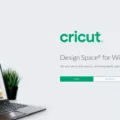Windows 8, the operating system developed by Microsoft, comes with a handy feature that allows users to reset their PCs to a clean version of the software without the need for installation disks or product keys. In this article, we will explore how to factory reset Windows 8 and guide you through the process step by step.
To initiate the factory reset, you need to access the “Choose an option” screen. Start by turning on your computer and repeatedly pressing the F11 key. This will bring up the advanced startup options menu. From there, click on “Troubleshoot” and then select “Reset your PC”.
On the “Reset your PC” screen, you will be presented with two options: “Keep my files” and “Remove everything”. Choosing the former will remove any installed apps and settings but retain your personal files, while the latter will completely wipe your computer, including all personal files.
After selecting your preferred option, click on “Next” and carefully read and respond to any additional screens that may appear. It’s important to note that this process will take some time, so be patient while Windows resets your computer.
Once the reset is complete, your PC will be restored to its factory settings, just like when you first purchased it. This means that all pre-installed software will be available again, and any personal files or apps that were not deleted during the reset process will also be intact.
It’s worth mentioning that before performing a factory reset, you should ensure that you have backed up any important files or data that you want to keep. This will prevent any potential loss of information during the reset process.
Factory resetting Windows 8 is a straightforward process that can be done without the need for installation disks or product keys. By following the steps outlined in this article, you can easily restore your PC to its original state, either keeping your personal files or removing everything. Remember to always back up your important data before proceeding with the reset to avoid any potential loss.
How Do You Reset Your Windows 8 Computer to Factory Settings?
To reset your Windows 8 computer to factory settings, follow these steps:
1. Open the system settings by pressing the Windows key + ‘i’ on your keyboard.
2. Select “Change PC settings” from the menu that appears.
3. In the PC settings window, click on “Update & Recovery”.
4. Under the “Recovery” section, click on “Get started” under the heading “Remove everything and reinstall Windows”.
A new window will appear with two options:
– “Keep my files”: This option allows you to reset your computer while keeping your personal files intact. However, all installed programs and settings will be removed.
– “Remove everything”: This option will completely erase everything on your computer, including files, programs, and settings.
5. Choose the option that suits your needs. If you want to reset your computer to its original factory settings, select “Remove everything”.
Another window will appear with two more options:
– “Just remove my files”: This option will quickly remove your files, but it won’t securely erase them. This means that they may still be recoverable using specialized software.
– “Fully clean the drive”: This option will take longer as it securely erases your files, making them much more difficult to recover. This is recommended if you plan to sell or donate your computer.
6. Select the option that best suits your requirements. If you’re planning to give away or sell your computer, it’s advisable to choose the “Fully clean the drive” option.
7. click on the “Reset” button to start the process. Your computer will restart and begin the factory reset process.
Please note that performing a factory reset will permanently delete all your files, so it’s crucial to back up any important data before proceeding. Additionally, make sure you have the necessary installation media or recovery files to reinstall your operating system after the reset is complete.
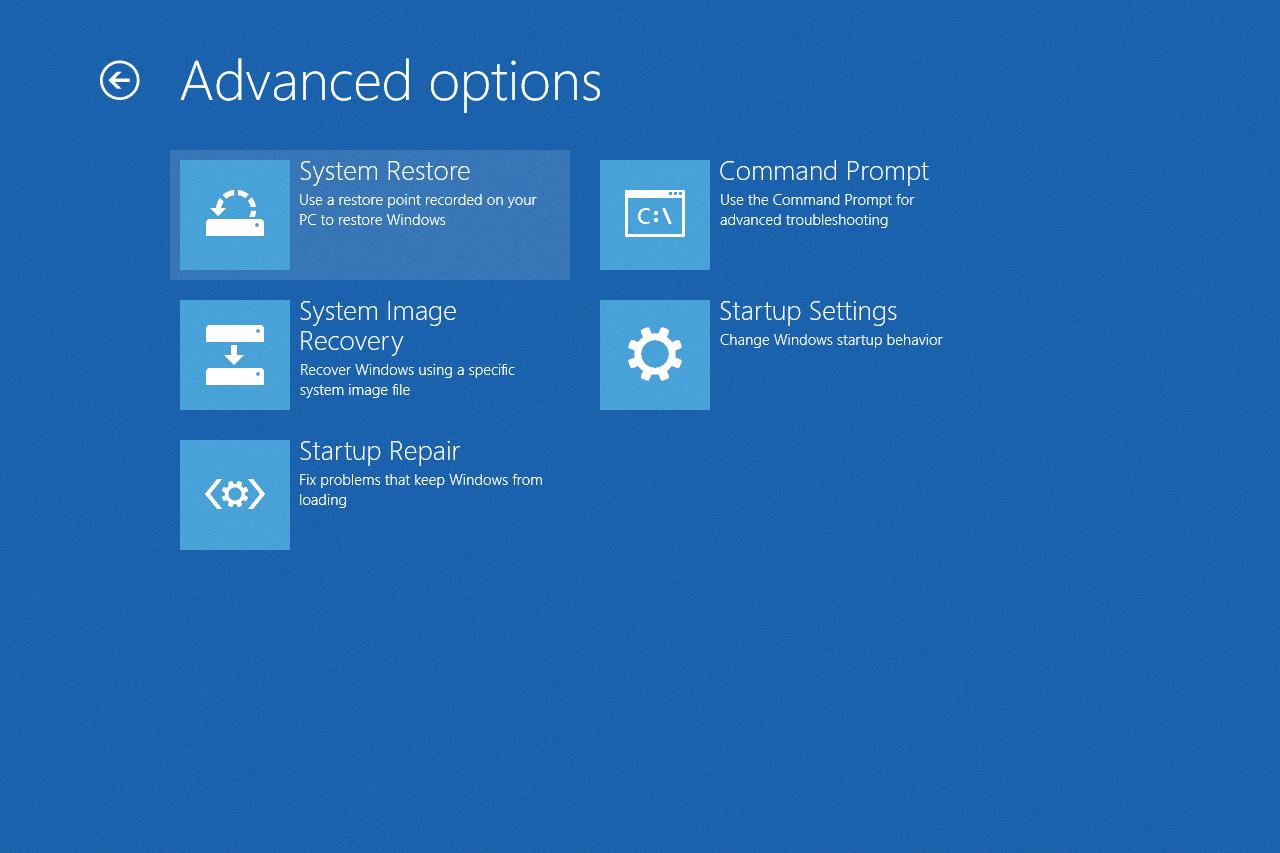
How Do You Force a Windows Computer to Factory Reset?
To perform a factory reset on a Windows computer, follow these steps:
1. Click on the Start menu located at the bottom left corner of your screen.
2. Look for the gear icon, which represents the Settings app, and click on it.
3. The Settings window will open. Alternatively, you can access the Settings app directly from the app list.
4. Within the Settings window, locate and click on the “Update & Security” option.
5. In the left sidebar, you will find the “Recovery” tab. Click on it.
6. Under the “Reset this PC” section, click on the “Get started” button.
7. A new window will appear, giving you two options: “Keep my files” and “Remove everything.” Choose the option that suits your needs.
If you select “Keep my files,” your personal files and apps will be preserved, but the settings will be reset to their default values. This option is recommended if you want to refresh your computer without losing important data.
If you choose “Remove everything,” your computer will be completely reset to its factory settings. All personal files, apps, and settings will be erased. Make sure you have a backup of any important files before proceeding with this option.
8. After selecting your preferred option, follow the on-screen instructions to complete the factory reset process.
9. Your computer will restart, and the reset process will begin. This may take some time, so be patient.
Note: It’s crucial to keep in mind that a factory reset will delete all your personal files and installed programs. Therefore, it’s highly recommended to back up your important data before proceeding with this process.
How Do You Reset Your Windows 8 Problem?
To reset your Windows 8 computer, you can follow these steps:
1. Start your computer and repeatedly press the F11 key. This will open the Choose an option screen.
2. On the Choose an option screen, click on the Troubleshoot option.
3. In the Troubleshoot menu, click on Reset your PC.
4. On the Reset your PC screen, click on the Next button.
5. Read and respond to any screens or prompts that may appear during the reset process.
6. Now, you need to wait while Windows resets your computer. This may take some time, so be patient.
During the reset process, Windows will reinstall itself and remove all the personal files, apps, and settings from your computer. It’s important to note that this action cannot be undone, so make sure to backup any important data before proceeding with the reset.
Once the reset is complete, your computer will be restored to its original factory settings, just like when you first got it. You can then go through the initial setup process to configure your computer according to your preferences.
Please keep in mind that resetting your computer will remove all the installed programs and files, so it’s essential to have a backup of any important data before proceeding.
Can You Reset Windows 8 Without Disk?
It is possible to reset Windows 8 without a disk. Windows 8 comes with a built-in feature called “Refresh your PC” or “Reset your PC” that allows you to reinstall a clean version of Windows 8 without the need for an installation disk or product key.
Here’s how you can reset Windows 8 without a disk:
1. Open the Charms bar by swiping from the right edge of the screen or by pressing the Windows key + C on your keyboard.
2. Click on the “Settings” charm and then select “Change PC settings” at the bottom of the charm bar.
3. In the PC settings menu, go to the “Update and recovery” option.
4. Under the “Recovery” section, you will find the options to refresh or reset your PC.
– Refresh your PC: This option allows you to reinstall Windows 8 while keeping your personal files and settings intact. It will remove all installed apps and desktop programs, but you can easily reinstall them afterward. This is a good option if your PC is running slowly or if you are experiencing software-related issues.
– Reset your PC: This option will remove everything from your PC and reinstall a clean version of Windows 8. All your personal files, apps, and settings will be deleted, so make sure to back up any important data before proceeding. This is a more drastic option and should be used if you want to start fresh or if you are selling/giving away your PC.
5. After selecting the desired option, follow the on-screen instructions to reset your PC. The process may take some time, and your PC will restart multiple times.
It’s important to note that resetting your PC without a disk will reinstall the version of Windows that came with your PC. If you have upgraded to a newer version of Windows 8 or have installed any updates, those will be lost, and you will need to reinstall them.
Windows 8 provides a built-in feature to reset your PC without a disk. This can help you reinstall a clean version of Windows 8 and resolve any software-related issues you may be experiencing. Remember to back up your important files before resetting, as the process will remove everything from your PC.
Conclusion
Windows 8 offers users the option to reset their PC without the need for an installation disk or product key. This can be done through the “Refresh your PC” or “Reset your PC” options under the Settings menu. This feature provides a convenient way to reinstall a clean version of Windows 8, eliminating the need for complex troubleshooting or the involvement of technical support.
By following the simple steps outlined in the system settings, users can easily navigate to the recovery options and choose to remove everything and reinstall Windows. This process is straightforward and ensures that the PC is reset to its original state, free from any unwanted programs or settings.
Whether you are experiencing performance issues or simply want to start fresh, Windows 8’s reset feature provides a reliable solution. It allows users to easily restore their PC to its factory settings, ensuring a clean and optimized operating system.
Windows 8’s reset feature is a valuable tool for users who want to maintain their PC’s performance and functionality. It offers a convenient and user-friendly way to reinstall Windows and start anew, without the hassle of using installation disks or product keys.