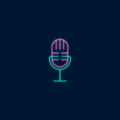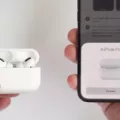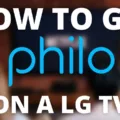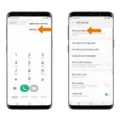Fastboot mode is a crucial feature in Android devices that allows users to perform various tasks such as flashing firmware, unlocking the bootloader, or installing custom recoveries. However, sometimes users may find themselves stuck in fastboot mode, unable to exit it and access their device’s regular functions. In such cases, it can be frustrating and confusing to figure out how to exit fastboot mode without a power button. Fortunately, there are several methods you can try to resolve this issue.
Method 1: Using Hardware Buttons
1. Hold the volume up and volume down buttons simultaneously for a few seconds.
2. After a while, your device may vibrate or display the manufacturer’s logo.
3. Release the buttons and wait for your device to reboot normally.
Method 2: Battery Removal
1. If your device has a removable battery, carefully remove it.
2. Wait for about 30 seconds before reinserting the battery.
3. Power on your device and check if it boots normally.
Method 3: USB Connection
1. Connect your device to a computer using a USB cable.
2. Ensure that you have the necessary device drivers installed on your computer.
3. Open the command prompt or terminal on your computer.
4. Enter the command “adb reboot” to restart your device.
5. Wait for your device to reboot normally.
Method 4: Factory Reset
Note: This method will erase all data on your device, so make sure to back up any important files beforehand.
1. Power off your device.
2. Press and hold the volume up and power buttons simultaneously until the device enters recovery mode.
3. Use the volume buttons to navigate to the “Factory Reset” or “Wipe Data” option.
4. Press the power button to select the option and confirm the factory reset.
5. Wait for the process to complete and your device to reboot.
Method 5: Software Tools
There are various third-party software tools available that can help you exit fastboot mode without a power button. These tools usually require a computer and a USB connection to your device. Some popular software tools include Minimal ADB and Fastboot, Android Multi Tools, and Dr.Fone – System Repair.
Being stuck in fastboot mode can be a frustrating experience. However, there are several methods you can try to exit fastboot mode without a power button. Whether it’s using hardware buttons, removing the battery, connecting to a computer, performing a factory reset, or using software tools, one of these methods should help you resolve the issue and regain access to your device’s regular functions.
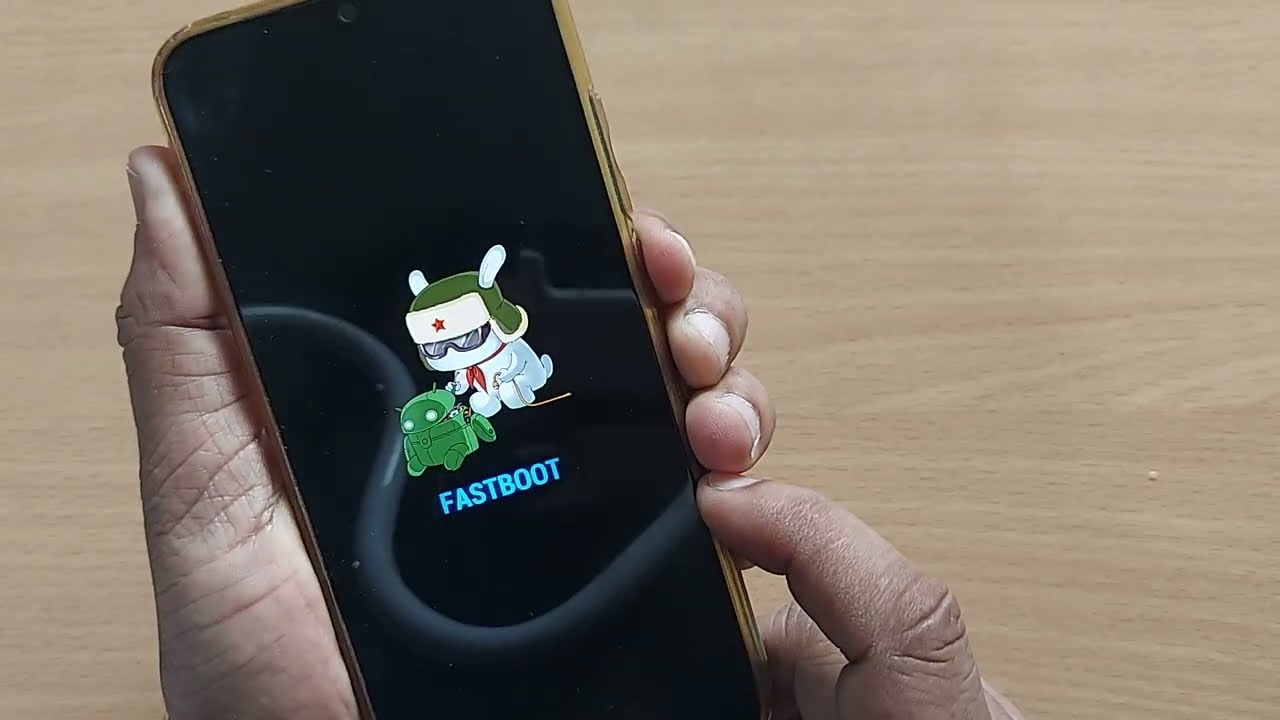
How Do You Manually Exit Fastboot Mode?
To manually exit fastboot mode on your Android device, you can follow these steps:
1. Press and hold the power button or power key on your device continuously for about 15 seconds.
2. Keep holding the power button until you feel a vibration from your Android device.
3. After the vibration, release the power button.
4. Your device should restart and exit fastboot mode.
How Do You Shut Down From Fastboot?
To shut down from fastboot mode on your Android device, follow these steps:
1. Press and hold the power button for about 10-15 seconds. This will force your device to restart.
2. If the device doesn’t respond, press and hold the volume down button along with the power button for 10-15 seconds. This combination varies depending on the device model, so make sure to check your device’s user manual for the correct key combination.
3. Once your device restarts, it should no longer be in fastboot mode and should boot up normally.
What to Do If Your Phone is Stuck in Fastboot Mode?
If your phone is stuck in fastboot mode, here are some steps you can take to resolve the issue:
1. Restart your phone: The first and easiest step is to restart your phone. Long press the “Power” button until your device turns off. Then, turn it back on again. This should help you exit fastboot mode.
2. Check the buttons: Sometimes, physical buttons may get stuck or malfunction, causing your phone to enter fastboot mode unintentionally. Examine the volume buttons, power button, and any other buttons on your phone to ensure they are not stuck or damaged.
3. Remove external devices: If you have any external devices connected to your phone, such as USB cables or headphones, disconnect them. Sometimes, these devices can interfere with the normal functioning of your phone and cause it to enter fastboot mode.
4. Boot into recovery mode: If restarting your phone doesn’t work, try booting into recovery mode. The steps to enter recovery mode differ for each phone model, but usually involve pressing a combination of buttons (e.g., Power + Volume Up). Once in recovery mode, use the volume buttons to navigate and the power button to select the “Reboot” or “Restart” option.
5. Update or reinstall firmware: If none of the above steps work, it may be necessary to update or reinstall the firmware on your phone. This process varies depending on your device and manufacturer. You can search online for specific instructions on how to update or reinstall the firmware for your particular phone model.
6. Contact customer support: If you have tried all the above steps and your phone is still stuck in fastboot mode, it is recommended to contact the customer support of your phone manufacturer or service provider. They may be able to provide further assistance or guide you through more advanced troubleshooting steps.
Remember, it’s always a good idea to back up your important data regularly to avoid any potential loss during troubleshooting processes.
Conclusion
Fastboot mode is a useful feature on Android devices that allows users to perform various tasks such as flashing firmware, unlocking the bootloader, or installing custom recoveries. However, getting stuck in fastboot mode can be frustrating and may require troubleshooting to exit the mode.
There are several methods to exit fastboot mode on your Android phone. One common method is to press and hold the power button or power key continuously for fifteen seconds. This will force-restart your device and should boot it into normal mode.
Another method is to hold the power button and volume down button simultaneously for fifteen seconds. This combination may vary depending on the device model, so refer to your phone’s manual or search online for the specific key combination for your device.
Restarting your device is the most effective and easiest way to exit fastboot mode. It does not delete any of your phone’s data, and it usually resolves the issue. Simply long-press the power button until the device restarts.
It’s important to note that if you’re experiencing frequent or recurring issues with fastboot mode, it may be a sign of a more significant problem with your device. In such cases, it’s recommended to seek professional help or contact the manufacturer’s support for further assistance.
Understanding how to exit fastboot mode is essential for Android users, as it can help resolve any temporary glitches or issues with the device’s operating system. By following the appropriate steps and methods, you can easily exit fastboot mode and get your Android phone back to normal functioning.