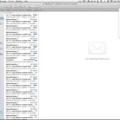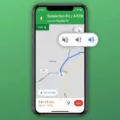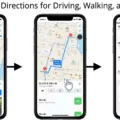Sharing location messages can be a useful feature in certain situations, allowing you to keep your contacts informed about your whereabouts. However, there may be times when you no longer wish to share your location or want to delete previously shared location messages. In this article, we will explore how to stop sharing your location and delete shared location messages on various devices.
Let’s start with iPhones. To stop sharing your location, open a conversation with the person or group you are communicating with. Tap the message that contains your shared location, then tap “Stop Sharing My Location.” This will immediately stop sharing your location with that particular contact.
If you want to reduce the notification importance for location updates on Android Oreo, follow these steps: long press the Google Maps app on your home screen or app menu, then tap “Info.” Scroll down to “Notifications” and find “People & Places” under the Updates to your shared location section. Tap it and select “Importance Low” to minimize sound or visual interruptions related to location updates.
Now, let’s discuss how to delete shared location messages on an iPhone. Open the Messages app and navigate to the conversation with the person or group you wish to delete the shared location messages from. Scroll down to a category, such as Photos, and tap “See All.” Tap “Select,” then choose each item you want to delete and tap “Delete.” This will remove the shared location messages from the conversation.
On Android devices, the process may vary depending on the messaging app you use. However, in most cases, you can long press the shared location message, select the option to delete or remove, and confirm your choice. If you are unsure, check the app’s settings or consult the app’s support documentation for specific instructions.
Sharing your location messages can be convenient, but there may come a time when you want to stop sharing or delete previously shared location messages. By following the steps outlined for your specific device, you can easily manage your location sharing preferences and remove any unwanted shared location messages.
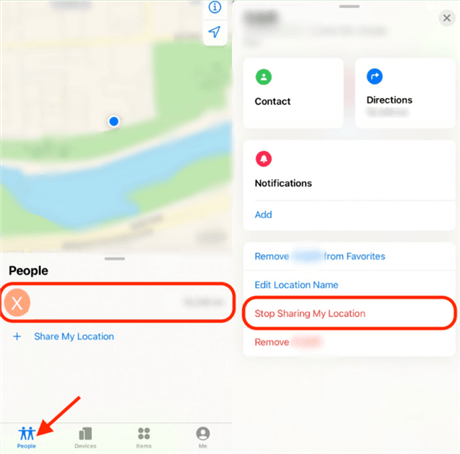
How Do You Remove Shared Location Text?
To remove shared location text, follow these steps:
1. Open the conversation where you shared your location.
2. Look for the message that contains your shared location.
3. Tap on that specific message.
4. Once the message is open, you should see an option to stop sharing your location.
5. Tap on the option to stop sharing your location.
6. After confirming your action, the shared location text will be removed from the conversation.
By following these steps, you will successfully remove the shared location text from the conversation.
How Do You Delete Notifications You Started Sharing Location?
To delete notifications that you started sharing location on Google Maps, follow these steps:
1. Open the Google Maps app on your Android device.
2. Tap on the menu icon in the top left corner of the screen, represented by three horizontal lines.
3. Scroll down and tap on “Settings.”
4. In the Settings menu, select “Location sharing.”
5. Under “Location sharing notifications,” tap on “Notifications.”
6. You will see a list of all the notifications related to your shared location. Find the notification you want to delete.
7. Swipe the notification to the left or right to reveal the “Delete” option.
8. Tap on “Delete” to remove the notification.
By following these steps, you will be able to delete notifications for location sharing on Google Maps.
How Do You Turn Off Location Sharing Messages?
To turn off location sharing in Messages on your iPhone, follow these steps:
1. Open the Settings app on your iPhone.
2. Scroll down and tap on “Privacy”.
3. In the Privacy menu, tap on “Location Services”.
4. Scroll down and find “Messages” in the list of apps that have access to your location. Tap on it.
5. In the Messages menu, you will see three options: “Never”, “Ask Next Time”, and “While Using the App”. Choose “Never” to completely turn off location sharing for Messages.
6. Once you select “Never”, the app will no longer have access to your location and your contacts will not be able to see your location in Messages.
By following these steps, you can easily turn off location sharing in Messages on your iPhone, either for the entire app or for specific conversations.
Conclusion
If you want to stop sharing your location with your contacts, there are a few steps you can take. On Google Maps, you can go to the app’s settings, navigate to the notifications section, and reduce the importance of updates to your shared location. On an iPhone, you can open the Messages app, select the conversation with the person or group you’re communicating with, scroll down to the category of photos, tap “See All,” select the items you want to delete, and then tap “Delete.”
Additionally, on an iPhone, you can stop sharing your location altogether by going to the Settings app, tapping on your name at the top, selecting “Find My,” and disabling the “Share My Location” option. On Android Oreo, you can long press the Google Maps app, tap “Info,” go to Notifications, scroll down to “People & Places,” and select the “Low” importance option for updates to your shared location.
By following these steps, you can ensure that your location is no longer shared with your contacts, giving you more control over your privacy and personal information.