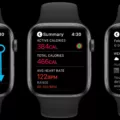If you have an iPhone, you know how great it is for staying connected, playing games, and running apps. But sometimes you may find yourself with too many open pages on your phone that you just don’t need. So how do you delete them?
The good news is that deleting open pages on your iPhone is a fairly easy process. The first step is to press the Home button on your iPhone twice in quick succession. This will bring up a display of all the apps and pages that are currently open. Then, simply swipe up on the page or app you want to close until it disappears off the screen. You can do this to all the pages or apps that are no longer needed and they will be closed.
You can also use the App Switcher to delete open pages on your iPhone. To access this feature, double-click the Home button and all of your open pages will be shown at once. Then select any page or app from this list and swipe up until it disappears from view. This will close the page completely, freeing up memory and battery power for more important things!
Finally, if you have multiple tabs open in Safari, a web browser app available for iPhones, then you can quickly close them all by pressing down on the tabs icon at the bottom right corner of your screen and selecting Close All Tabs from the menu that appears.
Deleting open pages on an iPhone doesn’t take much effort or time and can help speed up your device’s performance as well as free up memory space for other applications. With these steps in mind, you’ll be able to quickly get rid of those pesky extra pages!
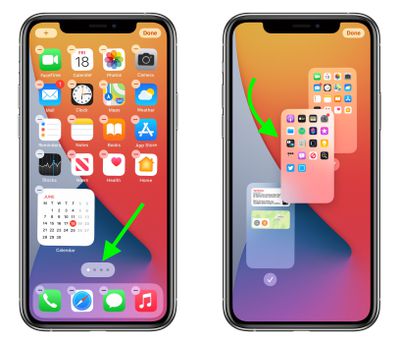
Closing Open Pages on an iPhone
To close out open pages on your iPhone, you can double-click the Home button at the bottom of your device to bring up all of your recently used apps. Swipe right or left to find the app that you want to close. When you find it, simply swipe up on its preview to close the app. You can also use the App Switcher feature by swiping up from the bottom of the screen and pausing in the middle of it. Swipe right or left to find the app that you want to close and then swipe up on its preview to close it.
Getting Rid of Open Pages on a Phone
To get rid of open pages on your phone, you can use the Chrome app to close all tabs. First, open the Chrome app. Then, tap the button on the right side of the address bar that says ‘Switch Tabs’. All open tabs will appear. Tap ‘More’ and then ‘Close all tabs’ to get rid of all your open pages.