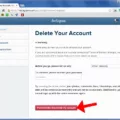Instagram is a popular social media platform that allows users to share photos and videos with their followers. However, there may come a time when you want to delete an old Instagram account that you no longer use or have forgotten the login credentials for. In this article, we will discuss the steps to delete an old Instagram account without logging in.
To delete an old Instagram account without logging in, you will need to report the account to Instagram. Follow these steps:
1. Open the Instagram app on your mobile device and log out of any active accounts.
2. On the login screen, tap on “Get help signing in” or “Forgot password?”.
3. Enter the username or email associated with the old Instagram account you want to delete.
4. Tap on “Need more help?” or “Forgot your username?” if you don’t remember the username or email.
5. On the next screen, select the option “My account has been hacked”.
6. Provide any additional information or details that may help Instagram verify your ownership of the account.
7. Tap on “Request Support” or “Send” to submit your request to Instagram.
8. Instagram will review your request and may require further verification. They may ask for a photo of yourself holding a handwritten code or provide any other verification method.
9. Once Instagram verifies your ownership of the account, they will proceed to delete it.
It’s important to note that the process of deleting an old Instagram account without logging in may take some time, as Instagram needs to verify your identity and ensure the account is not being deleted maliciously.
Remember to be patient and provide as much information as possible to increase your chances of successfully deleting the old Instagram account.
If you want to delete an old Instagram account without logging in, you can report the account to Instagram and follow the steps provided by their support team. By providing accurate information and following the verification process, you can successfully remove the old account from the platform.
How Do You Remove an Instagram Account You No Longer Manage?
To remove an Instagram account that you no longer manage, follow these steps:
1. Log into the Instagram account you wish to remove.
2. Tap on your profile picture located in the bottom right corner to go to your profile.
3. At the top of your profile, tap on the three horizontal lines icon to open the menu.
4. Scroll down and tap on “Settings”.
5. In the “Settings” menu, tap on “Accounts”.
6. Under the “Accounts” section, you will see “Accounts Center”. Tap on it.
7. Within “Accounts Center”, tap on “Accounts”.
8. You will now see a list of connected accounts. Find the profile you want to remove and tap on “Remove” next to it.
9. A confirmation message will appear. Tap on “Continue”.
10. tap on “Remove [name]” to permanently delete the account.
By following these steps, you will be able to remove an Instagram account that you no longer manage.
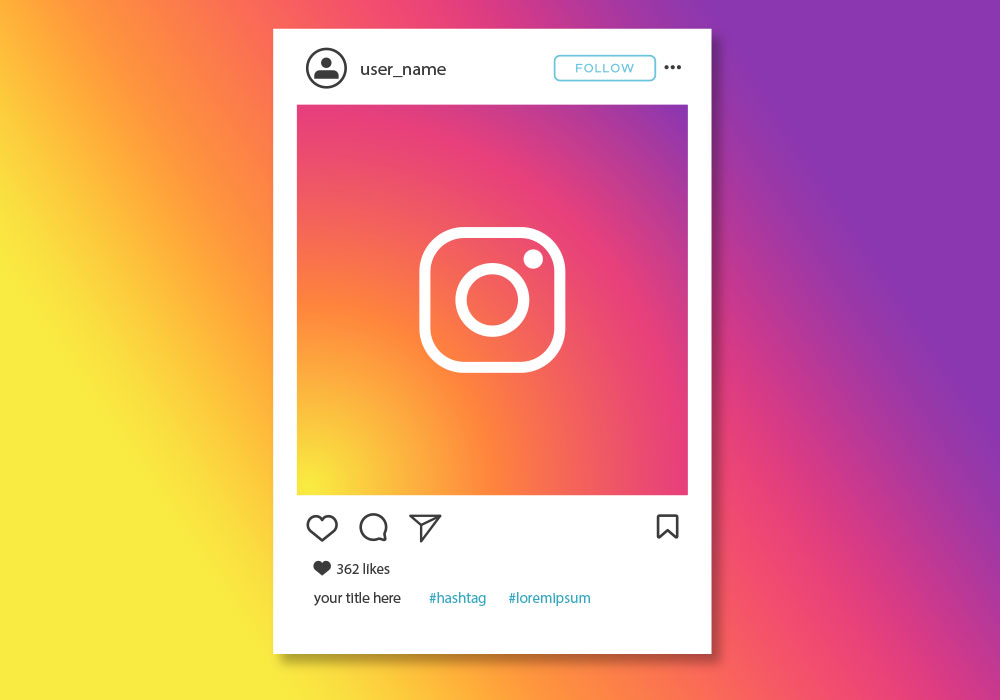
How Do You Delete an Instagram Account You Don’t Use?
To delete an Instagram account that you no longer use, follow these steps:
1. Open the Instagram app on your mobile device and log in to your account.
2. Once logged in, tap on the menu icon, which is represented by three horizontal lines, located in the top right corner of the screen.
3. From the menu, scroll down and select “Settings.”
4. In the Settings menu, go to the “Account” section.
5. Scroll down in the Account settings until you find the “Delete Account” option. Tap on it.
6. Instagram will provide some information about deleting your account. Read through the information carefully to understand the consequences of deleting your account.
7. After reading, you will be prompted to enter your password to confirm the deletion.
8. Once you’ve entered your password, tap on “Permanently delete my account” to confirm the deletion.
9. Instagram will then permanently delete your account, along with all the photos, videos, followers, and other account data associated with it.
Please note that once you delete your Instagram account, you cannot reactivate it or retrieve any of the content or information you had on it. Additionally, you will not be able to sign up again with the same username if you decide to create a new account in the future.
How Do You Delete an Old Inactive Instagram Account?
To delete an old inactive Instagram account, you can report it to Instagram by following these steps:
1. Visit the profile page of the inactive account.
2. Look for the three dots located in the top right corner of the screen.
3. Tap on the three dots to access a drop-down menu.
4. From the menu, select the “Report” option.
5. After selecting “Report,” you will be presented with two choices: “It’s spam” or “It’s inappropriate.”
6. Choose the option that best fits the situation.
7. Follow the on-screen prompts to complete the report process.
By reporting the inactive account, you are notifying Instagram about the account’s status and requesting its removal. It’s essential to note that Instagram will review the report and decide whether to delete the account based on their policies and guidelines.
Remember, this process is for reporting and requesting the removal of an inactive account, not for deleting your own active Instagram account.
Conclusion
Managing and maintaining an Instagram account requires attention and regular engagement. However, if you no longer wish to keep an account, it is possible to delete it. By following the steps provided, you can easily remove an account from the Instagram app. Additionally, if you come across an inactive account that you believe should be deleted, you can report it to Instagram as spam or inappropriate. This will help ensure the platform remains clean and user-friendly for everyone. taking control of your Instagram account and being proactive in managing it can lead to a more enjoyable and personalized experience on the platform.