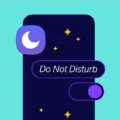Tablets have become an essential part of our lives, offering a portable and convenient way to access information, entertainment, and much more. One of the great features of tablets is their ability to connect to a TV, allowing you to enjoy your favorite content on a bigger screen. While most TVs come with HDMI ports, not all tablets have this option. But worry not, there are still ways to connect your tablet to a TV without HDMI.
If your tablet does have an HDMI port, you can simply use an HDMI cable to connect it to your TV. However, if your tablet doesn’t have an HDMI port, you’ll need an adapter. For example, if you have a newer iPad, you can use Apple’s Lightning Digital AV Adapter. For Samsung tablets, a different adapter may be required. These adapters typically have a mini HDMI port that you can connect your tablet to, and then use a regular HDMI cable to connect the adapter to your TV.
In the case of Android devices, you have a couple of options to connect your phone or tablet to your TV without HDMI. One option is to use a USB cable. If your tablet has a USB port, you can connect it directly to your TV using a USB cable. This will allow you to transfer files and also mirror your tablet’s screen on the TV. To do this, go to the Source menu on your TV and select USB to enable file transfers. This will allow you to not only charge your device but also display its screen on the TV.
Another option for Android devices is to use a casting app, such as AirBeamTV. These apps allow you to wirelessly connect your phone or tablet to your TV. Once connected, you can cast the content on your tablet’s screen to your TV, giving you the ability to watch movies, stream videos, or display photos on a larger screen. This method eliminates the need for an HDMI cable or adapter and provides a convenient way to enjoy your tablet’s content on your TV.
It’s important to note that when connecting your tablet to your TV, make sure both devices are connected to the same Wi-Fi network. This will ensure a smooth and reliable connection. Additionally, some TVs may require you to adjust the input settings to display the content from your tablet correctly. Refer to your TV’s manual or settings menu for more information on how to do this.
Even if your tablet doesn’t have an HDMI port, there are still ways to connect it to your TV and enjoy your favorite content on a bigger screen. Whether you use an adapter, a USB cable, or a casting app, these methods provide convenient options to connect your tablet to your TV without HDMI. So go ahead and explore the possibilities of connecting your tablet to your TV and enhance your viewing experience.

How Do You Get Your Tablet to Play on Your TV?
To play your tablet’s content on your TV, you can follow these steps:
1. Check the HDMI ports: TVs typically have full-size HDMI ports, while tablets may have mini HDMI ports. Ensure that your TV has an available HDMI port, and check what type of HDMI port your tablet has.
2. Get the necessary adapter: If your tablet has a different type of HDMI port than your TV, you will need an adapter. For example, if your tablet has a mini HDMI port, you’ll need a mini HDMI to full-size HDMI adapter. Different tablets may require specific adapters, so make sure to check your tablet’s specifications.
3. Connect the adapter to your tablet: Plug one end of the adapter into your tablet’s HDMI port. Ensure that the connection is secure.
4. Connect the HDMI cable: Take one end of an HDMI cable and plug it into the adapter. Connect the other end of the HDMI cable to an available HDMI port on your TV. Remember the HDMI port number you used.
5. Set your TV input: Use your TV remote to select the input corresponding to the HDMI port you connected the cable to. This varies depending on your TV model, but it is often labeled as “HDMI 1,” “HDMI 2,” etc.
6. Turn on your tablet: Ensure that your tablet is powered on and unlocked.
7. Enjoy your tablet content on your TV: Your tablet’s screen should now be mirrored or displayed on your TV. You can navigate through your tablet’s content, such as videos, photos, or apps, and it will be visible on the TV screen.
Please note that the specific steps may vary depending on your tablet and TV models. It’s always a good idea to consult the user manual or manufacturer’s website for detailed instructions specific to your devices.
Can You Connect a Tablet to a TV with USB?
It is possible to connect a tablet to a TV using a USB cable. However, this method depends on the availability of a USB port on your TV. Here are the steps to connect your tablet to a TV using a USB cable:
1. Check for a USB port on your TV: Examine your TV for a USB port. It is usually located on the side or back panel of the TV. Make sure your TV has this port before proceeding.
2. Obtain a compatible USB cable: Get a USB cable that is compatible with both your tablet and your TV. Different tablets may require different types of USB cables, so ensure you have the correct one.
3. Connect the USB cable to your tablet: Plug one end of the USB cable into the USB port on your tablet. Ensure it is securely connected.
4. Connect the USB cable to your TV: Plug the other end of the USB cable into the USB port on your TV. Ensure it is securely connected as well.
5. Select the correct input source on your TV: Using your TV remote, navigate to the input source menu. Look for an option such as “Source” or “Input” and select it. From the available options, choose “USB” or “USB device.”
6. Enable file transfers on your tablet: Depending on your tablet’s operating system, you may need to enable file transfers or media sharing. This step is crucial to ensure that your tablet’s screen is mirrored or content is displayed on the TV. Go to your tablet’s settings and look for options related to USB or file transfers. Enable the appropriate settings.
7. Enjoy the connection: Once you have completed the above steps, your tablet should be connected to your TV. You can now enjoy watching videos, viewing photos, or playing games on the larger screen of your TV.
It’s important to note that not all TVs support the ability to display content from a tablet via USB. In such cases, you may need additional hardware, such as a special adapter or a smart TV with screen mirroring capabilities. Therefore, it is advisable to check your TV’s manual or consult the manufacturer’s website to ensure USB connectivity is supported before attempting to connect your tablet.
How Can You Connect Your Android to Your TV Without HDMI?
To connect your Android phone to your TV without HDMI, you can use a wireless casting app like AirBeamTV. Here are the steps to do it:
1. Install the casting app: Start by downloading and installing the AirBeamTV app from the Google Play Store on your Android phone.
2. Connect your devices to the same Wi-Fi network: Make sure your phone and TV are connected to the same Wi-Fi network. This is essential for them to communicate with each other.
3. Launch the app on your phone: Open the AirBeamTV app on your Android phone.
4. Enable screen mirroring: On most Android devices, you can access screen mirroring by swiping down from the top of the screen to open the notification shade. Look for an option like “Cast,” “Smart View,” or “Screen Mirroring.” Tap on it to enable screen mirroring.
5. Select your TV from the list: Once screen mirroring is enabled, you should see a list of available devices. Select your TV from the list to establish a connection.
6. Follow on-screen instructions: The app will provide on-screen instructions to complete the connection process. Follow these instructions to establish a successful connection between your phone and TV.
7. Start casting: Once the connection is established, you can start casting content from your phone to your TV. Open the app or content you want to watch, and it will be mirrored on your TV screen.
Conclusion
Tablets are versatile devices that offer a range of connectivity options for connecting to TVs. If your tablet has an HDMI port, you can simply use an HDMI cable to connect it to your TV. However, if your tablet has a different port, such as a mini HDMI or USB port, you will need to use an adapter to connect it to your TV.
For Apple devices, such as iPads, you will need to use Apple’s Lightning Digital AV Adapter. This adapter allows you to connect your iPad to your TV via HDMI. On the other hand, for Samsung tablets and other Android devices, you may need a different adapter depending on the specific model. It’s important to check the compatibility of your tablet and find the appropriate adapter for your device.
If you have a smart TV, you can also connect your Android phone or tablet to it wirelessly using casting apps like AirBeamTV. These apps allow you to mirror the content on your phone’s screen onto your TV, without the need for an HDMI cable. This means you can easily watch movies, videos, or even play games from your phone on your TV screen.
Connecting your tablet to your TV opens up a whole new world of entertainment possibilities. Whether you prefer a wired connection using HDMI or a wireless connection using casting apps, you can enjoy your favorite content on a bigger screen for a better viewing experience.