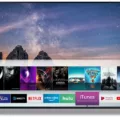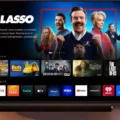When it comes to enhancing your TV viewing experience, connecting external speakers to your Vizio Smart TV can make a big difference. While Vizio TVs do not have built-in speaker outputs for wired speakers, there are several ways to connect external speakers to your TV for better audio quality.
One common method is to use the analog audio output of your TV. Vizio TVs often come equipped with RCA connectors for audio output. To connect your speakers, you’ll need an RCA-to-RCA cable. On one end, plug the RCA connectors into the audio output ports on your TV, and on the other end, connect the RCA connectors to the input ports on your speakers. This method allows you to enjoy audio from your TV through the external speakers.
If your Vizio TV doesn’t have RCA connectors, it may have a headphone out port (3.5mm port). This is the same type of connector used on phones, tablets, and laptops. To connect your speakers using this method, you’ll need a 3.5mm audio jack on the TV end and an appropriate connector (such as RCA or 3.5mm) on the speaker end. Simply plug one end of the cable into the TV’s headphone out port and the other end into the input port on your speakers.
Another option is to use the digital optical audio output on your Vizio TV. This method requires a digital optical audio cable. Connect one end of the cable to the digital optical audio output port on your TV and the other end to the corresponding input port on your external audio system or speakers. This allows for a direct digital audio connection, which can result in higher quality sound.
If your Vizio TV supports HDMI-ARC (Audio Return Channel), you can take advantage of this feature to connect your external speakers. HDMI-ARC allows for two-way audio communication between your TV and audio system using a single HDMI cable. Simply connect one end of the HDMI cable to the HDMI-ARC port on your TV and the other end to the HDMI-ARC input on your audio system or speakers. This method simplifies the setup process and provides high-quality audio.
To adjust the audio output settings on your Vizio TV, you can follow these steps:
1. Press the Menu or button on your Vizio TV remote.
2. Navigate to the Audio settings.
3. Look for the Digital Audio Out option and select it.
4. Choose the PCM option to ensure compatibility with most external speakers.
By following these steps and using the appropriate cables or connectors, you can easily connect external speakers to your Vizio Smart TV and enjoy a more immersive audio experience. Whether you opt for analog audio, digital optical, or HDMI-ARC, improving your TV’s sound quality has never been easier.
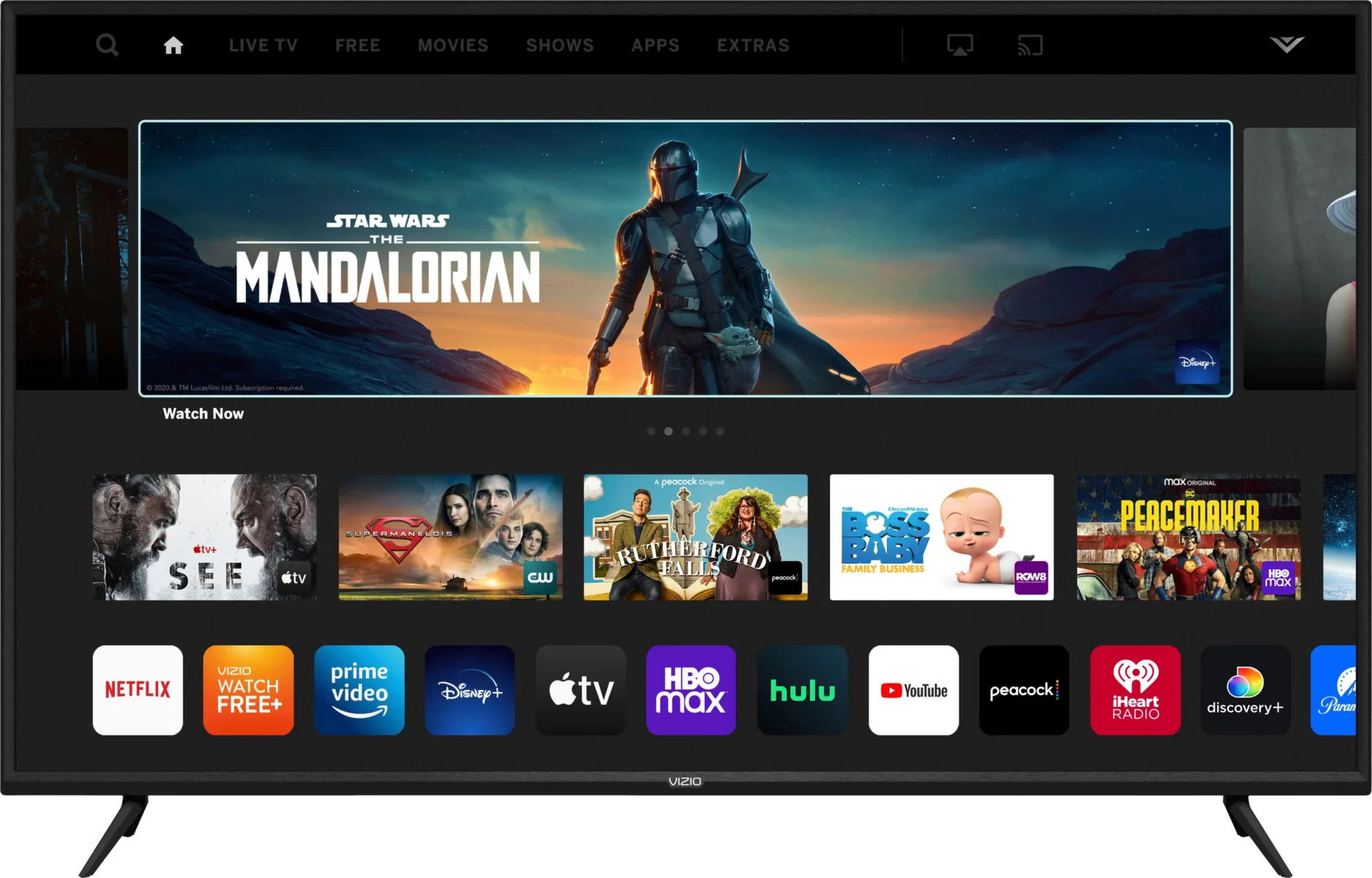
Can You Hook Up Speakers to Your Vizio TV?
You can connect speakers to your Vizio TV by using the available audio output options. Vizio Smart TVs usually have three main audio output options: analog audio, digital optical, and HDMI-ARC.
1. Analog Audio: If your speakers have an analog audio input, you can use the analog audio output on your Vizio TV. This is typically a 3.5mm headphone jack or RCA output. You can connect a 3.5mm to RCA cable or a 3.5mm headphone jack cable directly from the TV to your speakers.
2. Digital Optical: If your speakers have a digital optical input, you can use the digital optical output on your Vizio TV. This is a square-shaped port labeled “OPTICAL” or “SPDIF.” You will need a digital optical cable to connect the TV to your speakers.
3. HDMI-ARC: If your speakers have an HDMI-ARC (Audio Return Channel) input, you can utilize the HDMI-ARC output on your Vizio TV. HDMI-ARC allows for both audio and video to be transmitted through the same HDMI cable. Connect an HDMI cable from the HDMI-ARC port on your TV to the HDMI-ARC input on your speakers.
To set up the audio output on your Vizio TV, you will need to access the audio settings in the TV’s menu. This can usually be done by pressing the “Menu” button on your TV remote and navigating to the audio settings section. From there, you can select the desired audio output option and adjust any necessary settings.
It’s important to note that some Vizio TV models may not have all three audio output options. Therefore, it’s essential to check your TV’s user manual or consult Vizio’s official website for specific details on the available audio outputs for your model.
Additionally, if you prefer a wireless audio setup, you can explore options like Bluetooth speakers or wireless audio transmitters/receivers that can connect to your Vizio TV’s audio output and transmit the audio wirelessly to your speakers.
Connecting speakers to a Vizio Smart TV is possible by utilizing the audio output options available on the TV and making the appropriate connections to your external audio system.
How Do You Connect External Speakers to Your TV Directly?
To connect external speakers directly to your TV, follow these steps:
1. Check the audio output options on your TV: Look for a 3.5mm headphone out port or an optical audio output. These are common options on modern TVs.
2. Determine the type of audio input your speakers require: Check if your speakers have RCA inputs or if they support a 3.5mm audio jack or optical audio input.
3. If your TV has a 3.5mm headphone out port: Get a 3.5mm audio cable (also known as aux cable) with a male 3.5mm jack on one end and the appropriate connector for your speakers (such as RCA or 3.5mm) on the other end. Plug one end of the cable into the headphone out port on your TV and the other end into the corresponding input on your speakers.
4. If your TV has an optical audio output: Get an optical audio cable with the appropriate connectors for both your TV and speakers. Plug one end of the cable into the optical audio output on your TV and the other end into the matching input on your speakers.
5. Adjust audio settings on your TV: Once connected, go to the audio settings on your TV and make sure the audio output is set to the external speakers. You may need to navigate through the TV’s menu to find the audio settings.
6. Test the connection: Play some audio or video content on your TV to check if the sound is coming through the external speakers. Adjust the volume on both the TV and the speakers as needed.
Note: If your TV doesn’t have a headphone out port or optical audio output, you may need to consider alternative options such as using a digital-to-analog audio converter or connecting your TV to an audio receiver or soundbar that can then be connected to the external speakers.
How Do You Change the Audio Output on Your Vizio TV?
To change the audio output on your Vizio TV, follow these steps:
1. Locate the Menu or Settings button on your Vizio TV remote control. It may be labeled as Menu or have an icon that resembles a gear or a set of tools.
2. Press the Menu or Settings button to access the TV’s menu options.
3. Using the arrow keys on your remote control, navigate to the Audio or Sound section within the menu.
4. Once you have reached the Audio or Sound section, look for an option called Digital Audio Out. This option allows you to choose the type of audio output your TV will use.
5. Select the Digital Audio Out option using the arrow keys and press the Enter or OK button on your remote control.
6. Within the Digital Audio Out menu, you will likely find different audio output options such as PCM, Dolby Digital, or Auto. PCM stands for Pulse Code Modulation and is a common audio format used by many devices. It is recommended to select PCM as the audio output if you are experiencing issues with sound.
7. Once you have selected PCM or your preferred audio output option, press the Enter or OK button to confirm your selection.
8. Exit the menu by pressing the Menu or Settings button again.
By following these steps, you will be able to change the audio output on your Vizio TV to PCM or any other available option.
Conclusion
Connecting external speakers to a Vizio Smart TV can be done through various methods. The most common options include using the analog audio, digital optical, or HDMI-ARC outputs on the TV to connect to an external audio system, which can then be connected to speakers. If the TV has a headphone out port (3.5mm port), this can also be used to connect the TV to speakers using a 3.5mm audio jack on the TV end and RCA jack on the speaker end. Additionally, adjusting the Audio Output settings on the TV, such as selecting PCM, can help optimize the audio experience. By utilizing these methods, users can enhance their TV’s sound quality and enjoy a more immersive audio experience.