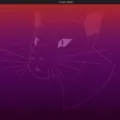The MacBook is a popular computer choice for many users due to its sleek design and reliable performance. One of the common tasks that users often need to perform is closing windows on their MacBook. In this article, we will explore different methods to close windows on a MacBook.
Closing windows on a MacBook is a simple task that can be done in a few different ways. Let’s start with the most common method:
1. Using the red close button:
– Each window on a MacBook has a red button located in the top-left corner. This button is used to close the window.
– To close a window, simply click on the red button, and the window will disappear from your screen.
2. Using keyboard shortcuts:
– MacBook offers a range of keyboard shortcuts to perform various tasks quickly. To close a window using a keyboard shortcut, follow these steps:
– Press the Command key (⌘) and the W key at the same time.
– This will close the active window, and you will be returned to the previous window or the desktop.
3. Closing multiple windows at once:
– If you have multiple windows open and want to close them all at once, there is a keyboard shortcut to do that as well.
– Press the Option key (⌥), the Command key (⌘), and the W key at the same time.
– This will close all open windows of the active application.
4. Using the menu bar:
– Another way to close windows on a MacBook is through the menu bar at the top of the screen.
– Click on the “App Name” in the menu bar, where “App Name” represents the name of the application you are using.
– From the drop-down menu, select “Quit App” or “Close Window” to close the active window or the entire application.
5. Force quitting an app:
– In some cases, an application might become unresponsive or freeze, making it difficult to close the window using the methods mentioned above.
– To force quit an app, press the Option key (⌥), the Command key (⌘), and the Esc key at the same time.
– This will bring up the Force Quit Applications window, where you can select the unresponsive app and force quit it.
Closing windows on a MacBook is a straightforward process that can be done using various methods, including the red close button, keyboard shortcuts, the menu bar, and force quitting an app. Choose the method that suits your preference and enjoy a clutter-free workspace on your MacBook.
How Do You Close Running Apps on Your Macbook?
To close running apps on your Macbook, follow these steps:
1. Look for the app you want to close. You can identify open apps by the icons displayed on your Dock at the bottom of the screen.
2. Click on the app’s icon in the Dock to bring it into focus. This will activate the app and display its menu bar at the top of the screen.
3. Once the app’s menu bar is visible, click on the app’s name in the top-left corner of the screen. A drop-down menu will appear.
4. In the drop-down menu, locate the “Quit” option. Click on it to close the app. Alternatively, you can use the keyboard shortcut Command-Q to quit the app.
5. Repeat the above steps for any other apps you wish to close.
Closing apps when you’re not using them can help conserve energy and improve your Macbook’s performance. It’s especially beneficial for apps that consume significant resources.
Remember to save any unsaved work in the app before quitting, as closing the app will discard any unsaved changes.
If you prefer using keyboard shortcuts, you can also press Command-Option-Escape on your keyboard to bring up the “Force Quit Applications” window. From there, you can select the app you want to close and click on the “Force Quit” button.
By following these steps, you can efficiently close running apps on your Macbook and optimize its performance.
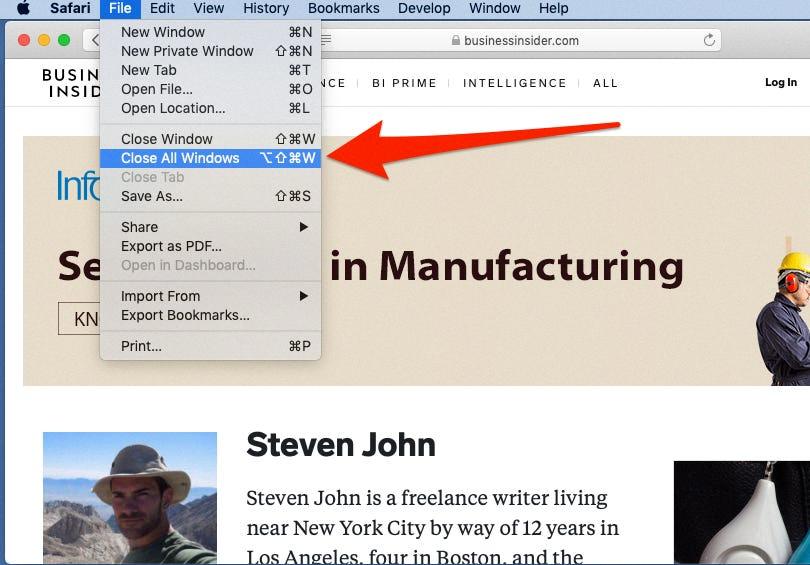
What is the Shortcut for Closing a Window in Mac?
To close a window in Mac using a keyboard shortcut, you can press Command-W. This will close the front window of the active application. If you want to close all windows of the app, you can press Option-Command-W. This shortcut is helpful for quickly closing windows without having to use the mouse or trackpad.
In addition to these shortcuts, there are other useful keyboard shortcuts for Mac users:
– Option-Command-Esc: This shortcut allows you to force quit an application that is not responding or behaving erratically. It opens the Force Quit Applications window, where you can select the app you want to quit and click the “Force Quit” button.
– Command-Space bar: Pressing this shortcut combination will show or hide the Spotlight search field. Spotlight is a powerful search tool on Mac that allows you to quickly find files, launch applications, search the web, and more. By default, Spotlight appears in the top-right corner of the screen when you press Command-Space bar.
How Do You Close Multiple Finder Windows on Mac?
To close multiple Finder windows on your Mac, you can follow these steps:
1. Open the Finder application by clicking on the blue smiley face icon in your dock.
2. Look at the top menu bar and click on the “File” option.
3. While holding down the Option key on your keyboard, click on the “File” option again.
4. A drop-down menu will appear, and you will see the “Close All” option.
5. Click on “Close All” to close all the open Finder windows at once.
Alternatively, you can use the shortcut key combination Command + Option + W to close all Finder windows simultaneously.
Closing multiple Finder windows at once can be useful when you have many windows open and want to quickly tidy up your workspace. It saves you from individually closing each window, which can be time-consuming.
Remember to save any unsaved work or make sure you don’t have any important files open in the Finder windows before proceeding with the closure.
Conclusion
The MacBook is a powerful and versatile laptop that offers a seamless user experience. Its sleek design, high-quality display, and long battery life make it a popular choice among professionals, students, and casual users alike. With its robust performance and efficient operating system, the MacBook allows for smooth multitasking and effortless navigation. The range of available models and configurations ensures that there is a MacBook to suit every individual’s needs and budget. Whether you’re using it for work, entertainment, or creative pursuits, the MacBook is a reliable and capable device that delivers outstanding performance.