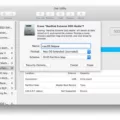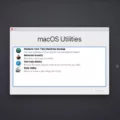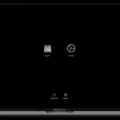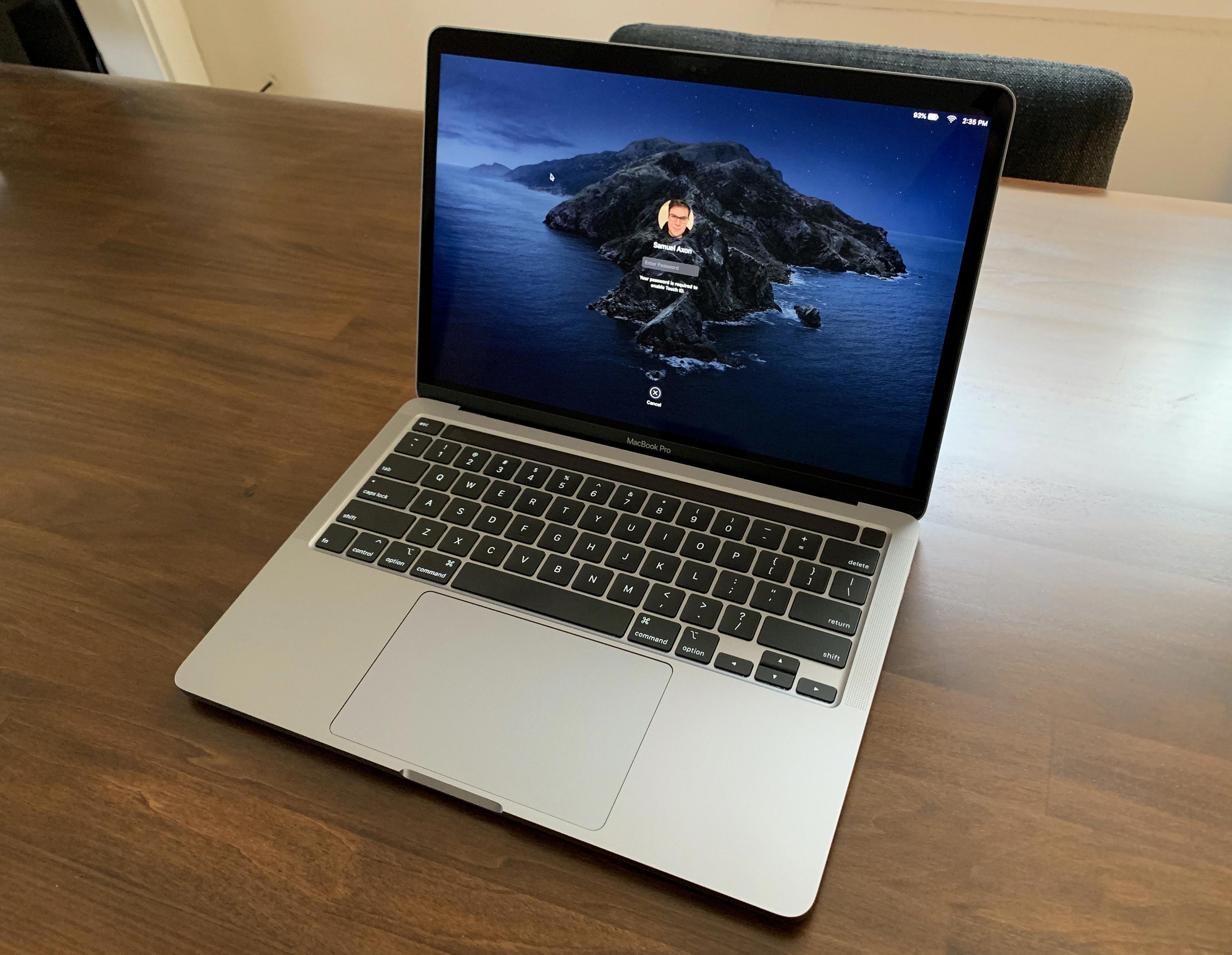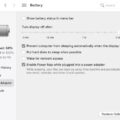Are you looking for information about boot menu options for your MacBook? If so, you’ve come to the right place! This blog post will provide a comprehensive overview of all the available boot menu options for MacBooks, as well as step-by-step instructions on how to access them.
First, let’s start by discussing what a boot menu is. A boot menu is a list of startup options that allow you to choose which operating system or device you want to start up with. It is typically accessed by pressing certain keys on your keyboard during the startup process.
For MacBooks, there are several different types of boot menus aailable depending on which model you have and what version of macOS you’re running. The most common type of boot menu is the Startup Manager, which appears when you press and hold the Option key while your Mac starts up. This allows you to select a startup disk from any connected external drives or disk images.
Another type of boot menu available on some models is the Apple Hardware Test (AHT). You can access this by pressing and holding D whie your Mac starts up. AHT performs diagnostics on your hardware and can help troubleshoot any hardware-related issues.
You can also access the macOS Recovery System by pressing Command + R during startup. This gives you access to a variety of recovery tools such as Disk Utility, Terminal, and Restore from Time Machine Backup. Additionally, if your Mac has Internet access, pressing Option + Command + R or Shift + Option + Command+ R while starting up will alow you to download and install the latest version of macOS from the internet instead of using a physical installation disc or USB drive.
We hope this blog post has been helpful in providing an overview of all the available boot menu options for MacBooks! As always, make sure that if you are experiencing any issues with your machine that you contact Apple Support for assistance before attempting any manual fixes or tinkering with settings yourself!

Accessing the Boot Menu on a Mac
To access the boot menu on a Mac, you’ll need to start up your Mac and press and hold the power button as it starts up. Once you reach the startup options screen, which shows your startup disks and a gear icon labeled Options, release the power button. This will take you to the boot menu whre you can choose your desired startup disk or other startup options.
Finding the Boot Key for a Macbook Pro
The boot key for Macbook Pro is Command (?)-R. This key combination will start up your Macbook Pro from the built-in macOS Recovery system. Using Option-Command-R or Shift-Option-Command-R will start up from macOS Recovery over the internet, which may install different versions of macOS depending on the key combination used.
Booting a Mac From USB
To boot your Mac from a USB drive, first power on the system. Then, press and hold the Option (Alt) key on the keyboard when the computer starts. This will bring up a list of available startup disks. Select your USB drive from this list and the system will begin booting off of it. Once the boot process is complete, you’ll be able to access the contents of your USB drive as needed.
Booting From USB
The command to boot from USB is “shutdown /r /o /f /t 00”. This command will restart the computer and open the Windows Boot Manager, allowing you to select which device to boot from. Make sure your USB drive is connected to the computer before entering this command.
Booting From USB in BIOS
To boot from a USB in BIOS, you will first need to start your computer and enter the BIOS. Once in the BIOS, you will need to locate the Boot Options menu. In this menu, you will need to select the appropriate Boot Media Device (CD/DVD-ROM drive OR USB) as the first boot device of your computer. After selecting the USB device, save your changes and shut off your computer. Once it is shut off, restart it and the computer shoud now be set to boot from the USB device.
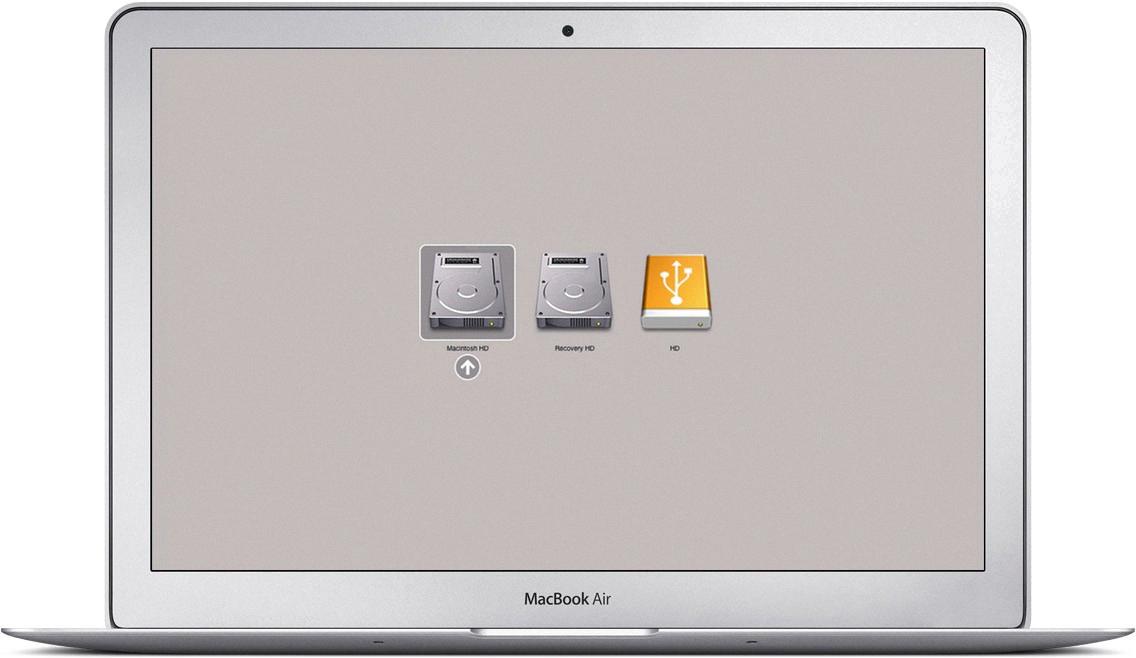
Source: theinstructional.com
Conclusion
In conclusion, the boot menu for a MacBook can be accessed by pressing and holding the power button as your Mac starts up, or by pressing and holding the Option (Alt) key on the keyboard when the computer starts. Depending on which key combination is used, you may be able to access macOS Recovery, start up from a USB drive, or select one of your startup disks. It is important to note that if you are usng a non-Apple keyboard without an Fn key, you should try pressing and holding the Control Key instead.