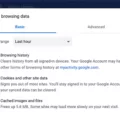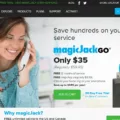Hulu is a popular streaming service that allows users to watch a wide range of TV shows, movies, and other content on various devices. However, like any app or website, Hulu can sometimes encounter issues that may require clearing the cache. Clearing the cache can help resolve problems such as buffering, slow loading times, or playback issues. In this article, we will guide you through the process of clearing the cache on Hulu using the Safari browser.
To begin, open Safari and click on the “Safari” option in the menu bar at the top of the screen. From the drop-down menu, select “Preferences.” A new window will open with several tabs. Click on the “Privacy” tab, which is the second tab from the left.
In the “Privacy” tab, you will see a section labeled “Manage Website Data.” Click on the “Manage Website Data” button to view and manage the data stored by websites on your computer. This includes the cache data for Hulu.
A new window will appear with a list of websites and the data they have stored on your computer. You can use the search bar to find Hulu more quickly. Once you locate Hulu in the list, click on it to select it, and then click on the “Remove All” button to clear the cache data for Hulu.
After clearing the cache, you can close the windows and relaunch Hulu in Safari. The cache has now been cleared, and you may notice improved performance and fewer issues while streaming content on Hulu.
It’s important to note that clearing the cache will remove temporary data stored by Hulu, such as preferences and login information. You may need to log in again after clearing the cache.
Clearing the cache on Hulu using Safari can help resolve various issues that you may encounter while using the streaming service. By following the steps outlined in this article, you can easily clear the cache and improve the performance of Hulu on your Safari browser.
How Do You Clear Hulu Cache in Safari?
To clear the cache on Hulu using Safari, follow these step-by-step instructions:
1. Open Safari on your computer.
2. In the menu bar at the top of the screen, click on “Safari.”
3. From the drop-down menu, select “Preferences.”
4. In the Preferences window, click on the “Privacy” tab.
5. Within the Privacy tab, locate and click on the “Manage Website Data…” button.
6. A new window will appear, displaying a list of websites that have stored data on your computer.
7. In the search box at the top right corner of the window, type “Hulu” to filter the list.
8. Once you find Hulu in the list, select it by clicking on it.
9. With Hulu selected, click on the “Remove” button at the bottom left corner of the window.
10. A confirmation prompt will appear, asking if you want to remove the selected data. Click on “Remove Now” to proceed.
11. After a moment, the selected data will be cleared from your Safari browser’s cache.
12. To ensure that all cache is cleared, it is recommended to repeat steps 7-11 for any other Hulu-related entries in the list.
13. Once you have removed all relevant data, click on the “Done” button to close the Website Data window.
14. close the Preferences window by clicking on the red “X” button at the top left corner.
By following these steps, you will successfully clear the cache for Hulu in Safari, helping to resolve any potential playback or performance issues you may be experiencing.
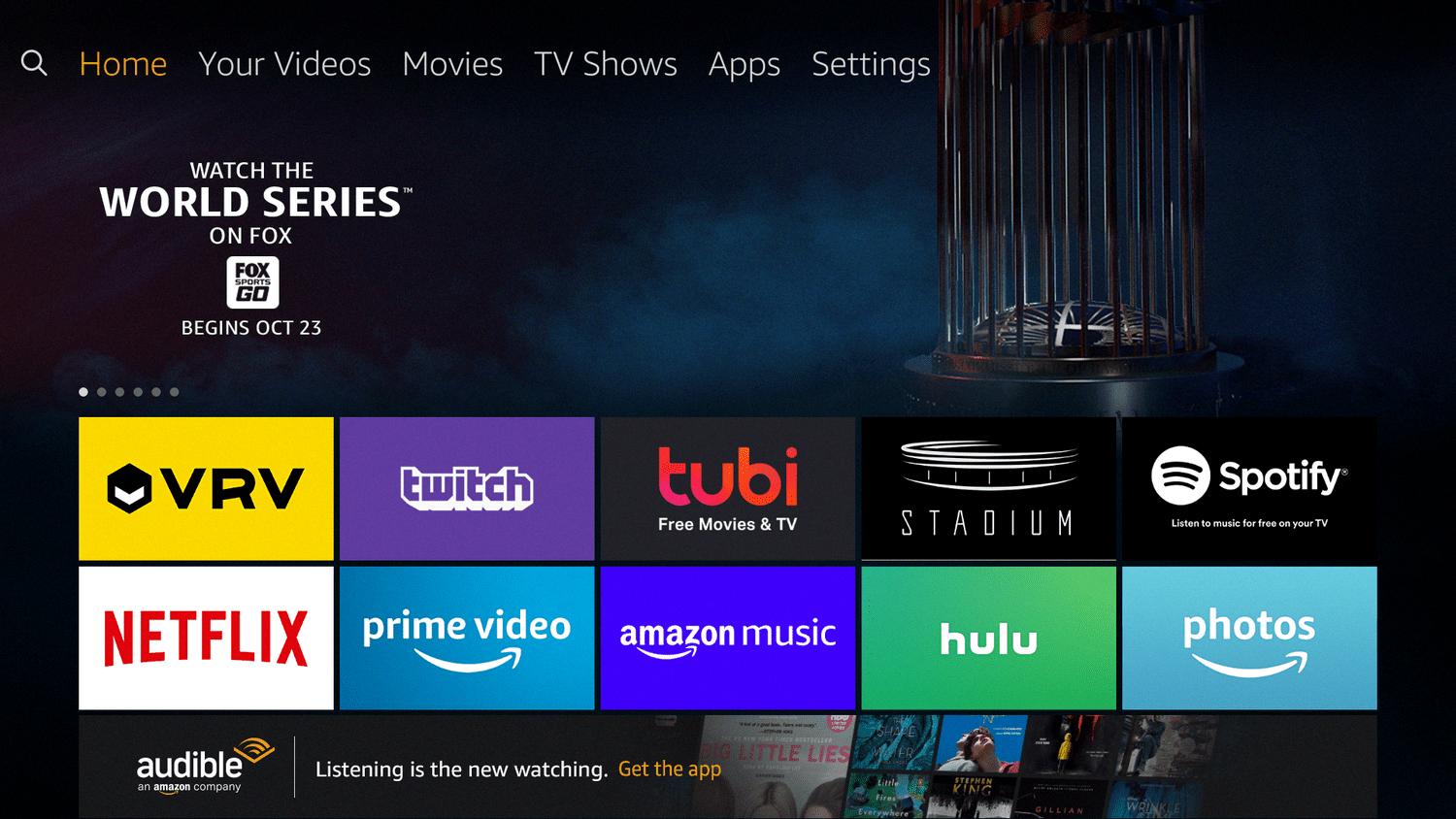
How Do You Clear the Cache on Your Samsung TV?
To clear the cache on your Samsung TV, follow these steps:
1. Press the Home button on your remote control to go to the main menu.
2. Navigate to the Settings option.
3. Select All Settings to access the complete list of settings.
4. Choose Support from the list.
5. In the Support menu, select Device Care.
6. Now, select Manage Storage.
7. You will see a list of installed apps on your TV. Choose the app for which you want to clear the cache.
8. In the app details, you will find the option to Clear Data and Clear Cache. Select both options to clear the cache for the chosen app.
By following these steps, you will be able to clear the cache on your Samsung TV and potentially improve its performance.
How to Clear Cache on Google Chrome?
To clear the cache on Google Chrome, follow these steps:
1. Open the Chrome app on your Android phone or tablet.
2. Tap the “More” icon located at the top right corner of the screen.
3. Scroll down and tap on “History.”
4. Within the History section, you will find an option to “Clear browsing data.” Tap on it.
5. A time range selection will appear. Choose the time range for which you want to clear the cache. If you want to delete everything, select “All time.”
6. Next, you will see checkboxes for “Cookies and site data” and “Cached images and files.” Check both of these boxes.
7. tap on “Clear data” to remove the cache from your Chrome browser.
By following these steps, you will effectively clear the cache on Google Chrome, helping to improve performance and resolve any issues related to cached data.
Conclusion
Clearing the cache on Hulu using Safari is a simple process that can help improve the performance and functionality of the streaming service. By following the steps outlined above, users can easily remove stored data and temporary files that may be causing issues or slowing down the app. This can be particularly beneficial if you are experiencing buffering or playback problems while using Hulu. Clearing the cache allows the app to start fresh and can help resolve any technical glitches or errors that may have occurred. Additionally, clearing the cache can also free up storage space on your device, which can be useful if you are running low on memory. regularly clearing the cache on Hulu is a good practice to ensure optimal streaming experience and to keep the app running smoothly.