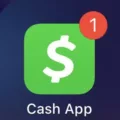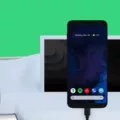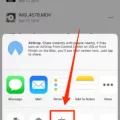Have you ever wanted to share your phone screen with your laptop? Whether it’s for a presentation, gaming, or simply viewing content on a larger screen, casting your phone to your laptop can be incredibly useful. In this article, we’ll explore how to cast your phone to a laptop, step-by-step.
There are different methods to achieve phone-to-laptop casting, depending on the type of phone and laptop you have. For Android phones and Windows laptops, you can use the built-in wireless display feature. For iPhones and Macbooks, you can utilize the AirPlay function.
Let’s start with Android phones and Windows laptops. On your Android phone, go to Settings and find the Display option. Look for the Cast or Screen Mirroring option and enable it. On your Windows laptop, open the Connect app, which should be pre-installed. Make sure both devices are connected to the same Wi-Fi network.
Once the wireless display feature is enabled on your phone and the Connect app is open on your laptop, you should see your computer appear in the list of available devices on your phone. Simply select your computer and the screen mirroring process will begin. Your Android phone screen will now be mirrored on your laptop.
For iPhone users and Macbook owners, the process is slightly different. On your iPhone, open the Control Center by swiping up from the bottom of the screen (or swiping down from the top right corner, depending on your iOS version). Look for the Screen Mirroring or AirPlay button and tap on it. Your iPhone will scan for available devices. Select your laptop from the list, and your iPhone screen will be mirrored on your laptop via AirPlay.
It’s important to note that for iPhone users, AirPlay may require an Apple TV or an AirPlay-compatible device connected to your laptop. Make sure your laptop is compatible with AirPlay before attempting to cast your iPhone screen.
Once connected successfully, you can enjoy the convenience of having your phone screen displayed on your laptop. Everything you do on your phone will now appear on the laptop screen, allowing for a seamless transition between devices.
Casting your phone to your laptop opens up a world of possibilities. You can easily share presentations, videos, or even play mobile games on a larger screen. It’s a great way to enhance your productivity and entertainment experience.
Casting your phone to your laptop is a simple and effective way to share your phone screen on a larger display. Whether you have an Android phone or an iPhone, there are built-in features that allow for wireless screen mirroring. Just follow the steps outlined above and enjoy the benefits of casting your phone to your laptop.
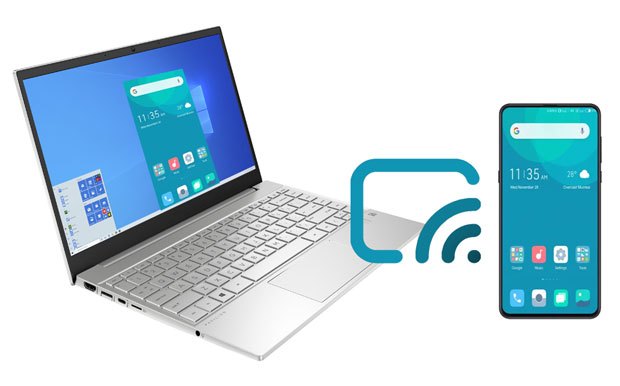
Why Can’t You Cast Your Phone to Your Laptop?
There could be several reasons why you are unable to cast your phone to your laptop. Here are some possible explanations:
1. Incompatible devices: Casting or screen mirroring requires both your phone and laptop to support the necessary technology. Ensure that your laptop has the capability to receive a wireless display or screen mirroring connection, and that your phone supports casting.
2. Software or app limitations: Casting may not be supported by certain apps or software on your phone or laptop. Check if the app or software you are using for casting supports the feature.
3. Network connectivity: Both your phone and laptop need to be connected to the same Wi-Fi network for casting to work. Make sure that both devices are connected to the same network and that there are no connectivity issues.
4. Firewall or security settings: Some firewalls or security settings on your laptop may block incoming connections, including casting. Check your laptop’s firewall and security settings to ensure that they are not interfering with the casting feature.
5. Driver or software updates: Outdated drivers or software on either your phone or laptop can sometimes prevent casting. Check for any available updates for both devices and install them if necessary.
6. Hardware limitations: Older laptops or phones may not have the necessary hardware capabilities to support casting. Ensure that both your phone and laptop meet the minimum hardware requirements for casting.
7. User error: It’s possible that there may be a mistake in the casting process. Double-check the steps you are following to cast your phone to your laptop and ensure that you are following the correct procedure.
If you have tried all these steps and are still unable to cast your phone to your laptop, it may be helpful to consult the user manuals or support documentation for both devices, or reach out to the respective manufacturers for further assistance.
Can You Cast Your iPhone to Your Laptop?
You can cast or mirror your iPhone screen to your laptop using a feature called AirPlay. Here are the steps to do it:
1. Ensure that both your iPhone and laptop are connected to the same Wi-Fi network.
2. On your iPhone, open the Control Center by either swiping up from the bottom of the screen (for older iPhone models) or swiping down from the top right corner of the screen (for newer iPhone models).
3. In the Control Center, look for the “Screen Mirroring” or “AirPlay” button. It may be represented by an icon of a rectangle with an arrow pointing upwards.
4. Tap on the “Screen Mirroring” or “AirPlay” button, and a list of available devices will appear.
5. From the list of devices, select your laptop or computer.
6. Once selected, your iPhone screen will be mirrored on your laptop screen.
By following these steps, you can easily cast or mirror your iPhone screen to your laptop using AirPlay. This allows you to view your iPhone’s screen on a larger display, which can be useful for presentations, gaming, or simply sharing content with others.
How Do You Connect Your Phone to Your Laptop?
To connect your phone to your laptop, follow these steps:
1. Make sure that both your phone and laptop have Bluetooth capabilities. If not, you may need to use a different method to connect them.
2. On your laptop, click the Start button, then go to Settings.
3. In the Settings menu, select Devices.
4. Look for the Bluetooth option and ensure that it is toggled to On. If it’s already on, you can skip this step.
5. Once Bluetooth is turned on, select the “Add Bluetooth or other device” option.
6. A new window will appear, presenting you with different device options to add. Choose the “Bluetooth” option.
7. On your phone, go to the Bluetooth settings. This may vary depending on your device, but it is typically found in the Settings menu.
8. In the Bluetooth settings on your phone, enable Bluetooth if it’s not already enabled.
9. On your laptop, a list of available Bluetooth devices should appear. Look for your phone’s name or model number and click on it.
10. You may be prompted to confirm the connection on your phone. Follow the on-screen instructions to complete the pairing process.
11. Once the pairing is successful, your phone and laptop will be connected via Bluetooth.
Now you can transfer files, share internet connections, or perform other tasks between your phone and laptop using the Bluetooth connection. Remember to disconnect the devices when you’re finished to conserve battery life and maintain security.
How Do You Cast Your Phone to Your Laptop Windows 11?
To cast or mirror your Android phone screen to your Windows 11 laptop wirelessly, you can follow these steps:
1. Make sure your Android phone and Windows 11 laptop are connected to the same Wi-Fi network.
2. On your Windows 11 laptop, open the “Settings” app by clicking on the Start menu and selecting the gear icon.
3. In the “Settings” app, click on the “System” category, and then select the “Projecting to this PC” option on the left-hand side.
4. Under the “Projecting to this PC” section, change the “Windows PCs and phones can project to this PC when you say it’s OK” setting to “Available everywhere” or “Available everywhere on secure networks” depending on your preference.
5. Now, on your Android phone, swipe down from the top of the screen to access the notification shade, and then locate and tap on the “Cast” or “Screen mirroring” option. This may vary depending on your phone’s manufacturer and Android version.
6. Your Android phone will then search for available devices to cast to. Select your Windows 11 laptop from the list of available devices.
7. Once connected successfully, your Android phone screen should display on the computer. Everything you do on the phone will now appear on the PC.
That’s it! You have successfully cast or mirrored your Android phone screen to your Windows 11 laptop wirelessly. You can now enjoy using your phone’s apps, playing games, or watching videos on a larger screen.
Conclusion
The process of casting or mirroring your Android phone screen to a Windows 11 PC wirelessly is quite simple and convenient. By enabling the wireless display option on your Android phone and ensuring that the Connect app is open on your computer, you can easily connect and mirror your phone’s screen onto your PC.
Similarly, if you have an iPad or iPhone, you can access the Control Center, tap on the “Screen Mirroring” or “AirPlay” button, and select your computer to display your iOS screen on your PC.
This feature allows you to seamlessly view and interact with your phone’s screen on a larger display, providing a more immersive experience. Whether you want to share photos, videos, presentations, or simply navigate your phone’s interface using a larger screen, mirroring your phone to your computer can be incredibly useful.
Additionally, the ability to mirror your Android or iOS screen onto your computer opens up possibilities for collaboration, presentations, and even gaming. You can easily share content with others, showcase your work, or play mobile games on a larger screen for a more enjoyable experience.
The process of casting or mirroring your phone’s screen to a Windows 11 PC wirelessly offers convenience, versatility, and enhanced functionality. It allows you to leverage the power of your PC and enjoy a more immersive experience by seamlessly connecting your phone and computer.