In today’s digital age, the internet has become an integral part of our daily lives. However, there may be certain websites that you wish to block, either for personal reasons or to ensure a safe browsing experience for yourself or your family. Luckily, there are various methods available to block websites, even on specific devices like Samsung Internet. In this article, we will explore the concept of blocking websites and provide step-by-step instructions on how to block websites on Samsung Internet.
Blocking websites can be beneficial for a number of reasons. Parents may want to restrict their children’s access to certain websites that contain inappropriate content. Individuals may also wish to block websites that are known to be harmful or malicious in order to protect their devices from potential security threats. Additionally, blocking certain websites can help minimize distractions and improve productivity, especially in work or study environments.
When it comes to blocking websites on Samsung Internet, there are a few different methods you can employ. Let’s take a look at some of them:
1. Using a website blocker app: One of the easiest ways to block websites on Samsung Internet is by using a website blocker app. These apps are designed specifically for this purpose and offer a user-friendly interface. Simply install a website blocker app from the Google Play Store, open the app, and follow the instructions to add the websites you want to block.
2. Configuring router settings: Another method to block websites on Samsung Internet is by configuring your router settings. This method is more advanced and requires access to your router’s admin panel. You can usually access the admin panel by typing your router’s IP address into a web browser. Once logged in, navigate to the settings related to website blocking or content filtering. From there, you can add the URLs of the websites you wish to block.
3. Using browser extensions: Samsung Internet supports various browser extensions that can help you block websites. Visit the Chrome Web Store or Samsung Galaxy Store and search for website blocking extensions. Install the extension of your choice and follow the instructions provided to block specific websites.
It’s important to note that blocking websites on Samsung Internet may vary depending on the device model and software version. Therefore, it’s recommended to refer to the official Samsung support documentation or reach out to their customer support for specific instructions tailored to your device.
Blocking websites can provide a sense of control and security while browsing the internet. Whether you want to protect your family, improve productivity, or safeguard your device, the methods mentioned above can help you achieve your goal of blocking websites on Samsung Internet. So go ahead and take control of your online experience by blocking websites that you deem necessary.
Can You Block Certain Websites on Your Internet?
You can block certain websites on your internet by using your router. Most Wi-Fi routers have the capability to block URLs, preventing access to specific websites on all devices connected to your home network. To block websites using your router, you need to follow these steps:
1. Find your router’s IP address: The IP address is usually located on the router itself or in the user manual. It typically looks like a series of numbers separated by periods (e.g., 192.168.1.1).
2. Enter the IP address in your web browser: Open a web browser on your computer or mobile device and type the router’s IP address in the address bar. Press Enter to access the router’s settings page.
3. Log in to your router: You will be prompted to enter a username and password to log in to your router’s settings. The default login credentials are often provided on the router or in the user manual. If you have changed them, use the updated login details.
4. Locate the URL blocking settings: The exact location of URL blocking settings can vary depending on the router model and manufacturer. Look for options like “Access Control,” “Parental Controls,” or “Firewall” in the router’s settings menu.
5. Add the websites to the block list: Once you have found the URL blocking settings, you should see an option to add websites to a block list. Enter the URLs of the websites you want to block. You can either input the full URL (e.g., https://www.example.com) or just the domain name (e.g., example.com). Some routers may also allow you to block websites based on keywords or categories.
6. Save the settings: After adding the websites to the block list, save the settings in your router’s configuration. This will apply the changes and block access to the specified websites on all devices connected to your home network.
It’s important to note that the steps mentioned above are general guidelines, and the actual process might differ slightly depending on your router’s make and model. If you encounter any difficulties, it’s recommended to refer to your router’s user manual or contact the manufacturer’s support for specific instructions.
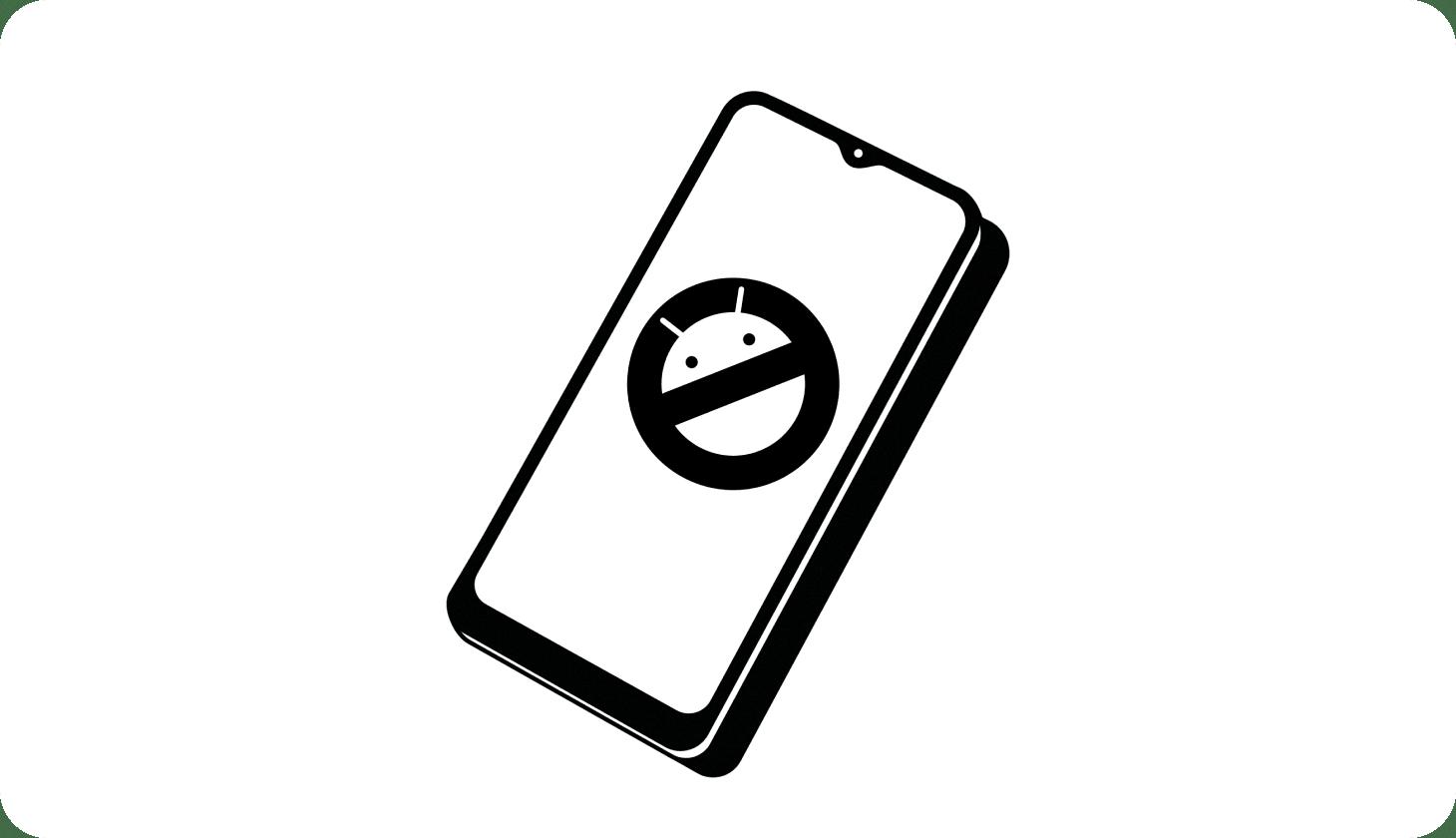
How Do You Block Certain Websites on Your Android Phone?
To block specific websites on your phone, you can follow these steps:
1. Go to the Google Play Store and search for an app called “BlockSite”.
2. Download and install the BlockSite app on your phone.
3. Open the BlockSite app and go through the initial setup process.
4. Grant the app the necessary permissions when prompted.
5. Once the setup is complete, you can choose the desired blocking mode, such as “Focus on work” or “Focus on family”.
6. To add websites to block, tap on the plus button located at the bottom-left corner of the app.
7. Enter the URL of the website you want to block and tap on the checkmark or “Add” button.
8. Repeat the previous step to add more websites to the block list.
9. Now, whenever you try to access a blocked website, you will be redirected to a blocked page or shown a reminder to stay focused.
How Do You Block Certain Websites on Your iPhone?
1. Open the App Store on your iPhone or iPad.
2. Search for an app called “BlockSite” and download it.
3. Install the BlockSite app on your device.
4. Launch the BlockSite app and go through the initial setup process.
5. Grant the necessary permissions to the app when prompted.
6. Once the setup is complete, choose the blocking mode you prefer, such as “Focus Mode” or “Work Mode”.
7. To block specific websites, tap on the plus button located at the bottom of the app screen.
8. Enter the URL of the website you want to block and tap on the checkmark or “Add” button.
9. Repeat the previous step to add more websites to the block list.
10. Blocked websites will now be restricted, and you will be redirected to a blocked page or reminded to stay productive when you try to access them.
By following these steps, you can effectively block specific websites on both Android and iOS devices using the BlockSite app.
How Do You Restrict Unwanted Websites?
To restrict unwanted websites and prevent access to them, you can utilize the built-in filtering options available in Google Chrome. Here’s a step-by-step guide on how to do it:
1. Open Google Chrome on your device.
2. Click on the three vertical dots on the top-right corner of the browser window.
3. From the dropdown menu, select “Settings.”
4. In the Settings tab, scroll down and click on “Advanced” to expand the advanced settings options.
5. Look for the “Privacy and security” section and click on “Site settings.”
6. Under Site settings, locate and click on “Filters.”
7. In the Filters tab, click on “Manage sites.”
8. Here, you’ll find a list of allowed and blocked websites. To block a new website, tap the “Add an exception” icon.
9. In the input field that appears, type in the website or domain you want to block. Make sure to enter the complete address (e.g., www.unwantedwebsite.com).
10. After entering the website address, click “Add” or “Save” to add it to the blocked list.
To ensure the website is blocked successfully, try visiting the blocked site. If it is properly restricted, you should see an error message or a page indicating that the website is blocked.
Alternatively, if you want to unblock a previously blocked website, you can follow the same steps and remove the website from the blocked list.
Remember, blocking websites can be a useful way to restrict access to unwanted content, but it may not be foolproof. It’s always recommended to use additional parental control software or configure your network settings to provide more comprehensive website restriction capabilities.
How Do You Stop Your Samsung From Blocking Websites?
To stop your Samsung device from blocking websites, you can follow these steps:
1. Open the web browser on your Samsung device. This could be Samsung Internet, Chrome, or any other browser you have installed.
2. Tap on the three-dot menu icon located at the top-right corner of the browser screen.
3. From the drop-down menu, select “Settings” or “Browser Settings.”
4. Look for the option called “Site settings,” “Privacy,” or a similar term.
5. Tap on “Site settings” or the relevant option to access website settings.
6. In the site settings, you may find an option called “Block pop-ups” or “Pop-up blocker.” Disable this option if it is enabled.
7. Look for an option related to “Block websites” or “Restricted sites.” Disable this option if it is enabled.
8. If you want to unblock a specific website, look for an option called “Blocked sites” or “Blocked content.” Tap on it, and you should see a list of blocked websites. Remove the website you want to unblock from this list.
9. Exit the settings menu and try accessing the previously blocked website again. It should now be accessible.
Please note that the steps may vary slightly depending on the browser and device model you are using. If you are unable to find the specific options mentioned above, you can refer to the browser’s help documentation or consult the device’s user manual for more precise instructions.
Additionally, if you have any third-party security or parental control apps installed on your Samsung device, they might also be blocking websites. In that case, you will need to check the settings of those apps and make any necessary changes to allow access to the desired websites.
Remember to exercise caution while browsing the internet and only unblock websites that you trust and deem safe.
Conclusion
Blocking websites can be done through different methods, such as using your router settings or installing specific apps on your devices. By blocking websites, you can restrict access to certain content, whether it be for productivity reasons or to protect yourself or others from potentially harmful or inappropriate material.
When using your router, you can access its settings by finding its IP address. From there, you can block specific URLs, preventing them from being accessed on any device connected to your home network. This method is effective in controlling internet access for all users in your household.
Alternatively, you can utilize apps like BlockSite, available on both Android and iOS devices. These apps allow you to set up filters and block specific websites or even certain apps. This can be useful if you want to limit distractions during work or study sessions or if you want to control the content that your children can access on their devices.
Blocking websites can be a useful tool in managing internet usage and protecting yourself or others from potentially harmful or distracting content. Whether you choose to block websites through your router or by using apps, it’s important to carefully consider your reasons for doing so and to communicate these restrictions effectively with other users.








