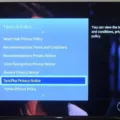Samsung TVs are known for their high-quality displays and advanced features. However, adjusting the brightness on a Samsung TV without a remote can be a bit challenging. In this article, we will guide you through the process of adjusting the brightness on your Samsung TV even without a remote.
One of the easiest ways to adjust the brightness on a Samsung TV without a remote is by using the control panel located on the TV itself. Look for a button on the side or back of the TV that resembles a gear or a settings icon. Press this button to access the control panel.
Once you have accessed the control panel, you should see various options for adjusting the settings of your TV. Look for an option that allows you to adjust the picture or display settings. In this menu, you should find options to adjust the brightness, contrast, and other display settings.
To adjust the brightness, navigate to the brightness option and use the arrow buttons on the control panel to increase or decrease the brightness level. Keep adjusting the brightness until you find the desired level.
If you are unable to locate the control panel on your Samsung TV, another option is to use the buttons on the TV itself. Look for buttons labeled “Menu” or “Settings” and use them to navigate through the on-screen menu. Once you have accessed the menu, look for the display settings and adjust the brightness accordingly.
In some cases, you may also be able to adjust the brightness using the Samsung SmartThings app on your smartphone. Make sure your TV and smartphone are connected to the same Wi-Fi network. Open the SmartThings app and select your TV from the list of devices. Look for the display settings within the app and adjust the brightness as needed.
It’s worth noting that some Samsung TVs also have a built-in light sensor that automatically adjusts the brightness based on the surrounding light conditions. If this feature is enabled, your TV may automatically adjust the brightness level. If you prefer manual control, you can disable this feature in the TV settings.
Adjusting the brightness on a Samsung TV without a remote is possible by using the control panel on the TV itself, using the buttons on the TV, or using the Samsung SmartThings app. Experiment with different methods until you find the one that works best for you. Enjoy your Samsung TV with the perfect brightness level for your viewing pleasure.

Is There a Brightness Button on a Samsung TV?
There is a brightness button on a Samsung TV. However, the location and labeling of this button may vary depending on the model of the TV. In most cases, you can adjust the brightness of your Samsung TV using the remote control.
Here are the steps to adjust the brightness on a Samsung Smart TV:
1. Start by turning on your Samsung TV and ensure that it is connected to a power source.
2. Locate the remote control that came with your TV. Look for buttons labeled “Menu” or “Settings.” These buttons are usually located near the center or bottom of the remote.
3. Press the “Menu” or “Settings” button to access the TV’s main menu.
4. Use the arrow keys on the remote control to navigate through the menu options. Look for a category related to picture or display settings. This category may be labeled as “Picture,” “Display,” or something similar.
5. Once you have found the picture or display settings, select it by pressing the corresponding button on the remote control (usually labeled “OK” or “Enter”).
6. Within the picture or display settings menu, you should see options for adjusting various picture settings, including brightness. Use the arrow keys to highlight the brightness option and press the “OK” or “Enter” button.
7. Depending on your TV model, you may see a slider or a numerical scale for adjusting the brightness. Use the arrow keys or volume buttons on the remote control to increase or decrease the brightness level until you achieve your desired setting.
8. After adjusting the brightness, press the “OK” or “Enter” button to save the changes.
Please note that the exact steps and terminology may vary slightly depending on your specific Samsung TV model. If you are unable to find the brightness settings or encounter any difficulties, refer to the user manual that came with your TV or visit the Samsung support website for further assistance.
While the location and labeling of the brightness button may differ, you can adjust the brightness of a Samsung TV using the remote control and the TV’s menu settings.
Why is Your Samsung TV So Dark?
There could be several reasons why your Samsung TV appears to be dark. Here are some possible explanations:
1. Incorrect Picture Settings: Check the picture settings on your TV to ensure they are properly calibrated. If the brightness level is set too low, it can make the screen appear dark. Adjust the brightness, contrast, and backlight settings to achieve the desired picture quality.
2. Energy Saving Mode: Some Samsung TVs have an energy-saving feature that automatically dims the screen to conserve power. If this mode is enabled, it can make the TV appear darker than usual. Disable the energy-saving mode in the settings menu to see if it improves the brightness.
3. Ambient Light Sensor: Your TV may have an ambient light sensor that adjusts the screen brightness based on the surrounding light conditions. If the sensor is not functioning correctly, it may cause the screen to appear too dark. Try disabling the ambient light sensor in the TV settings.
4. Backlight Issues: The backlight in your TV is responsible for illuminating the screen. If the backlight is faulty or damaged, it can result in a dim or dark display. In such cases, professional repair or replacement may be necessary.
5. Software or Firmware Issues: Occasionally, software or firmware glitches can affect the performance of your TV, including the brightness levels. Ensure that your TV’s software is up to date by checking for any available updates. If necessary, perform a software/firmware update to fix any potential issues.
If none of these solutions resolve the darkness issue, it is recommended to contact Samsung customer support or consult a professional technician for further assistance.
How Can You Control Your Samsung TV Without a Remote?
To control your Samsung TV without a remote, there are several alternative methods you can try:
1. Use the Control Panel: Most Samsung Smart TVs have a control panel located on the back or side of the TV. Look for a set of buttons that include power, volume, and channel controls. Press the power button to turn on the TV and use the other buttons to navigate through the menu options.
2. Use the Samsung SmartThings app: If your Samsung TV is connected to Wi-Fi, you can download the Samsung SmartThings app on your smartphone or tablet. Open the app and select your TV from the list of available devices. The app will provide a virtual remote control interface that you can use to change channels, adjust volume, and access other TV functions.
3. Use a universal remote control: If you have a universal remote control, you can program it to work with your Samsung TV. Look for the manufacturer’s instructions on how to set up the remote for your specific TV model. Once programmed, you can use the remote to control your TV just like the original remote.
4. Use HDMI-CEC feature: If your Samsung TV is connected to other HDMI-CEC compatible devices, such as a Blu-ray player or soundbar, you can use the HDMI-CEC feature to control your TV. HDMI-CEC allows you to control multiple devices with a single remote control. Make sure the HDMI-CEC feature is enabled in the TV settings, and then use the remote control of the connected device to control your TV.
5. Use voice control: If your Samsung TV supports voice control, you can use the built-in microphone on your TV or a compatible voice assistant device, such as Amazon Alexa or Google Home, to control your TV. Simply speak the command or ask a question, and the TV will respond accordingly.
Remember to check your TV’s user manual or visit the Samsung support website for specific instructions on how to control your TV without a remote.
Where Are the Buttons Located on a Samsung TV?
On a Samsung TV, the manual controls are usually located on the back or side of the TV. The exact location may vary depending on the model, but they are typically easily accessible. Here are some possible locations where you can find the buttons on a Samsung TV:
– Back Panel: Look for a small control panel on the back of the TV. This panel may have buttons or a joystick that you can use to navigate the TV’s menu and make adjustments.
– Side Panel: Some Samsung TVs have buttons located on the side of the TV. These buttons may be hidden behind a small panel or located near the edge of the TV. Look for labels or symbols indicating the functions of each button.
– Bottom Panel: In some cases, the buttons may be located on the bottom of the TV. You may need to tilt the TV slightly or lift it up to access these buttons. Look for a small control panel or a row of buttons on the bottom edge of the TV.
Please note that newer Samsung TVs often come with a remote control or a smartphone app that allows you to control the TV wirelessly. However, having manual controls can be handy in case the remote control is lost or not working.
It’s always a good idea to consult the user manual or the manufacturer’s website for your specific Samsung TV model to get detailed instructions on where to find the manual controls.
Conclusion
Samsung TVs offer a wide range of features and functionalities that enhance the viewing experience. From their sleek design and high-quality display to their smart capabilities and user-friendly interface, Samsung TVs are a popular choice for many consumers.
One of the standout features of Samsung TVs is their ability to adjust brightness and color settings. This allows users to customize their viewing experience according to their preferences and the surrounding lighting conditions. Whether you prefer a brighter or darker screen, Samsung TVs make it easy to make these adjustments.
Additionally, Samsung TVs offer various ways to control the device, even if you don’t have the remote. With options like a control panel that pops up on the screen or manual controls located on the TV itself, you can still navigate through channels, adjust volume, and turn the TV on or off without the remote.
It’s worth noting that Samsung TVs may have energy efficiency features that can cause flickering or dimming. In such cases, disabling these features can help resolve the issue and ensure a consistent viewing experience.
Samsung TVs are known for their quality, performance, and user-friendly features. Whether you’re a casual viewer or a tech enthusiast, a Samsung TV is a reliable choice that will provide you with an enjoyable and immersive entertainment experience.