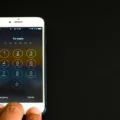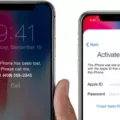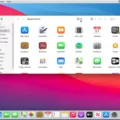Are you the proud owner of a new iPhone? Congratulations! You’ve made an excellent decision. Get ready to enjoy the best of Apple technology with your new device. Now, it’s time to activate your iPhone so you can start using it.
First, turn on your phone and choose Quick Start or set up manually. Next, connect to Wi-Fi and follow the prompts. Then, follow the prompts to set up Face ID and passcode. After that, transfer data and apps from your old phone or from iCloud.
Now that you have everthing transferred, it’s time to sign in using your Apple ID. Once you’ve done that, set up Siri so you can start taking advantage of its voice assistant capabilities right away. Finally, make sure macOS or iTunes is up to date if you are activating your iPhone with a computer. Having an outdated version of macOS or iTunes could prevent you from activating your iPhone properly.
Now that your iPhone is activated, it’s time to explore all the features this amazing device has to offer! Enjoy!
Activating a New iPhone at Home
To activate your new iPhone from home, begin by turning on the device. You will then be presented with two options: Quick Start or set up manually. If you choose Quick Start, you will be asked to enter the Apple ID and password associated with the iPhone. After that, you can follow the prompts to connect to Wi-Fi and set up Face ID and a passcode. Once connected, you can transfer any data and apps from your old device to your new one. You will also need to sign in usig your Apple ID and set up Siri before you finish setting up your phone.

Source: apple.com
Activating a New iPhone: Troubleshooting Issues
There could be several reasons why your new iPhone won’t activate. It could be an issue with the network, an issue with your SIM card, or a problem with your wireless carrier. It’s important to check that the SIM card is inserted correctly and that your wireless carrier is compatible with the device. Additionally, make sure you have the latest version of macOS or iTunes installed. If you are still havig trouble activating your device, contact Apple Support for further assistance.
Activating an iPhone Without Assistance
Yes, you can purchase an iPhone and activate it yourself. You will need to have an active SIM card from your mobile service provider that is compatible with the model of iPhone you purchased. To activate the phone, you will need to connect it to a Wi-Fi network or cellular data network, then open the Settings app on your iPhone and select “Cellular.” From there, you can choose to set up cellular data manually or with eSIM. If you are setting up cellular data manually, follow the instructions provided by your mobile service provider. After this is complete, your phone should be activated and ready for use!
Activating a New iPhone with a Carrier
Yes, you need to activate your new iPhone with your cellular service provider. This process involves inserting a SIM card into the phone and connecting it to your cellular service provider. Depending on your carrier, you may be able to complete the activation process online or by calling thir customer service line. Once you’ve finished the activation process, you’ll be able to use the phone with your chosen service plan.
Activation Time for iPhone 13
Activating the iPhone 13 typically takes 2-3 minutes. To activate your device, make sure it’s connected to a Wi-Fi or cellular network, then follow these steps:
1. Turn on your iPhone.
2. On the ‘Hello’ screen, press the Home button to start the activation process.
3. If you see the ‘Set Up Your Device’ screen, select your language and country or region, then follow the onscreen instructions to continue setup.
4. If asked, enter your Apple ID and password (or use Touch ID or Face ID).
5. Choose whether to enable location services and other features that help personalize your experience with your device and apps.
6. Select whether to send diagnostics and usage data to Apple so they can improve their products and services (you can change this setting later in Settings > Privacy > Analytics & Improvements).
7. Sign in with your Apple ID to access iCloud services such as Find My iPhone or if you’re usng iOS 11 or later, sign in with an existing Apple ID or create one for free during setup..
8. Choose whether you want to set up Touch ID later or now (if available).
9. Set up Apple Pay (if available).
10. Enter a six-digit passcode for extra security (you can also use Touch ID or Face ID if available).
11. Select whether you want Siri enabled on your device (you can always enable it later in Settings > Siri & Search).
12. Choose whether you would like app suggestions from the App Store based on usage of apps on other Apple devices (you can also change this setting later in Settings > iTunes & App Stores).
13. Finally, review Apple’s Terms and Conditions and select “Agree” if you accept them; otherwise select “Don’t Agree” and set up will stop so that you can discuss the terms with a parent/guardian if necessary..
Once thse steps are completed, your iPhone 13 should be activated within 2-3 minutes! If activation fails for any reason, please refer to Apple Support page for additional help and troubleshooting tips.
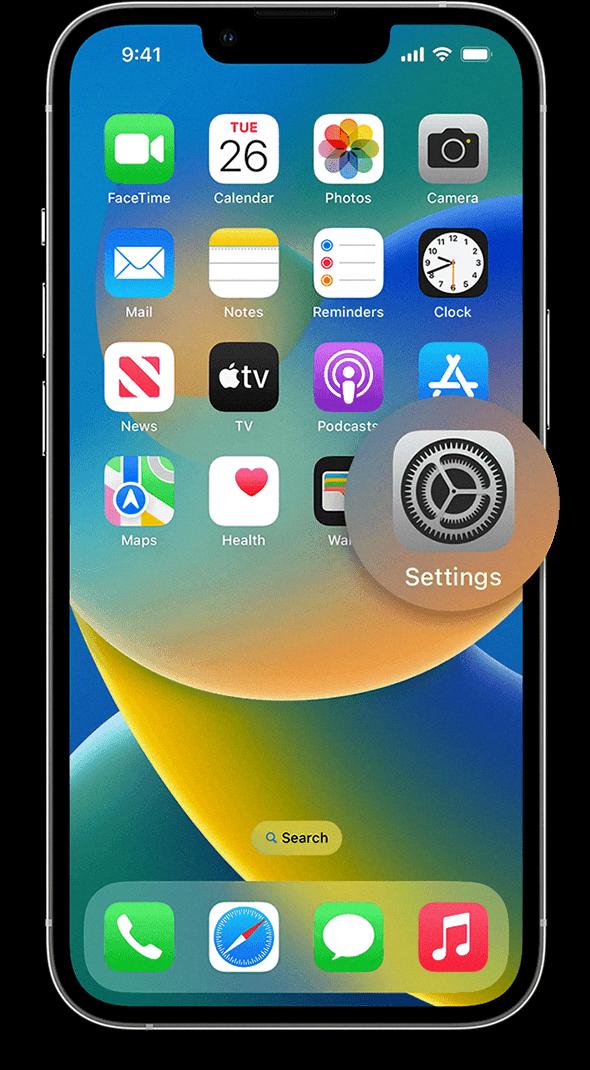
Source: support.apple.com
Activation Time for iPhone 14
The activation process for iPhone 14 typically takes around 5 to 10 minutes. Depending on the carrier and cellular coverage, it can take up to 30 minutes for the phone to activate fully. After the activation process is complete, you will be able to use all of its features.
Conclusion
In conclusion, the iPhone is an incredibly powerful device that offers a wide range of features and capabilities. It is easy to set up and use, with the Quick Start option allowing you to get up and running quickly. You can also set it up manually, by connecting to Wi-Fi and following the prompts to set up Face ID, passcode, transfer data and apps, sign in uing your Apple ID, and set up Siri. Additionally, make sure you have the latest version of macOS or iTunes installed before trying to activate your iPhone.