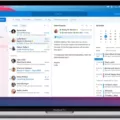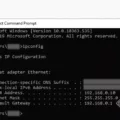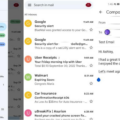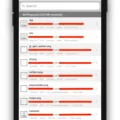The grep command is a powerful tool that allows you to search for specific patterns or strings within a file or from standard input. But what if you want to find only the unique occurrences of these patterns? This is where the uniq command comes in handy.
When combined with grep, uniq can help you filter out duplicate lines and display only the unique lines of text. The basic syntax for using grep with uniq is to first use grep to search for your desired patterns, then pipe the output to sort, and finally pipe it to uniq.
For example, let’s say you have a file called “data.txt” that contains a list of names. You want to find the unique names starting with the letter “J”. You can use the following command:
Grep ‘J’ data.txt | sort | uniq
This command will search for lines in “data.txt” that contain the letter “J”, sort them in alphabetical order, and then remove any duplicate lines.
The uniq command has a useful option, “-c”, which prefixes each line with the number of occurrences. This can be helpful when you want to know how many times a particular pattern appears. For example:
Grep ‘apple’ fruits.txt | sort | uniq -c
This command will search for lines in “fruits.txt” that contain the word “apple”, sort them, and then display each unique line along with the number of times it appears.
It’s important to note that uniq works only on consecutive lines, so it’s essential to sort the output before piping it to uniq. Otherwise, it may not remove all duplicate lines.
In addition to searching for patterns in files, grep can also be used with other commands or in combination with regular expressions to perform more complex searches. The possibilities are endless, and mastering grep and uniq can greatly enhance your productivity as an SEO writer.
The grep command combined with uniq provides a powerful way to search for and filter out unique lines of text. Whether you are working with files or standard input, these commands can help you find exactly what you’re looking for.
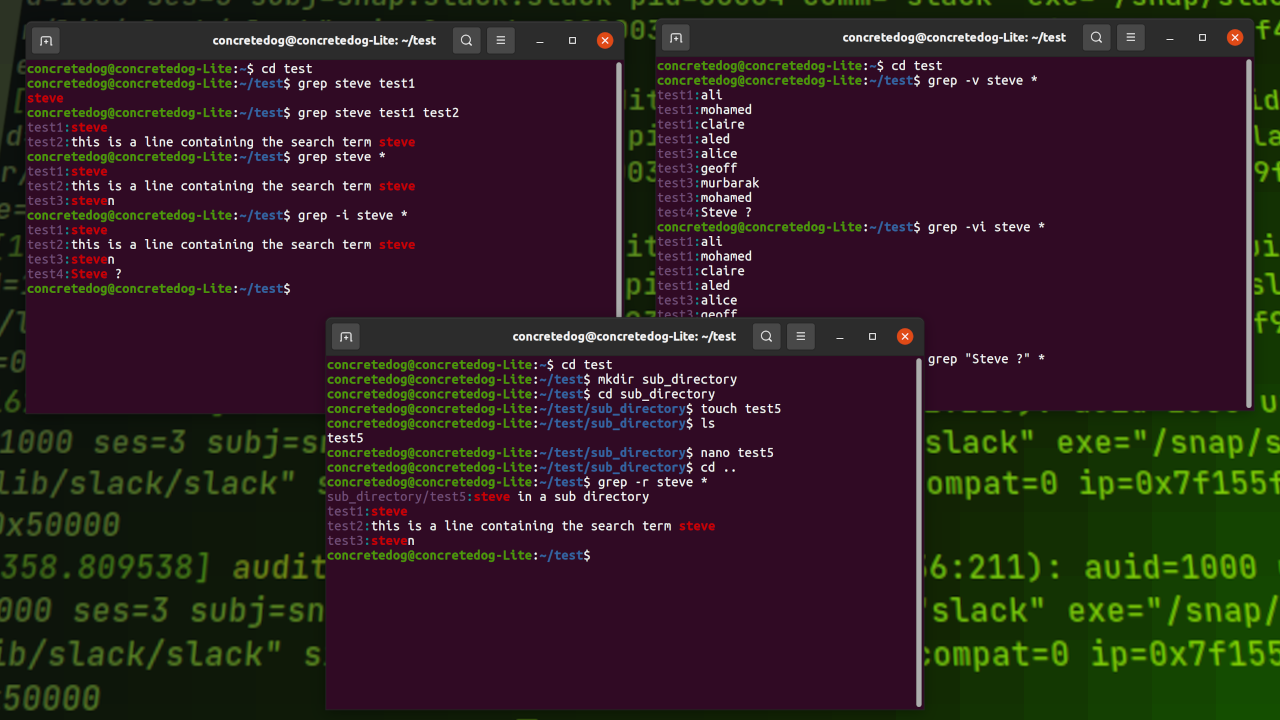
How to Use Unique with Grep?
To use the ‘unique’ command with ‘grep’, you can follow the steps below:
1. Begin by running the ‘grep’ command to search for a specific pattern or expression within a file or set of files. For example, let’s say you have a file called ‘data.txt’ and you want to search for the word ‘example’:
“`shell
Grep ‘example’ data.txt
“`
This command will display all the lines in ‘data.txt’ that contain the word ‘example’.
2. To sort the output of the ‘grep’ command, pipe the output to the ‘sort’ command. This will arrange the lines in alphabetical order. For example:
“`shell
Grep ‘example’ data.txt | sort
“`
The sorted output will be displayed on the terminal.
3. If you want to remove any duplicate lines from the sorted output, you can pipe it to the ‘uniq’ command. The ‘uniq’ command eliminates consecutive duplicate lines, but it requires the input to be sorted beforehand. For example:
“`shell
Grep ‘example’ data.txt | sort | uniq
“`
This will display the sorted output without any duplicate lines.
4. If you also want to know the number of occurrences of each line, you can use the ‘-c’ option with the ‘uniq’ command. This will add a prefix to each line, indicating the number of times it occurs. For example:
“`shell
Grep ‘example’ data.txt | sort | uniq -c
“`
The output will show the count followed by the line itself, like “2 example” for a line that appears twice.
By combining the ‘grep’, ‘sort’, and ‘uniq’ commands as described above, you can effectively search for a pattern, sort the output, remove duplicates, and even count the occurrences of each line.
How to Get Unique Output in Linux?
To obtain unique output in Linux, you can utilize the uniq command. This command is designed to filter out duplicate lines from a file or from standard input, allowing you to focus solely on the unique lines of text.
Here is how you can use the uniq command:
1. Open your terminal or command prompt.
2. Navigate to the directory where the file you want to process is located, or make sure the output you wish to filter is ready.
3. Type the following command: `uniq [options] [input_file]`
Let’s take a look at some options that can be used with the uniq command:
– `-c` or `–count`: This option displays the number of occurrences of each line before the line itself.
– `-d` or `–repeated`: This option displays only the lines that are repeated in the input.
– `-i` or `–ignore-case`: This option ignores differences in case when comparing lines.
– `-u` or `–unique`: This option displays only the unique lines from the input.
– `-f N` or `–skip-fields=N`: This option ignores the first N fields (columns) when comparing lines.
Now, let’s explore a few examples to illustrate the usage of the uniq command:
Example 1: Filtering duplicate lines from a file
Suppose you have a file named “text.txt” with the following content:
“`
Apple
Banana
Apple
Orange
Banana
“`
To display only the unique lines from this file, you can execute the command: `uniq text.txt`
The output will be:
“`
Apple
Banana
Orange
“`
Example 2: Filtering duplicate lines from standard input
You can also use the uniq command to filter duplicate lines from the output of another command. For instance, if you want to display only the unique lines from the output of the `ls` command, you can use a pipe (`|`) to pass the output to uniq:
“`
Ls -l | uniq
“`
This will display the unique lines from the output of the `ls -l` command.
The uniq command is a powerful tool in Linux that allows you to filter out duplicate lines and obtain only the unique lines of text from a file or standard input. By understanding the various options available, you can customize the output to suit your specific requirements.
How to Use Two Conditions in Grep?
To use two conditions in grep, you can utilize the pipe symbol (|) to separate the patterns you want to search for. This allows you to search for multiple patterns simultaneously within a file.
The basic syntax for using two conditions in grep is as follows:
“`
Grep ‘pattern1\|pattern2’ filename
“`
Here, ‘pattern1’ and ‘pattern2’ represent the two conditions you want to search for, and ‘filename’ is the name of the file you want to search within.
To clarify, let’s say you have a file named “example.txt” and you want to search for occurrences of both the words “apple” and “banana” within that file. The grep command would look like this:
“`
Grep ‘apple\|banana’ example.txt
“`
By using the pipe symbol to separate the patterns, grep will search for both “apple” and “banana” within the “example.txt” file and display any lines that contain either of these patterns.
It’s important to enclose the patterns within single quotes to ensure proper interpretation by grep. Additionally, you can use the backslash before the pipe symbol (\|) to treat it as a regular expression rather than a command separator.
How to Search for Special Characters in Grep?
To search for special characters in grep, you can use the -E option, which enables extended regular expressions. When using extended regular expressions, some characters have special meanings and need to be escaped with a backslash (\) to be treated as literal characters. Here’s how you can do it:
1. Open the terminal or command prompt.
2. Type “grep -E” followed by the special character you want to search for, preceded by a backslash (\).
For example, to search for the dollar sign ($), you would type “grep -E \$”.
Note: The dollar sign is a special character in regular expressions and represents the end of a line, so it needs to be escaped to be treated as a literal character.
3. Press Enter to execute the command.
4. Grep will search for the specified special character in the provided input or file and display any matching lines.
Alternatively, you can use the -F option with grep to perform a fixed string search, where special characters are treated as literal characters without any special meaning. This can be useful when you don’t need advanced pattern matching capabilities. Here’s how to do it:
1. Open the terminal or command prompt.
2. Type “grep -F” followed by the special character you want to search for.
For example, to search for the dollar sign ($), you would type “grep -F $”.
Note: Since the -F option treats the special character as a literal, there’s no need to escape it with a backslash.
3. Press Enter to execute the command.
4. Grep will search for the specified special character in the provided input or file and display any matching lines.
Remember to adjust the command according to the specific special character you want to search for.
Conclusion
The ‘grep’ command in conjunction with the ‘sort’ and ‘uniq’ commands is a powerful tool for finding unique lines of text in Linux. By using the ‘-c’ option with ‘uniq’, we can also determine the number of occurrences of each unique line. This can be particularly useful in various scenarios, such as analyzing log files or identifying duplicate entries in a dataset. The combination of these commands allows for efficient and effective text filtering, making it easier to extract the desired information from large volumes of data. Whether you are a system administrator, a data analyst, or a programmer, understanding and utilizing the ‘grep’ command with ‘sort’ and ‘uniq’ can greatly enhance your productivity and analysis capabilities.