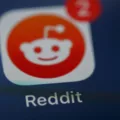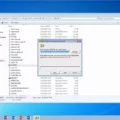Google Play is a popular platform where users can download and purchase various apps, movies, music, books, and more for their Android devices. But what happens when you get a new phone and want to transfer your paid apps from your old device to the new one? Let’s explore the process.
When setting up your new Android device, the first step is to turn it on and follow the initial setup instructions. Connect to a Wi-Fi network or a mobile network to ensure a stable internet connection.
Now comes the important part – copying your apps and data. To do this, tap on the “Copy” option when prompted on your new Android device. This will initiate the transfer process, allowing you to move your apps and data from your old device to the new one.
It’s essential to note that Google Play content, such as apps, movies, music, books, and unspent credits, cannot be transferred to another account. Even if you own both accounts, you won’t be able to transfer the content between them. However, there is a workaround.
By linking multiple accounts together in a Family Group, you can share most purchases between the linked accounts. This means that if you have multiple accounts, you can create a Family Group and access shared content across those accounts.
When it comes to restoring purchases on a Google Play Android device, there is a requirement. The device must be tied to the same account that originally made the purchase. This restriction is in place to prevent piracy and protect the rights of content creators.
To restore your purchases, make sure you are logged in to the Play Store app with the same account that you used to make the original purchase. This will grant you access to any prior purchases and allow you to download them on your new device.
It’s important to keep in mind that your purchases on Google Play are tied to your Play Store account. If you switch to a different account, you won’t have access to your previous purchases unless you log in with the original account.
Transferring paid apps from your old Android device to a new one requires copying your apps and data during the initial setup process. It’s important to use the same Play Store account to restore your purchases and gain access to any prior content. Remember to link multiple accounts in a Family Group to share purchases between them. Enjoy your new device with all your favorite paid apps!
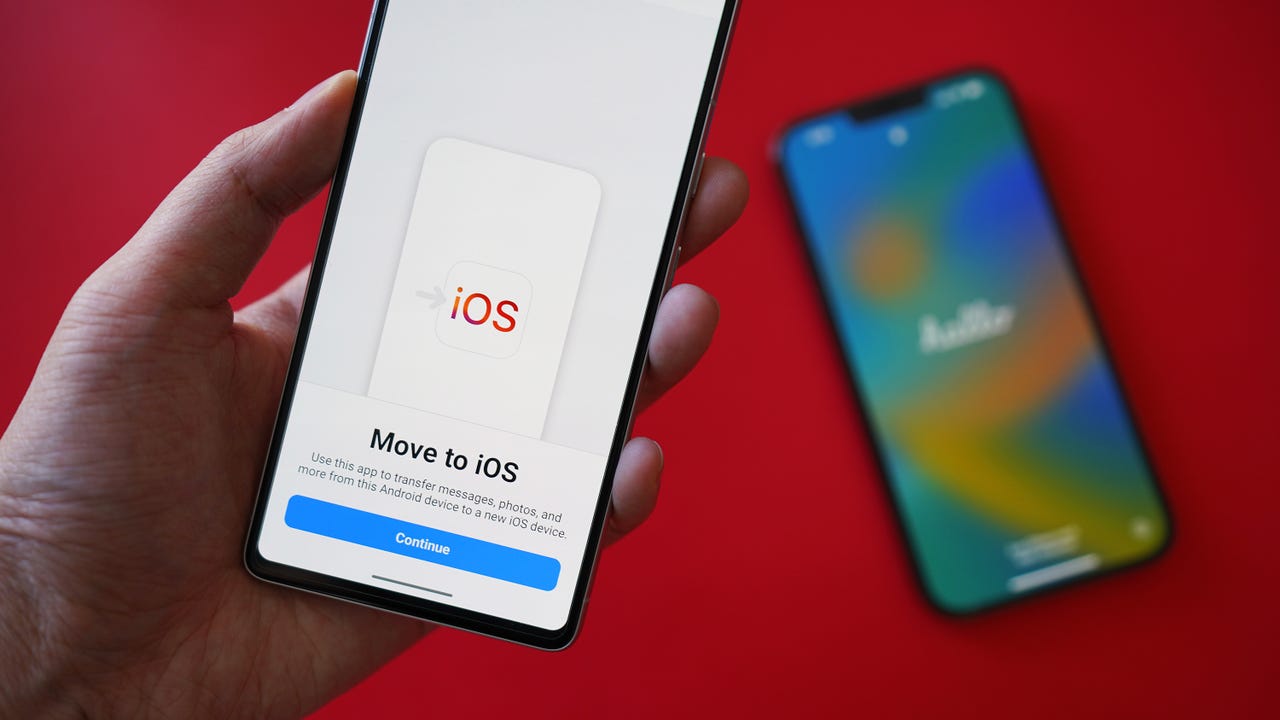
How Do You Transfer Your Paid Apps to Your New Phone?
To transfer your paid apps to your new phone, follow these steps:
1. Turn on your new Android device and go through the setup process by tapping Start.
2. Connect to Wi-Fi or a mobile network. When prompted, select your preferred network from the list of available options.
3. Once connected, you can start transferring your apps and data. To do this, tap on the option to copy your apps and data.
4. You will be given different options to transfer your apps, such as using a cable, wirelessly, or through the cloud. Choose the method that suits you best.
5. If you prefer to use a cable, connect both your old and new devices using a USB cable. Follow the on-screen instructions to allow access and start the transfer process.
6. If you choose the wireless method, make sure both devices are connected to the same Wi-Fi network. Follow the instructions to initiate the transfer and wait for it to complete.
7. If you decide to use the cloud, make sure you have a backup of your apps and data on your old device. Sign in to the same Google account on your new device and restore the backup during the setup process.
8. Once the transfer is complete, you should see your paid apps on your new phone. You may need to sign in to your accounts within the apps to fully access their features.
Remember to check if there are any specific instructions provided by the app developers for transferring their paid apps. This process should work for most apps, but some apps may have their own unique transfer methods.
Can You Transfer Paid Apps to New Google Play Account?
It is not possible to transfer paid apps from one Google Play account to another. Google Play does not provide a feature or option to transfer any type of content, including paid apps, to a new account. This limitation applies to all types of content such as movies, music, books, and unspent credits as well. Even if you own both accounts, there is no way to transfer the purchased apps from one account to another.
It is important to note that Google Play accounts are linked to specific email addresses and cannot be merged or combined. Each account is treated as a separate entity with its own purchases and content.
However, there is an alternative way to share purchases between multiple accounts. Google Play offers a feature called Family Library, where you can create a Family Group and link multiple accounts together. Once linked, most purchases made by one account can be shared with the other linked accounts within the Family Group. This allows family members to access and use each other’s purchased apps, movies, books, and other eligible content.
While you cannot directly transfer paid apps to a new Google Play account, you can link multiple accounts together using the Family Library feature to share most purchases between the accounts.
Can You Transfer Google Play Purchases to Another Device?
It is not possible to directly transfer Google Play purchases from one device to another. Google has implemented this restriction in order to prevent piracy and ensure the security of purchases. Each Google Play purchase is tied to the Google account that was used to make the purchase. Therefore, in order to access your purchases on another device, you must sign in to the same Google account that was used to make the original purchase.
To restore your Google Play purchases on a different device, follow these steps:
1. On the new device, open the Google Play Store app.
2. Tap on the menu icon (usually represented by three horizontal lines) to open the side menu.
3. Select “Account” from the menu options.
4. Sign in to the Google account that was used to make the original purchase.
5. Once signed in, you should be able to access and install any previously purchased apps, games, or other digital content from the “My apps & games” section of the Play Store.
Please note that this method only allows you to download and install the purchased apps on the new device. Any in-app purchases or subscriptions may not be transferred automatically and may need to be restored within the app itself.
It is important to remember that Google’s restrictions on transferring purchases are in place to protect the rights of developers and prevent unauthorized distribution of paid content. Therefore, it is essential to use the same Google account on any device where you want to access your Google Play purchases.
How Do You Restore Your Google Play Purchases to Your New Phone?
To restore your Google Play purchases to your new phone, you will need to follow these steps:
1. Make sure you are using the same Google account on your new phone that you used to make the original purchases. This is important, as your purchases are linked to your Play Store account.
2. On your new phone, open the Play Store app. You can usually find it in your app drawer or on your home screen.
3. Once you have opened the Play Store app, tap on the menu icon (usually three horizontal lines) located at the top-left corner of the screen. This will open the side menu.
4. In the side menu, tap on the “Account” option. This will take you to your Play Store account settings.
5. In the account settings, scroll down until you find the “Order history” section. Tap on it to view your purchase history.
6. Here, you should be able to see a list of all the purchases you have made using your Google account. If you don’t see your previous purchases, make sure you are using the correct Google account.
7. To restore a specific purchase, simply tap on it and follow any on-screen instructions. This may involve downloading the app or content again, depending on the type of purchase.
8. If you want to restore all of your purchases, you can tap on the “Restore” button, if available. This will initiate the restoration process for all eligible purchases associated with your account.
By following these steps, you should be able to restore your Google Play purchases to your new phone. Remember to use the same Google account that you used for the original purchases to ensure access to your previous purchases.
Conclusion
Google Play is a platform provided by Google that allows Android users to discover, download, and enjoy a wide range of apps, games, movies, music, books, and more. It offers a convenient way for users to access and organize their digital content on their Android devices.
When setting up a new Android device, it is important to follow the steps outlined by Google to ensure a smooth transition of apps and data. This includes turning on the device, connecting to Wi-Fi or a mobile network, and copying apps and data from the previous device.
It is worth noting that Google Play purchases, such as apps, movies, music, and books, are tied to the Google account used to make the purchase. Therefore, it is essential to use the same account when restoring purchases on a new device. Google has implemented this restriction to prevent piracy and unauthorized sharing of digital content.
Additionally, Google Play offers the option to link multiple accounts together in a Family Group, allowing for easier sharing of purchases between linked accounts. This can be useful for families or individuals who have multiple Google accounts.
Google Play provides a user-friendly and secure platform for Android users to access and enjoy a wide range of digital content. By following the recommended steps and using the appropriate Google account, users can seamlessly transfer their apps and data to a new Android device and continue to enjoy their purchased content.