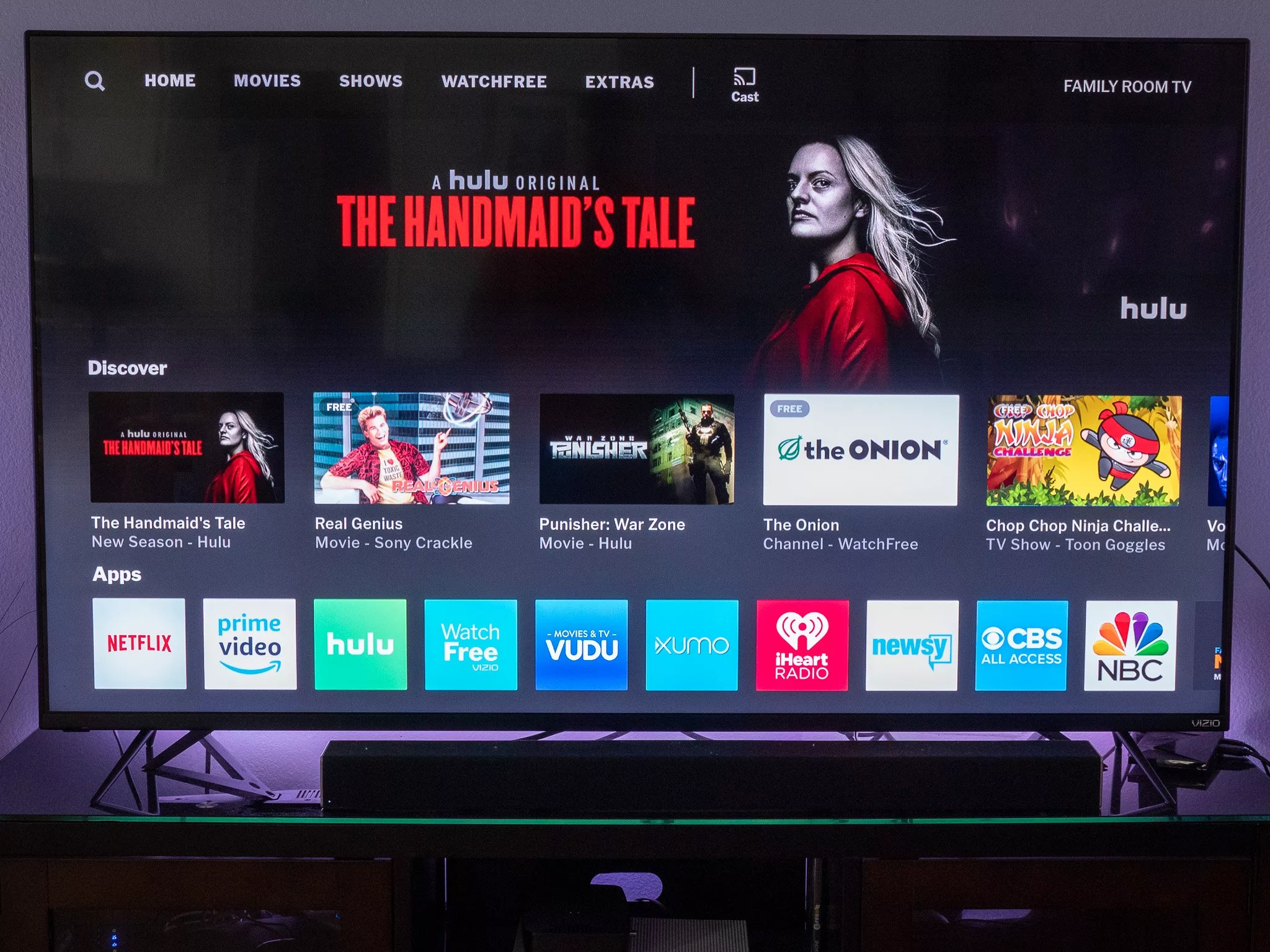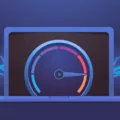Google Chrome is one of the most popular web browsers in the world. However, it’s not uncommon for Chrome to run slow and lag, causing frustration for users. Fortunately, there are several ways to fix this issue.
Firstly, one of the most common reasons for Chrome to run slow is due to its cache. Cache is a temporary storage area where the browser stores data from previously visited websites. Over time, this cache can become cluttered and cause the browser to slow down. To fix this, simply go to the Chrome settings, select “More Tools,” and then “Clear Browsing Data.” From there, select “Cached Images and Files” and click “Clear Data.” This will remove all of the clutter from the cache and improve the browser’s speed.
Another reason why Chrome may be lagging is due to outdated software. To check if your browser is up to date, click on the three-dot menu in the top right corner of the browser and select “Settings.” From there, click on the “About Chrome” option, and the browser will automatically check for updates. If a new update is available, it will prompt you to install it.
Extensions and plugins can also cause Chrome to slow down. Some add-ons or extensions can be resource-intensive and cause the browser to lag. To fix this issue, disable any unnecessary extensions or plugins. To do this, click on the three-dot menu, select “More Tools,” and then “Extensions.” From there, you can enable or disable extensions as needed.
Lastly, malware can also cause Chrome to run slow. If you suspect that your computer may be infected with malware, run a virus scan and remove any detected threats. You can also use an ad-blocker extension to help prevent malware from infecting your computer.
Chrome lagging can be a frustrating issue, but it can be easily fixed. Clearing the cache, updating the browser, disabling unnecessary extensions, and removing malware can all help improve the browser’s performance. By following thse steps, you can enjoy a faster and smoother browsing experience on Google Chrome.
Fixing Chrome Lag
When Google Chrome starts to run slow and lags, it can be frustrating and impact your browsing experience. Fortunately, tere are several ways you can fix this issue:
1. Clear the cache: Over time, the cache can become full of outdated data, which can slow down Chrome. To clear the cache, go to Chrome settings, click on “Privacy and security,” then “Clear browsing data.” Select the time range and the items you want to clear, then click “Clear data.”
2. Delete browsing history: Similar to the cache, your browsing history can accumulate over time and impact Chrome’s performance. To delete your browsing history, go to Chrome settings, click on “Privacy and security,” then “Clear browsing data.” Select the time range and the items you want to clear, then click “Clear data.”
3. Remove unnecessary extensions: Extensions can also slow down Chrome, especially if you have too many installed. To remove an extension, right-click on its icon and select “Remove from Chrome.”
4. Install performance-enhancing extensions: There are several extensions available that can improve Chrome’s performance, such as AdBlock or uBlock Origin. These extensions can block ads and reduce the amount of data Chrome needs to load.
5. Update Chrome: If your Chrome browser is outdated, updating it can help improve performance. To update Chrome, go to Chrome settings, click on “About Chrome,” then click “Check for updates.”
By following these steps, you can fix Chrome lag and improve your browsing experience.
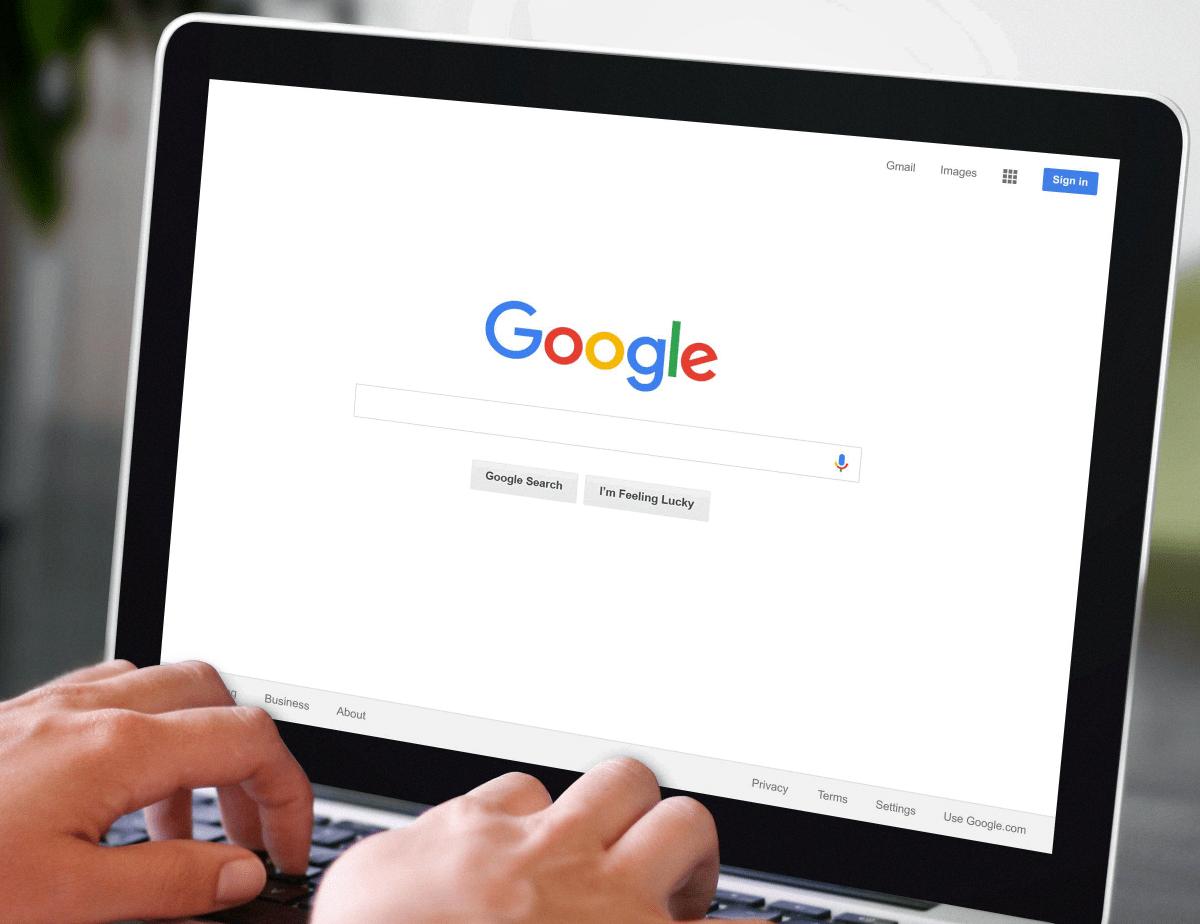
The Causes of Chrome’s Laggy Performance
Chrome can be laggy due to a variety of factors. One of the most common reasons for this is that it is consuming too much memory or CPU resources. This can happen if you have too many tabs open, or if you have installed too many extensions. Another reason could be that your internet connection is slow or unstable, which can caue delays in loading web pages. Additionally, outdated or corrupted browser data, such as cookies or cache, can also contribute to lagging. In some cases, malware or viruses can also slow down Chrome. To improve the performance of Chrome, you can try closing unnecessary tabs and extensions, clearing browser data, checking your internet connection, and running a malware scan on your device.
Causes of Google Lagging
If you are experiencing lagging issues with Google, it could be due to several reasons. One common reason is the accumulation of cache and cookies in your browser. As you use Google over time, your browser stores data to make loading faster. However, as the cache and cookies accumulate, it could slow down the loading speed of Google. Clearing the cache and cookies can fix this issue and improve the loading speed of Google.
Another reason why Google may lag is due to the presence of browser extensions and plugins. Some extensions and plugins can cause compatibility issues with Google Docs, Sheets, Slides, or Forms. Therefore, it is recommended to disable any extensions or plugins that you do not need or try usng an incognito window to see if the issue persists.
Lastly, the lagging could also be due to a slow internet connection. If your internet connection is weak or unstable, it could affect the loading speed of Google. Try resetting your modem or router, or contacting your internet service provider for assistance.
The most common reasons for Google lagging are the accumulation of cache and cookies, incompatible browser extensions and plugins, and a slow internet connection.
Causes of Laggy Browser Performance
A slow browser can be caused by a number of factors. One common reason is the accumulation of temporary Internet files. These files can pile up over time and slow down your browsing experience. Another potential culprit is a malware infection, which can slow down your browser and compromise your security. Additionally, unwanted browser add-ons or extensions can also cause lag and slow performance. These add-ons might be installed withut your knowledge or permission, and can be a drain on your system resources. To fix the issue, you can try clearing your temporary files, running a malware scan, and disabling any unwanted add-ons or extensions.
Conclusion
Google Chrome lagging can be a frustrating experience for users. However, there are several steps that can be taken to fix the problem. Clearing the cache and cookies, deleting unnecessary extensions, updating the browser, and removing malware can all help improve Chrome’s performance. It’s essential to keep in mind that cluttered temporary internet files, unwanted browser add-ons, and malware infections can all cause slow browsing or a slow browser start. By taking the necessary steps to address these issues, users can enjoy a faster and more efficient browsing experience on Google Chrome.