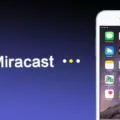Android is a widely used operating system that powers millions of mobile devices around the world. One of the fun features of Android is the ability to send and receive GIFs, which add a touch of humor and expression to conversations. However, there may be times when GIFs stop working on Android, leaving users frustrated and wondering how to fix the issue.
One common reason for GIFs not working on Android is a poor network connection. GIFs are typically downloaded from the internet, and if your network connection is weak or unstable, it may prevent the GIFs from loading properly. In such cases, it is advisable to check your network settings and ensure that you have a stable internet connection. You can also try downloading the GIFs again once your network is stronger.
Another possible reason for GIFs not working on Android is insufficient storage space on your device. GIFs, like any other media files, require storage space to be saved and played. If your device is running low on storage, it may not be able to save or load GIFs properly. To resolve this issue, you can free up some space on your device by deleting unnecessary files or apps. This will create more room for GIFs to be saved and played without any issues.
Sometimes, the problem may lie within the messaging app you are using. GIFs not autoplaying during Google Image search, for example, can be caused by settings, cache, or server-side issues. To troubleshoot this, you can try clearing the cache of your messaging app or updating the app to the latest version. Additionally, checking the app’s settings to ensure that autoplay for GIFs is enabled can also help resolve the issue.
If none of the above solutions work, it is worth checking your device’s messaging settings. Ensure that MMS (Multimedia Messaging Service) is turned on, as this is necessary for sending and receiving GIFs. You can usually find this setting in the messaging app’s settings menu.
In some cases, the problem may be specific to the keyboard you are using. Switching to a different keyboard, such as Gboard or Google Keyboard, may help resolve the issue. These keyboards are known for their compatibility with Android devices and may provide a smoother experience when it comes to sending and receiving GIFs.
If GIFs have stopped working on your Android device, there are several potential solutions to explore. Checking your network connection, freeing up storage space, updating your messaging app, enabling MMS, or switching keyboards can all help resolve the issue. Remember to troubleshoot each possible cause one by one and test if the issue is resolved after each step.
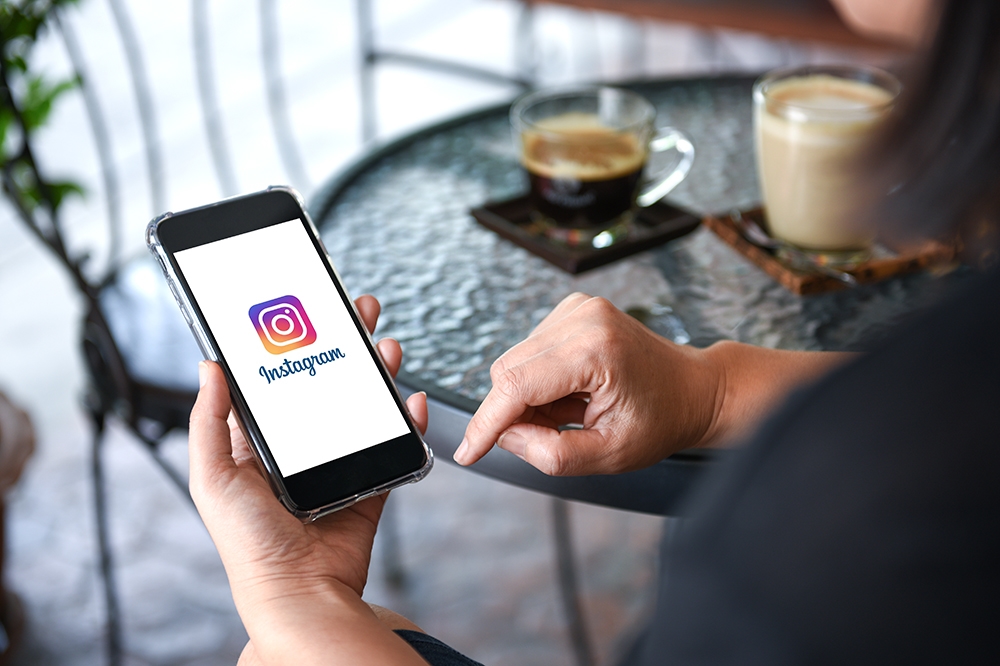
Why Won’t Your Phone Send GIFs Anymore?
There could be several reasons why your phone may not be able to send GIFs anymore. Here are some possible explanations:
1. Network or Internet Connection: GIFs are typically sent as multimedia messages (MMS), which require a stable mobile data or Wi-Fi connection. If you are experiencing network issues or have a weak signal, it may prevent your phone from sending GIFs. Ensure that you have a reliable internet connection.
2. MMS Settings: Check your Messages settings to ensure that MMS is enabled. Sometimes, this setting can accidentally be turned off, preventing the sending of multimedia content, including GIFs. Go to your phone’s settings, find the messaging app, and check the MMS settings.
3. File Size Limitations: Some messaging apps or carriers have limitations on the size of files that can be sent as MMS. If the GIF you are trying to send exceeds the maximum file size allowed, it may fail to send. Consider resizing or compressing the GIF to make it smaller before sending.
4. Software or App Issues: If you recently updated your phone’s software or messaging app, it could have introduced bugs or compatibility issues that are preventing GIFs from being sent. Try restarting your phone or updating the messaging app to the latest version to see if that resolves the problem.
5. Phone Compatibility: In rare cases, certain older or less common phone models may not support sending or receiving GIFs. Check your phone’s specifications or user manual to confirm if it is capable of sending GIFs.
If none of these solutions work, you may want to reach out to your phone’s manufacturer, carrier, or technical support for further assistance. They can help troubleshoot the issue and provide specific guidance based on your phone model and network provider.
How Do You Get Your GIFs Back?
To retrieve missing GIFs on your Android device, follow these steps:
1. Open the Google Play Store on your Android device.
2. In the Play Store search bar, type “Gboard” or “Google Keyboard” and tap on the search icon.
3. Look for the app called “Gboard – the Google Keyboard” and tap on it to open the app page.
4. Once on the app page, tap on the “Install” button to download and install the Gboard app on your device.
5. After the installation is complete, go to your device’s Settings.
6. In the Settings menu, scroll down and tap on “System” or “System & updates,” depending on your Android version.
7. Next, tap on “Languages & input” or “Language & input,” again depending on your Android version.
8. Under the “Keyboard & input methods” section, tap on “Virtual keyboard” or “On-screen keyboard.”
9. Here, you should see “Gboard” listed as an available keyboard option. Tap on it to select it as your default keyboard.
10. Once Gboard is set as your default keyboard, go to any app or messaging platform where you usually use GIFs.
11. Tap on the text input field to bring up the keyboard, and you should now see a small smiley face or emoji icon on the keyboard.
12. Tap on the smiley face or emoji icon to access the GIF search feature within Gboard.
13. From there, you can search for GIFs using keywords, browse through various categories, or even use the “Trending” section to find popular GIFs.
14. Select the GIF you want to use, and it will be inserted into your text input field.
By following these steps, you should be able to retrieve missing GIFs on your Android device using the Gboard app.
Conclusion
Android devices offer a range of features and capabilities that make them a popular choice among users. From their customizable interface to their wide range of apps and games available on the Play Store, Android offers a user-friendly and versatile experience. Additionally, Android devices often come with expandable storage options, allowing users to store more photos, videos, and files. The ability to download and use GIFs adds an extra level of fun and creativity to messaging and social media apps. However, it’s important to note that poor network connection or insufficient storage space can sometimes affect the functionality of GIFs on Android devices. By ensuring a stable network connection and having enough storage space, users can enjoy a seamless and enjoyable GIF experience on their Android devices.