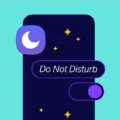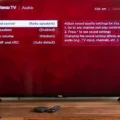The Samsung Galaxy Tab A is a popular tablet that offers a range of features and functionality. One of the standout features of the Galaxy Tab A is its ability to connect to a TV via HDMI, allowing you to view your tablet’s screen on a larger display.
To connect your Galaxy Tab A to a TV via HDMI, you will need a compatible HDMI adapter. This adapter plugs into the charging port of your tablet and provides an HDMI output, which can be connected to the HDMI input on your TV. Once connected, you can mirror your tablet’s screen on the TV, allowing you to view your content on a larger display.
There are a few steps involved in connecting your Galaxy Tab A to a TV via HDMI. First, you will need to ensure that your TV has an HDMI input. Most modern TVs have at least one HDMI input, but it’s always a good idea to double-check. Once you have confirmed that your TV has an HDMI input, you will need to connect the HDMI adapter to your tablet. This is typically done by plugging the adapter into the charging port of your tablet.
Once the adapter is connected, you will need to switch your TV to the appropriate HDMI input. This can usually be done by using the input or source button on your TV remote. Once you have selected the correct HDMI input, you should see your tablet’s screen displayed on the TV. You can then navigate your tablet as usual, and the content will be mirrored on the TV screen.
It’s important to note that not all apps and content may be compatible with screen mirroring. Some apps may have restrictions that prevent them from being mirrored on a TV. Additionally, the quality of the display on the TV may vary depending on the resolution of your tablet and the capabilities of your TV.
Connecting your Samsung Galaxy Tab A to a TV via HDMI is a straightforward process that allows you to enjoy your tablet’s content on a larger display. Whether you’re watching movies, playing games, or browsing the web, the ability to connect to a TV can enhance the viewing experience and make it easier to share content with others. So, if you’re looking to take advantage of the larger screen of your TV, consider connecting your Galaxy Tab A via HDMI and enjoy a more immersive viewing experience.

Can You Connect Your Samsung Galaxy Tab to TV?
You can connect your Samsung Galaxy Tab A (10.5) to a TV using the Smart View feature. Smart View allows you to wirelessly share your tablet’s screen or content on a larger display, such as a compatible HDTV or a Wireless Display adapter like Chromecast™.
To connect your tablet to a TV, follow these steps:
1. Make sure your TV is compatible with Smart View. Most modern HDTVs have this feature, but you can check your TV’s manual or manufacturer’s website to confirm.
2. Connect your TV and tablet to the same Wi-Fi network.
3. On your tablet, swipe down from the top of the screen to open the Quick Settings panel.
4. Tap on the “Smart View” icon. This will open the Smart View menu.
5. In the Smart View menu, tap on the name of your TV or the Wireless Display adapter you want to connect to.
6. Follow any on-screen prompts to complete the connection process.
Once connected, your tablet’s screen will be mirrored on the TV, allowing you to view and interact with your tablet’s content on a larger display. You can watch videos, browse the internet, play games, or use any app on your tablet, and it will be displayed on the TV in real-time.
Additionally, you can use the Smart View menu to adjust settings like display mode, screen resolution, and sound output to optimize your viewing experience.
Please note that the specific steps may vary slightly depending on the model of your tablet and the TV or Wireless Display adapter you are using. It is always a good idea to consult the user manual or support documentation for your specific devices for detailed instructions.
Is the Samsung Galaxy Tab A HDMI Compatible?
The Samsung Galaxy Tab A is HDMI compatible. The tablet is equipped with a micro-USB port that supports HDMI output. To connect your Galaxy Tab A to an HDMI-enabled device, you will need an HDMI adapter or cable that has a micro-USB connector on one end and an HDMI connector on the other.
Once you have the appropriate adapter or cable, simply plug the micro-USB connector into the tablet’s micro-USB port and connect the HDMI connector to the HDMI port on your TV, monitor, or other HDMI-enabled device. Make sure to select the correct HDMI input on your device to see the content from your Galaxy Tab A on the bigger screen.
Please note that the specific type of adapter or cable you will need may vary depending on the model of your Galaxy Tab A. It is always recommended to check the user manual or consult with the manufacturer for the exact compatibility requirements.
How Do You Connect Your Samsung Galaxy to Your TV Using HDMI?
To connect your Samsung Galaxy smartphone to your TV using an HDMI cable, you will need an HDMI adapter. Follow these steps to connect your devices:
1. Check if your Samsung Galaxy phone supports HDMI output. Most newer Samsung Galaxy smartphones support HDMI output, but it’s best to check your phone’s specifications or user manual to be sure.
2. Purchase an HDMI adapter that is compatible with your Samsung Galaxy phone. There are different types of HDMI adapters available, so make sure you choose the one that matches the port on your phone.
3. Connect one end of the HDMI cable to the HDMI port on the adapter and the other end to an available HDMI port on your TV.
4. Connect the adapter to your Samsung Galaxy phone. Depending on the type of adapter you have, you may need to plug it into the charging port or the USB-C port on your phone.
5. Turn on your TV and switch to the HDMI input that corresponds to the port you connected the cable to.
6. On your Samsung Galaxy phone, go to the Settings menu and select “Connections” or “Display.” Look for an option related to HDMI or screen mirroring.
7. Enable screen mirroring or HDMI output on your phone. The exact steps may vary depending on your phone’s software version, but you should be able to find this option in the Display settings.
8. Once screen mirroring or HDMI output is enabled, your phone’s screen should appear on your TV. You can now navigate your phone’s interface using your TV screen.
– If you have trouble getting the screen to display on your TV, try restarting both your phone and TV, and double-check all connections.
– Some apps or content may not be supported for screen mirroring or HDMI output due to copyright or other restrictions.
– You may need to adjust the screen resolution or aspect ratio settings on your TV to ensure the best display quality.
Connecting your Samsung Galaxy phone to your TV using an HDMI cable is a straightforward process that allows you to enjoy your phone’s content on a larger screen.
Conclusion
The Galaxy Tab A (10.5) offers a convenient and efficient way to view your device screen on a larger display. With the Smart View feature, you can easily share your tablet’s screen or content on a compatible HDTV or wireless display adapter. This allows for a more immersive viewing experience, whether you’re watching movies, playing games, or browsing the internet. Additionally, the Universal SmartDisplay Cable provides a reliable and hassle-free connection to HDMI-equipped devices, eliminating the need for wifi connectivity and providing a better viewing experience for events, games, and movies. the Galaxy Tab A (10.5) is a versatile and user-friendly device that allows you to enjoy your content on a bigger screen with ease.