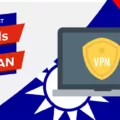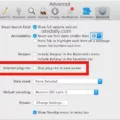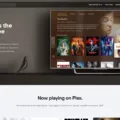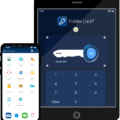When using Linux, there may be times when you encounter an unresponsive program or the system freezes. In such situations, it becomes necessary to force quit the problematic process in order to regain control of your system. In this article, we will explore how to force quit programs in Linux and restart the X Window System if needed.
One way to force kill a process in Linux is by using the kill command. This command allows you to terminate a process by its ID. To find the ID of the process you want to kill, you can use the ps command to display a list of running processes. Once you have identified the process ID, you can use the kill command followed by the process ID to force quit it.
Another command that can be used to kill a process in Linux is killall. This command allows you to terminate a process by its name instead of its ID. This can be useful if you know the name of the unresponsive program but not its ID. By using killall followed by the program’s name, you can force quit it.
To quickly force quit an unresponsive program in Ubuntu or other Linux distributions, you can use the xkill command. Simply open a terminal by pressing Ctrl + Alt + T or Alt + F2 and type “xkill” without the quotes. Your mouse cursor will change to a small X symbol. Click on the unresponsive program window, and it will be force quit.
It is important to note that forcing the X Window System to quit will cause most running programs to quit or crash. Therefore, it is recommended to save any important work before using this method. Additionally, some programs may not respond to the xkill command, in which case you may need to resort to using the kill or killall commands mentioned earlier.
When encountering an unresponsive program or a system freeze in Linux, you can force quit the problematic process using commands such as kill, killall, or xkill. These commands allow you to terminate processes either by their ID or name. However, it is crucial to exercise caution and save your work before forcing the X Window System to quit, as it may cause running programs to crash.
How Do You Force Quit Frozen Linux?
To force quit a frozen Linux system, you can follow these steps:
1. Press the following key combination: Ctrl+Alt+Backspace. This will kill and restart the X Window System, which is responsible for managing the graphical interface in Linux.
2. Keep in mind that when you use this method, most running programs may quit or crash. Therefore, it’s important to save any unsaved work before proceeding.
3. By pressing Ctrl+Alt+Backspace, you are essentially forcing a restart of the X Window System. This can help resolve issues related to a frozen or unresponsive graphical interface.
4. It’s worth noting that not all Linux distributions have this key combination enabled by default. In some cases, you may need to enable it manually or use an alternative method.
5. If Ctrl+Alt+Backspace doesn’t work or you cannot use it, you can try other methods to force quit a frozen Linux system. These can include using the terminal to kill unresponsive processes or using the Magic SysRq key combination (Alt+SysRq+R+E+I+S+U+B) to perform a safe reboot.
Remember, when dealing with a frozen Linux system, it’s always recommended to try less forceful methods first, such as attempting to close unresponsive applications or using the terminal to kill specific processes. Force quitting should be used as a last resort, as it can potentially lead to data loss or other issues.
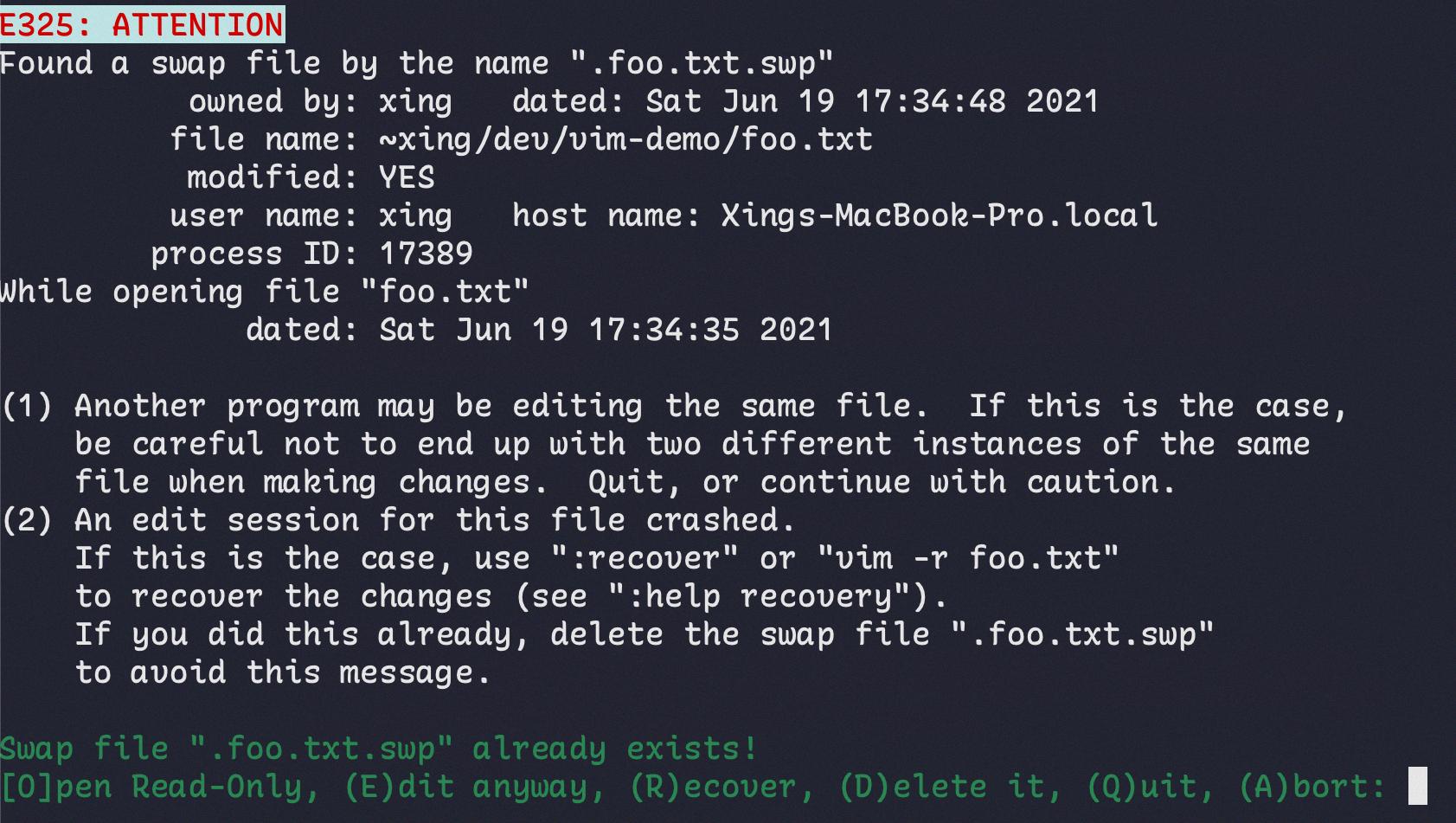
How to Kill Process in Linux?
To force kill a process in Linux, you can make use of the kill command or the killall command. These commands allow you to terminate processes without the need to log out or restart the server.
1. Using the kill command:
– First, identify the process ID (PID) of the process you want to kill. This can be done by using the ps command to list all running processes, or by using tools like top or htop.
– Once you have the PID, use the kill command followed by the PID to send a termination signal to the process. For example, to kill a process with PID 1234, you would run: `kill 1234`.
– By default, the kill command sends a SIGTERM signal to the process, which allows the process to gracefully terminate. If the process doesn’t respond to the SIGTERM signal, you can use the SIGKILL signal instead by specifying it with the -9 option: `kill -9 1234`. This will forcefully terminate the process.
2. Using the killall command:
– The killall command allows you to kill processes by their name instead of their PID. This can be useful when you know the name of the process you want to terminate.
– To kill a process using killall, simply specify the name of the process as an argument to the command. For example, to kill all instances of a process called “myprocess”, you would run: `killall myprocess`.
– By default, killall sends a SIGTERM signal to the processes, but you can use the -9 option to send a SIGKILL signal and forcefully terminate the processes: `killall -9 myprocess`.
It’s worth noting that when forcefully terminating a process using the SIGKILL signal, it doesn’t have a chance to clean up or save any unsaved data. Therefore, it is recommended to first try sending the SIGTERM signal (kill) and only resort to the SIGKILL signal (kill -9) if necessary.
How Do You Force a Process to Kill in Linux Terminal?
To force a process to kill in Linux terminal, you can make use of the “kill” command or the “killall” command. Here’s how you can use each of them:
1. “kill” command:
– Identify the process ID (PID) of the process you want to kill. You can use the “ps” command to list all running processes and find the PID.
– Open the terminal and type the command: “kill “. Replace “” with the actual process ID you want to kill.
– Press Enter to execute the command. The process will be terminated.
2. “killall” command:
– Identify the name of the process you want to kill. This can be the name of the executable file or the process name itself.
– Open the terminal and type the command: “killall “. Replace “” with the name of the process you want to kill.
– Press Enter to execute the command. All processes with the specified name will be terminated.
Important notes:
– When using the “kill” command, you need to provide the specific PID of the process you want to kill.
– The “killall” command allows you to kill processes by their name, making it easier to terminate multiple processes at once.
– Both commands send a signal to the specified process, requesting it to terminate. The default signal is SIGTERM (terminate gracefully), but you can also use other signals for different purposes.
– If a process is unresponsive or refuses to terminate, you can use the “kill -9 ” command to send a SIGKILL signal, which forcefully terminates the process without giving it a chance to clean up.
Remember to use these commands with caution, as killing processes abruptly may result in data loss or system instability.
How Do You Force Quit an Application in Ubuntu?
To force quit an unresponsive application in Ubuntu, you can use the xkill command. Here’s how to do it:
1. Open the Terminal by pressing Ctrl + Alt + T.
2. Type “xkill” and press Enter.
3. Your mouse cursor will change to a small X symbol.
4. Move the cursor over the unresponsive application window.
5. Click on the window to force quit the program.
You can also use the Alt + F2 shortcut to open the Run command dialog and type “xkill” there.
If you prefer a step-by-step explanation, here’s a bullet list:
– Open the Terminal (Ctrl + Alt + T).
– Type “xkill” and hit Enter.
– Your mouse cursor will change to an X symbol.
– Move the cursor over the unresponsive application window.
– Click on the window to force quit the program.
Using the xkill command is a quick and efficient way to force quit unresponsive applications in Ubuntu.
Conclusion
Force quitting a program in Linux can be achieved by killing the X Window System. This can be done by pressing Ctrl+Alt+Backspace. However, it is important to note that this action will cause most running programs to quit or crash, as many programs rely on the X-Window system.
Alternatively, the kill command or killall command can be used to terminate processes without having to log out or restart the server. The kill command is used to kill a process by its ID, while the killall command is used to kill a process by its name.
To force kill an unresponsive program in Ubuntu or Linux, you can use the xkill command. By typing xkill in the Terminal or running it through Alt+F2, your mouse cursor will turn into a small x. You can then click on the unresponsive program to force quit it.
Force quitting programs in Linux requires caution as it may lead to the termination of other running programs. It is recommended to save any unsaved work before proceeding with force quitting.