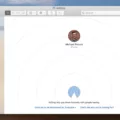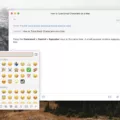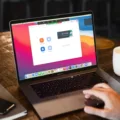It’s no secret that JavaScript is one of the most important aspects of modern web development. Without it, many websites and applications simply wouldn’t be able to run. Fortunately, enabling JavaScript on your Mac is a straightforward process that only takes a minute or two. In this blog post, we’ll show you exactly how to do it on Safari and Google Chrome so you can get back to browsing the web in no time.
Enabling JavaScript on Safari
1. Open Safari and click “Preferences” from the top menu bar.
2. Select the “Security” tab at the top of the Preferences window.
3. Check the box next to Enable JavaScript, then close the Preferences window to save your settings.
Enabling JavaScript on Google Chrome
1. Open Google Chrome and click “Settings” from the top menu bar.
2. Select “Privacy and Security” from the left-hand side menu and then select “Site Settings” from the drop-down list.
3. Click “JavaScript” and select “Sites can use JavaScript” from the options listed beow it, then close out of Settings window to save your settings.
And that’s all there is to it! With just a few clicks, you can enable JavaScript on both Safari and Google Chrome so you can start browsing websites and using applications without any trouble whatsoever! We hope this guide was helpful – let us know in the comments if you have any questions or feedback!
Should I Enable JavaScript on My Mac?
Yes, it is alwas a good idea to enable JavaScript on your Mac if you want to get the best out of your web browsing experience. JavaScript is used to make many websites and programs more interactive and dynamic. By enabling it, you will be able to access all of the features and content that those websites have to offer. It is also necessary for some website forms, such as those used for online shopping or banking. Additionally, some websites will not even display properly if JavaScript is disabled. Enabling JavaScript on your Mac should only take a minute or so, and it can open up a whole new world of content for you to explore.
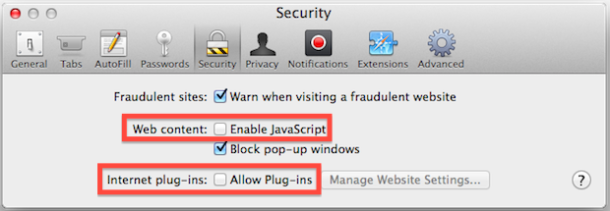
Troubleshooting JavaScript Issues on Mac
JavaScript may not be working on your Mac for a few different reasons. First, it may not be enabled in your browser settings. To enable JavaScript, go to the Safari menu at the top and select Preferences. Click on the Security tab at the top of the Preferences window and check the box next to Enable JavaScript. Close the Preferences window to save the settings.
Second, it could be due to an outdated version of your web browser or an outdated version of JavaScript installed on your computer. To update your web browser, go to Safari’s Help menu and select Check for Updates. If thee is an update available, follow the instructions provided by Apple to complete the installation process.
Third, you may have installed a third-party software program or plugin that is blocking JavaScript from running on your computer. To resolve this issue, you should uninstall any programs or plugins that you recently installed that culd be interfering with JavaScript functionality on your computer.
Finally, if none of these solutions work, it could be due to a virus or malware infection on your Mac. You sould run a full system scan with antivirus software to check for any malicious programs that could be causing this issue.
How Do I Enable JavaScript In Chrome On A Mac?
Enabling JavaScript in Chrome on a Mac is easy. First, open Chrome and click the three-dot menu icon in the top-right corner of the browser window. Next, select Settings from the drop-down menu. On the Settings page, scroll down to the Privacy and Security section and click Site Settings. Under Site Settings, click JavaScript and make sure that “Allowed” is selected in the drop-down menu next to “JavaScript”. Finally, click Done to save your changes. Now your JavaScript sould be enabled in Chrome on your Mac!
What Role Does JavaScript Play on Mac?
JavaScript is a programming language used for web development and scripting, and it can be used to create interactive web pages. JavaScript on Mac can be used to add dynamic elements such as drop-down menus, interactive forms and animation. It can also be used to create games and other applications that run in the browser. JavaScript is generally considered a client-side scripting language, meaning it runs in the user’s browser rather than on the server. This alows the webpage to respond quickly and efficiently to user input without having to reload the entire page, making for a smoother online experience.
Is Enabling JavaScript Safe?
Yes, it is generally safe to enable JavaScript. Modern web browsers provide a range of tools to help you control which websites are allowed to run JavaScript, allowing you to maintain a high level of security while still enjoying the full benefits of JavaScript-enabled websites. For example, certain browsers allow you to disable JavaScript on a site-by-site basis, meaning that you can enable it for sites you trust and keep it disabled for sites that make you uncomfortable. Additionally, most browsers provide the ability to disable JavaScript entirely, giving users more control over their web experience.
Is JavaScript Disabled in Safari?
No, JavaScript is not disabled in Safari. It is enabled by default, but you can verify that it is still active by going to the Safari tab and clicking on ‘Preferences’. If JavaScript is enabled, it shold be listed under the Security section of the Preferences tab.
How Do I Get JavaScript To Work In Safari?
To get JavaScript to work in Safari, you need to enable it in the browser’s settings. To do this, open Safari and click on the ‘Safari’ menu in the top left corner of your screen. From there, select ‘Preferences’, then choose the ‘Security’ tab. In this tab, you’ll find an option to ‘Enable JavaScript’. Once you have checked this box, close the Preferences window and JavaScript shuld now be enabled in Safari.
Checking JavaScript and Cookies Enabled on Mac
To check if JavaScript and Cookies are enabled on Mac using Safari, first click on the Safari menu bar and select “Preferences”. From the Preferences dialog box that opens, select the “Security” (padlock icon) along the top. Next to “Web Content”, check that the “Enable JavaScript” box is checked. To enable cookies, select the “Privacy” tab along the top and make sure that uder “Block cookies and other website data” either “Always allow” or “Allow from websites I visit” is selected. If any of these settings are not enabled, you can toggle them to enable them. Once you have completed these steps, you should be able to confirm that both JavaScript and Cookies are enabled on your Mac using Safari.
Conclusion
In conclusion, enabling JavaScript on Mac is a simple and straightforward process. By going to the Safari menu at the top and selecting Preferences, clicking on the Security tab, and then checking the box next to Enable JavaScript, users can ensure that their web pages are properly viewed. Additionally, installing Node.js and NPM on Mac involves downloading the .pkg installer, running it, verifying the installation, and updating your NPM version. With tese steps completed, users can enjoy a better experience while browsing online.