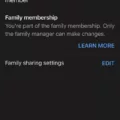In this digital age, our smartphones have become an essential part of our lives. We rely on them for communication, entertainment, and so much more. But have you ever looked at the icons on your phone and wondered what they actually mean? Fear not, for we are here to decode the mysterious droid icons that grace your screen.
1. Microphone: This icon, resembling a small microphone, indicates that your device’s microphone is in use. It could mean that you are currently on a call, recording audio, or using a voice assistant.
2. Share: The share icon, represented by an arrow pointing upwards, signifies the ability to share content from one app to another. You can use this feature to send photos, videos, or articles to your friends or social media platforms.
3. More: The more icon, often depicted as three dots arranged vertically, is your gateway to additional options and settings within an app. Tapping on this icon reveals a menu with further actions or preferences.
4. Menu: The menu icon, typically represented by three horizontal lines, is similar to the more icon. It serves as a navigation tool, allowing you to access different sections or features within an app.
5. Wi-Fi: The Wi-Fi icon, usually a set of curved lines resembling a radio signal, indicates the status of your device’s wireless connection. When this icon is displayed, it means your device is connected to a Wi-Fi network, enabling you to access the internet without using mobile data.
6. Mobile Data: The mobile data icon, often represented by a letter “G,” “E,” “3G,” “4G,” or a series of bars, informs you about the strength and availability of your cellular network connection. It indicates whether you can use mobile data for internet access.
7. Bluetooth: The Bluetooth icon, typically depicted as a stylized letter “B,” represents the status of your device’s Bluetooth connection. When this icon is displayed, it means your device is ready to connect to other Bluetooth-enabled devices, such as headphones or speakers.
8. Camera: The camera icon, resembling a small camera lens, signifies that your device’s camera is active. It could indicate that you are taking a photo, recording a video, or using a camera-related app.
These are just a few examples of the droid icons you might encounter on your smartphone. Each app and device may have its own set of unique icons, so it’s essential to familiarize yourself with the symbols specific to your device.
Remember, the icons on your phone are designed to provide you with quick visual cues and enhance your user experience. By understanding their meanings, you can navigate your device more efficiently and make the most of its features.
So the next time you glance at your phone’s screen and see these droid icons, you can confidently decipher their messages and stay connected in the digital realm. The world of smartphones is constantly evolving, but with a little knowledge, you can master the language of droid icons.
What Are All the Icons on Your Android Phone?
There are several icons that you may see on your Android phone. Here is a detailed explanation of each icon:
1. Mic: This icon represents the microphone. It is usually found on the keyboard and allows you to use voice input for typing.
2. Share: This icon indicates the share function. It allows you to share content such as photos, videos, or links with others through various apps or platforms.
3. More: This icon typically appears as three dots arranged vertically. It signifies additional options or settings that are not visible on the current screen. Tapping on this icon will provide you with a dropdown menu with more choices.
4. Menu: The menu icon is usually represented by three horizontal lines stacked on top of each other. It is found in many apps and serves as a navigation tool to access various options or features within the app.
5. Wi-Fi: This icon resembles a series of vertical bars that indicate the strength of your Wi-Fi signal. It appears when your phone is connected to a Wi-Fi network.
6. Mobile Data: This icon typically appears as a letter “G,” “E,” “3G,” “4G,” or “5G,” depending on your network connection. It signifies that your phone is using mobile data to connect to the internet.
7. Bluetooth: The Bluetooth icon looks like a stylized “B” with two curved lines. It indicates that Bluetooth is enabled on your phone, allowing you to connect to other devices wirelessly.
8. Camera: This icon represents the camera function on your phone. Tapping on it will open the camera app, allowing you to take photos or record videos.
These are just a few of the icons you may encounter on your Android phone. Remember that different phone models or customized user interfaces may have slight variations in their icon designs or meanings.
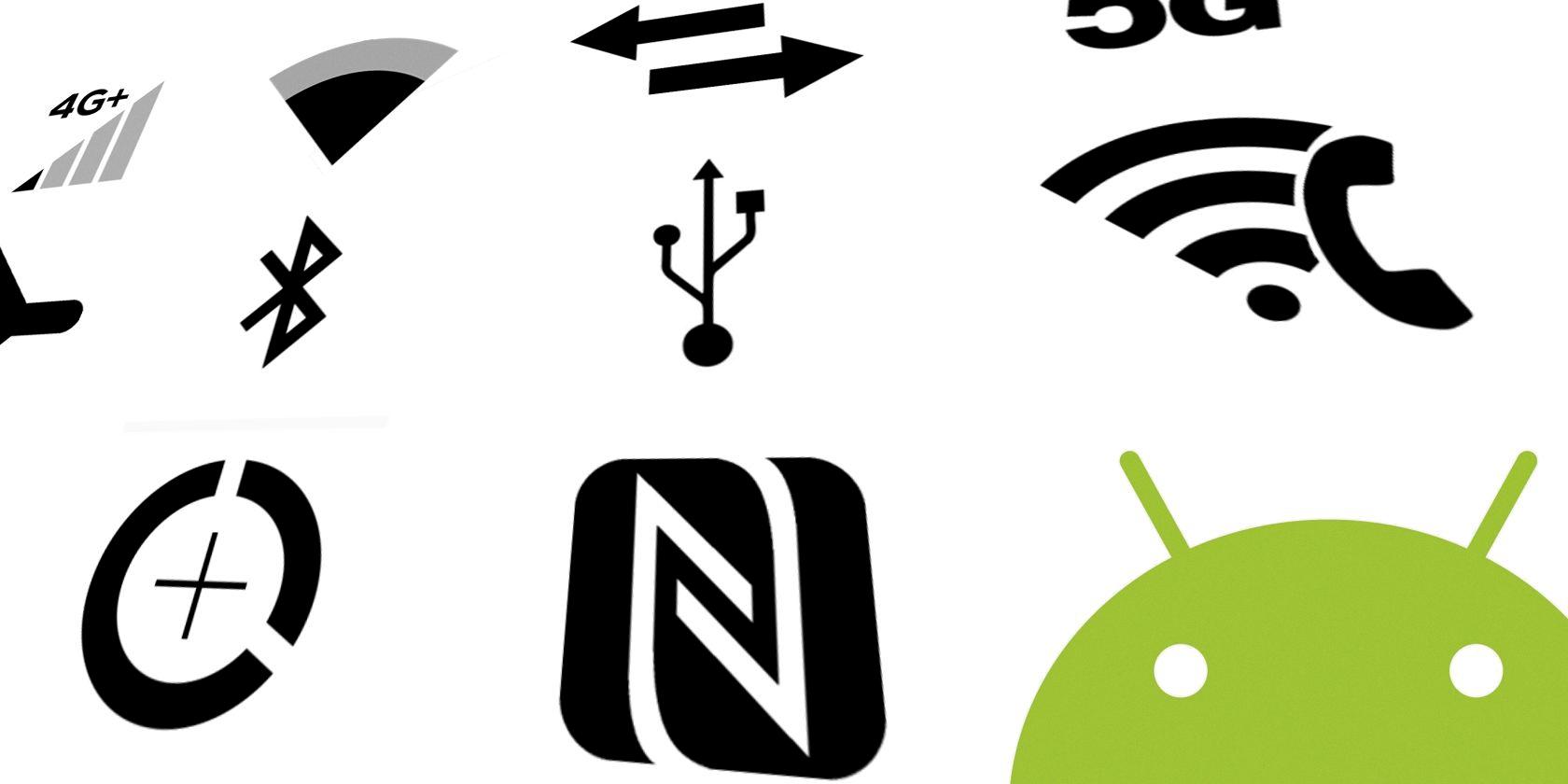
What Do the Symbols Mean at the Top of Your Android Screen?
The symbols that you see at the top of your Android screen are known as status bar icons. These icons provide you with important information about the status of your device and the various features and services that are currently active. Here is a breakdown of some commonly seen symbols and their meanings:
1. Wi-Fi icon: This icon appears when your device is connected to a Wi-Fi network. It indicates that you can access the internet and other online services.
2. Mobile network signal strength: The bars or dots next to the network symbol represent the strength of your mobile network signal. More bars indicate a stronger signal, which results in better call quality and faster data speeds.
3. Battery icon: The battery icon displays the remaining battery percentage or a graphical representation of the battery level. It gives you an idea of how much battery power is left on your device.
4. Do Not Disturb mode: When enabled, this icon appears to indicate that your device is in Do Not Disturb mode. In this mode, notifications and calls are silenced, allowing you to focus or avoid interruptions.
5. Bluetooth icon: When your device is connected to a Bluetooth-enabled device, such as headphones or a car stereo, the Bluetooth icon appears. It indicates that your device is paired and can wirelessly communicate with other devices.
6. GPS location icon: This icon appears when an app or service on your device is accessing your location using GPS. It indicates that your device is actively determining your geographical position.
7. Airplane mode: When Airplane mode is enabled, this icon appears. It means that your device’s wireless functions, such as Wi-Fi, mobile data, and Bluetooth, are turned off to comply with flight regulations or save battery.
8. Alarm clock: When you have an active alarm set, an alarm clock icon appears. It reminds you that an alarm is scheduled to go off at a specific time.
9. Data usage: If you have a limited data plan, this icon may appear to indicate that your device is using mobile data for internet access, rather than Wi-Fi. It reminds you to be cautious of your data usage.
These are just a few examples of the symbols you may encounter on your Android device’s status bar. The specific icons can vary slightly depending on the device manufacturer and Android version. Refer to your device’s user manual or online resources for a comprehensive list of icons and their meanings.
What Are the Icons in the Android Status Bar?
The icons in the Android status bar serve as visual indicators to inform the user about various system and app activities. These icons are located at the top-right corner of the screen and provide quick information without the need for the user to open the notification drawer. Here are some common icons you may come across:
1. Wi-Fi icon: This icon indicates the presence and strength of a Wi-Fi network connection. It can appear differently depending on the signal strength.
2. Mobile network icon: This icon depicts the type of cellular network connection being used, such as 4G, 3G, or 2G.
3. Battery icon: The battery icon displays the current battery level. It may also include a charging symbol when the device is plugged in.
4. Alarm icon: This icon signifies that an alarm is set and will go off at the specified time.
5. Bluetooth icon: When Bluetooth is enabled, this icon appears to indicate that the device is connected to another Bluetooth-enabled device.
6. Do Not Disturb icon: This icon represents the activation of the “Do Not Disturb” mode, which silences calls, notifications, and alerts.
7. GPS icon: When the device’s GPS is active, this icon appears to indicate that location services are being used.
8. Notification icons: These icons may vary depending on the apps installed on the device. They represent specific app notifications, such as new messages, emails, or social media updates.
9. Airplane mode icon: When the airplane mode is enabled, this icon appears to indicate that all wireless connections, including calls and data, are turned off.
10. System icons: Android system icons can include icons for system updates, software downloads, system errors, or specific actions like screen rotation or screen casting.
It is important to note that the appearance and meaning of these icons can vary slightly between different Android versions and device manufacturers.
Conclusion
The droid icon meanings on your phone are an important aspect of understanding and navigating the various functions and features of your device. These icons serve as visual indicators for different actions and settings, allowing you to quickly identify and access the desired options.
The microphone icon represents the voice input feature, allowing you to use your voice to interact with your device. The share icon is used to quickly share content with others through various apps and platforms. The more icon provides additional options and settings for a particular app or feature.
The menu icon typically opens up a menu or list of options for a specific app or screen. The Wi-Fi icon signifies the availability and connection status of your device to a Wi-Fi network. The mobile data icon indicates the usage and connectivity of your cellular data network.
The Bluetooth icon represents the status and availability of Bluetooth connectivity, allowing you to connect and interact with other Bluetooth devices. The camera icon is used to access and activate the camera function on your device, allowing you to capture photos and videos.
These droid icons are essential in providing a user-friendly and intuitive experience, allowing you to easily navigate and utilize the various functionalities of your device. By understanding the meanings of these icons, you can effectively use your device to its fullest potential.