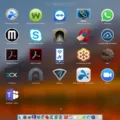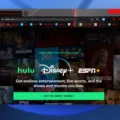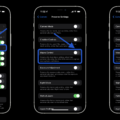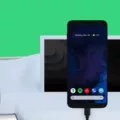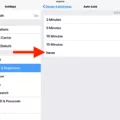Miracast is a technology that allows you to wirelessly connect your Android device to a TV or any other display that supports Miracast. This enables you to mirror your device’s screen onto a larger screen, providing a more immersive viewing experience.
To use Miracast on your Android device, you will need to follow a few simple steps. First, go to the Settings menu on your device. From there, click on “Connected devices” to open the menu. Look for “Connection preferences” and select it.
Next, you will see a list of options. Scroll down and click on “Cast.” This will initiate the search for available devices. Wait for a moment while your device scans for compatible devices.
Once the search is complete, you will see a list of devices that you can connect to. Look for your TV or the display you want to connect to, and click on it. Your Android device will then establish a connection with the chosen device.
After the connection is established, you will see your device’s screen mirrored on the larger display. You can now enjoy your favorite movies, videos, or games on a bigger screen.
It’s important to note that Miracast is supported by both HDMI and DisplayPort connections, so you can use either of these options for the connection. Additionally, Miracast is compatible with both Windows 10 PCs and Macs, making it a versatile technology for various devices.
If you’re using a Smart TV, the process might be slightly different. On your Smart TV, navigate to the Smart Home menu and select Settings. Look for the Miracast/Intel WiDi option and set it to “On.” On your smartphone, tap on Miracast at the top of the screen to activate it. Your smartphone will then scan for available devices. Select your Smart TV from the list, and tap the Accept button to establish the connection.
Miracast is a convenient technology that allows you to wirelessly connect your Android device to a larger screen. By following a few simple steps, you can enjoy your favorite content on a bigger display. Whether you’re watching movies, playing games, or giving presentations, Miracast provides a seamless and immersive experience. So go ahead and download Miracast to enhance your viewing experience today!

How to Access Miracast on Your Android device?
To access Miracast on your Android device, follow these steps:
1. Open the Settings on your Android device. You can usually find the Settings app in your app drawer or by swiping down from the top of the screen and tapping the gear icon.
2. In the Settings menu, look for the “Connected devices” option and tap on it. This option may also be labeled as “Wireless & networks” or “Display & sound” depending on your device.
3. Within the Connected devices menu, you should see a list of connection preferences. Look for an option that says “Cast” or “Screen mirroring” and tap on it. This option may also be found under a submenu like “Display” or “Screen” depending on your device.
4. Once you’re in the Cast or Screen mirroring menu, your Android device will start searching for available devices to connect to. Scroll through the list to find your TV or the device you want to connect to.
5. Tap on the desired device to initiate the Miracast connection. Your Android device will then establish a wireless connection with the selected device and start mirroring the screen.
By following these steps, you should be able to easily access Miracast on your Android device and connect it to compatible devices such as TVs or projectors.
Which Miracast App to Download?
When it comes to choosing a Miracast app for your Android device, there are several options available. Here are the top 7 Miracast apps for Android in 2023:
1. iMyFone MirrorTo: iMyFone MirrorTo is a reliable Miracast app that allows you to mirror your Android device’s screen to a TV or other Miracast-enabled devices. It offers a user-friendly interface and supports high-quality video streaming.
2. Miracast – Wifi Display: This app is a popular choice for Miracast screen mirroring. It offers easy connectivity and supports wireless display of your Android device to a TV or other Miracast-enabled devices.
3. Miracast for Android to TV: Wifi Display: With this app, you can connect your Android device to a TV or other Miracast-enabled devices wirelessly. It supports HD video streaming and provides a seamless mirroring experience.
4. Screen Mirroring – Miracast for Android to TV: This app allows you to mirror your Android device’s screen to a TV or other Miracast-enabled devices. It supports real-time audio and video streaming and provides a stable connection.
5. AirScreen – AirPlay & Cast & Miracast & DLNA: AirScreen is a versatile app that supports multiple streaming protocols, including Miracast. It allows you to mirror your Android device’s screen to a TV or other compatible devices effortlessly.
6. Miracast Screen Sharing/Mirroring Shortcut: This app provides a convenient shortcut to enable Miracast screen sharing on your Android device. It simplifies the process and allows you to quickly connect to Miracast-enabled devices.
7. EZMira: EZMira is a feature-rich Miracast app that supports screen mirroring from your Android device to a TV or other Miracast-enabled devices. It offers easy-to-use controls and ensures smooth streaming of audio and video.
Please note that the availability and performance of these apps may vary depending on your device and Android version. It’s recommended to check the app’s compatibility with your specific device before downloading.
Conclusion
Miracast is a versatile and user-friendly technology that allows seamless wireless screen mirroring between devices. Whether you have a Windows 10 PC, Mac, or Android device, you can easily connect to a compatible TV or display using Miracast. The process of setting up Miracast on Android involves accessing the settings menu, selecting connected devices, and choosing connection preferences. From there, you can easily find and connect to your desired device.
Additionally, Miracast is supported by both HDMI and DisplayPort connections, providing flexibility in terms of compatibility with different devices and displays. This means that you can enjoy the benefits of Miracast regardless of the type of connection available on your TV or display.
Furthermore, Miracast offers a range of apps that enhance the overall experience. These include iMyFone MirrorTo, Miracast – Wifi Display, Miracast for Android to TV: Wifi Display, Screen Mirroring – Miracast for Android to TV, AirScreen – AirPlay & Cast & Miracast & DLNA, Miracast Screen Sharing/Mirroring Shortcut, and EZMira. These apps provide additional features and functionalities, allowing you to customize your screen mirroring experience according to your preferences.
Miracast is a reliable and convenient solution for wireless screen mirroring, making it easy to share and enjoy content from your Android device on a larger screen. With its compatibility with various devices and displays, as well as the availability of apps to enhance the experience, Miracast is a valuable tool for both personal and professional use.