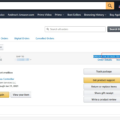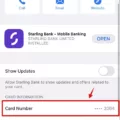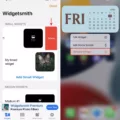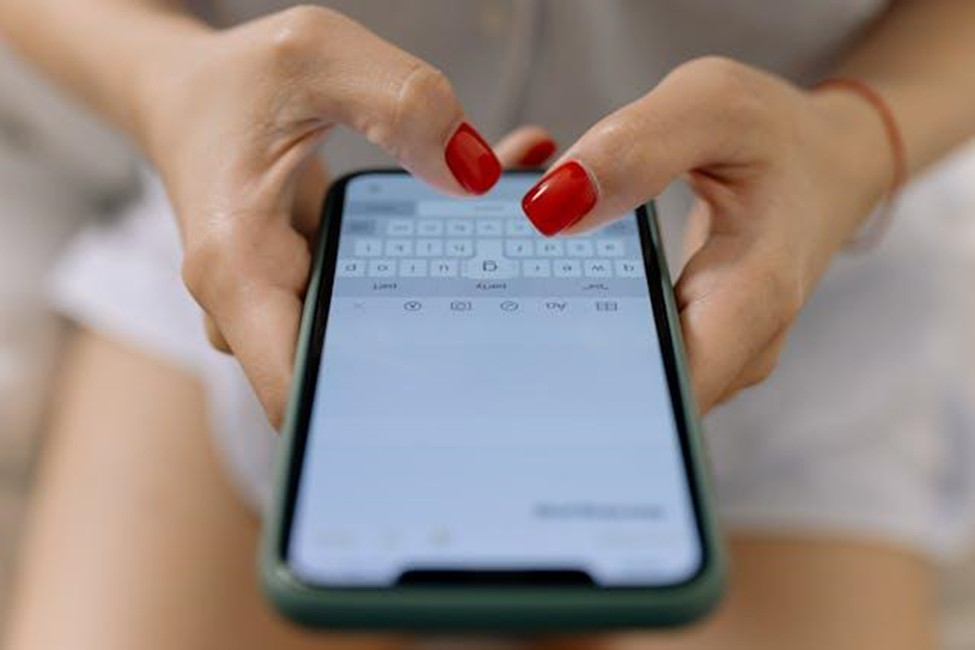
Are you wondering whether texts take up space on your phone? The answer is yes! Your SMS storage usage varies depending on what kind of text messages you are sending and receiving, though. Let’s break it down in this article.
Understand What Actually Consumes Space
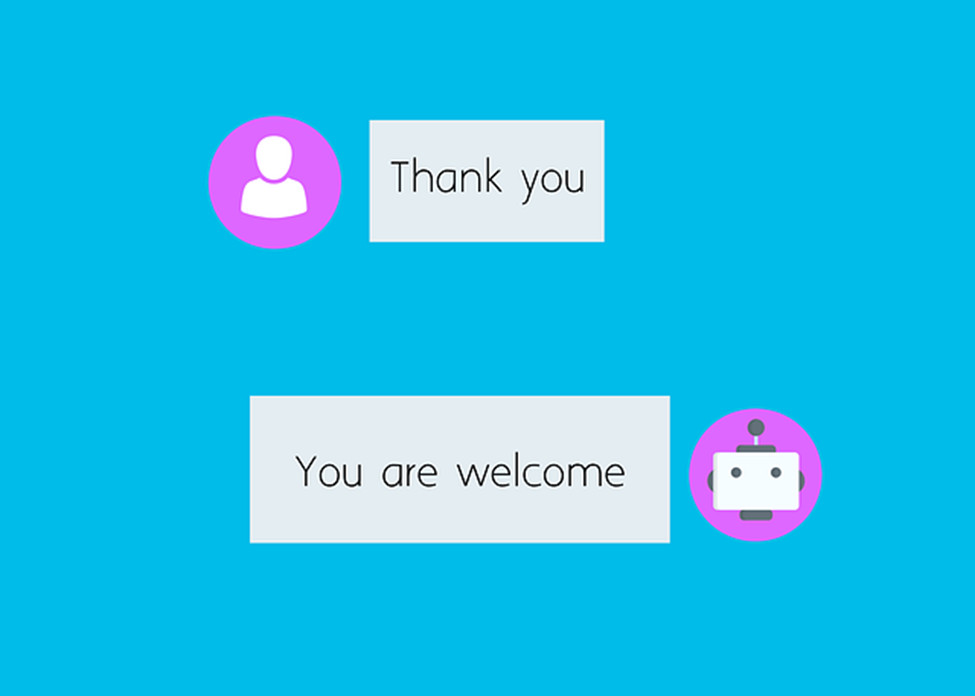
Text messages themselves do take up some space. However, without any attachments, the actual size of text messages isn’t much. Nevertheless, large message threads can take up a lot of space, especially if you store messages going months or years back. These small messages can add up to take up a significant amount of storage space.
What takes up the most amount of space, though, are media attachments, such as photos, videos, or files. MMS messages take up significantly more storage space than text messages alone. Even stickers take up more storage space than pure text messages. So, if you send a lot of multimedia messages, you can end up using a lot of storage space.
Know the Difference: SMS, MMS, iMessage & RCS
Before we continue, I think it’s worth explaining the difference between different terms commonly used in text messaging: SMS, MMS, iMessage, and RCS. Here’s what each one means:
- SMS: SMS stands for Short Message Service. It’s a protocol used for sending short text messages, limited to 160 characters each. These messages are sent via cellular networks. If you send a longer message, it will automatically be broken up into several messages.
- MMS: MMS stands for Multimedia Messaging Service. This protocol is used to send images, videos, audio clips, and other multimedia files across cellular networks. Long text messages that are over 160 characters can also be sent over MMS to prevent them from being broken up.
- iMessage: This is Apple’s messaging protocol. Unlike the previous two services, it doesn’t use cellular networks but rather the internet. Since it sends messages over the internet, it requires an internet connection. However, if you or the recipient has no internet connection, iPhones will default to SMS/MMS instead.
- RCS: RCS stands for Rich Communication Service. It’s basically the Android alternative to iMessage and also uses the internet to send messages. If you or the recipient do not have an internet connection, Android will ask you whether you want to resend the message over SMS.
Note that it doesn’t matter whether you use RCS/iMessage or SMS/MMS. Either way, you will be using up storage space.
Check Message Storage on iPhone & Android
To check your message storage on an Android, go to Settings > Apps and find the Messages app. Click on it and navigate to Storage & Cache, where you can see the app size, user data, cache, and total storage space.
On an iPhone, go to Settings > General > iPhone Storage. Scroll down until you see Messages. You will be able to see how much storage it is taking up. You can also click on it and then see a more in-depth breakdown of how much storage different types of messages are taking up.
Remove Space Hogs Safely (Keep What Matters)
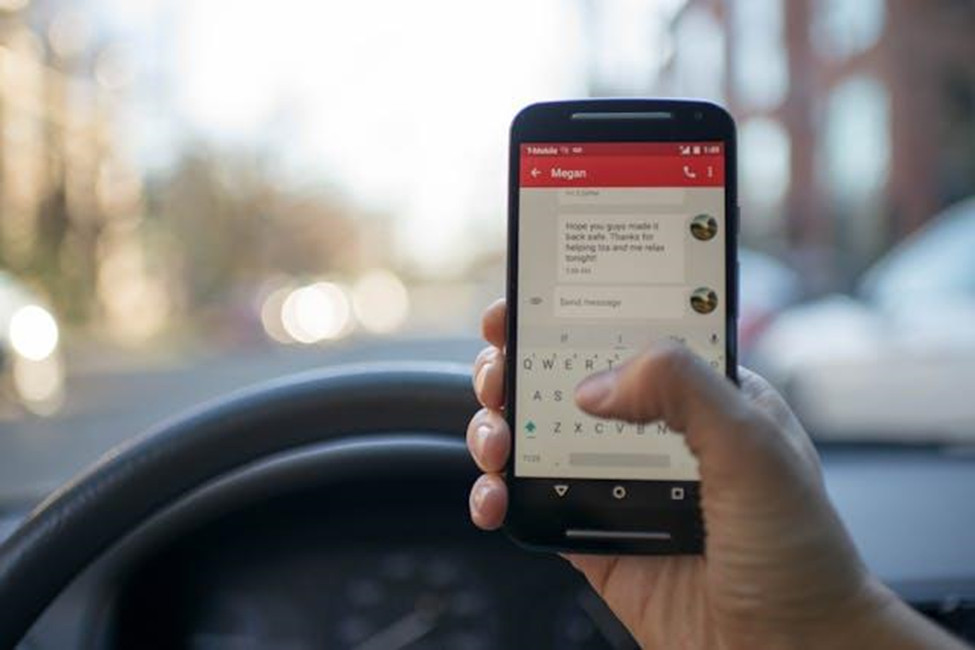
On an iPhone, you can go to Settings > General > iPhone Storage > Messages and delete specific large attachments and files. On both an Android and iPhone, you can open a conversation and start deleting individual messages or attachments. You can also delete specific chats.
Before deleting messages, you may want to confirm that they are backed up to your iCloud (on an iPhone) or using the Google Backup service (on an Android). Note that this will take up storage space in iCloud or Google Drive, which could count towards your free storage and require you to upgrade to a paid storage plan.
Turn On Auto-Cleanup
A good way to prevent messages from taking up too much space on your phone is to auto-delete messages. On an iPhone, go to Settings > Messages > Keep Messages and choose a time interval for how long you want to keep your messages. They will be deleted automatically after that time passes, which will help keep your storage space clean.
Android phones don’t always have this feature. Some manufacturers may include it. You can also use a third-party messaging app that does support that feature instead of the default Messages app.
Manage Other Messaging Apps Too
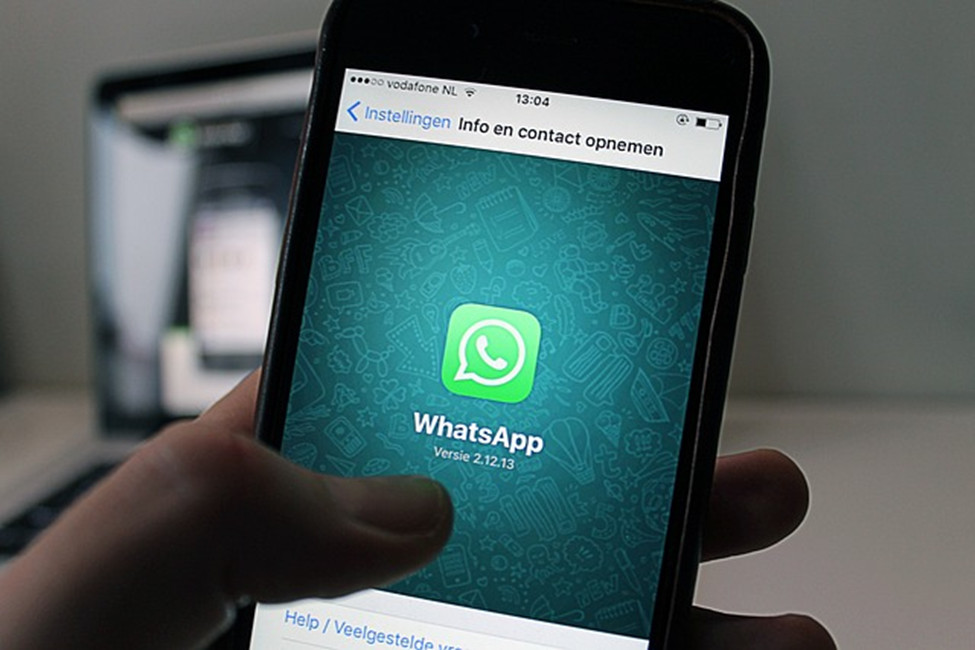
Remember, other messaging apps can also take up storage space! Examples include WhatsApp and Telegram. For example, WhatsApp images can take up storage space on your device, unless you turn off auto-download for images you receive on WhatsApp. You can also delete WhatsApp conversations to clear up storage on your device or turn on automatically disappearing messages.
Conclusion: Keep It Lean, Private, and Backed Up
I hope this guide was somewhat helpful! So many people are surprised about how much storage their messages are really taking up on their device. By strategically deleting messages or turning on auto-delete for messages, you can avoid excessive storage usage.