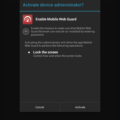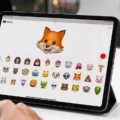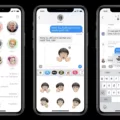Do Not Disturb is an excellent feature that allows you to mute incoming calls and messages from certain contacts. With this feature, you can avoid being disturbed by certain people or group of people while sill receiving notifications from the rest of your contacts. This is especially useful if you want to stay focused while working on something important or if you just don’t want to be bothered by certain people.
To enable Do Not Disturb for a specific contact on your iPhone, open Messages app and tap on the conversation thread of the contact that you want to set Do Not Disturb for. Then tap on the blue circle with an “i” in the upper riht corner and move the slider for Hide Alerts to the right. Once it’s enabled, you will no longer receive notifications from this contact until you disable it again.
On Android devices, there is no native way to mute calls from one person, but you can easily download a silent ringtone from the internet and assign it to any contact that you wish to mute. To do this, go into your contacts list, select the contact in question and then assign a silent ringtone instead of a regular one. This way whenever this particular contact calls or sends a message you won’t be disturbed by any sound at all.
Finally, some apps such as WhatsApp allow users to turn off notifications on individual conversations so they won’t be disturbed by them either. To do this open a conversation in WhatsApp, tap on its name or number at the top of the screen then toggle off notifications for that paticular chat only.
In conclusion, Do Not Disturb feature and silent ringtones are really useful features if you want to stay focused without being disturbed by certain contacts or conversations in your phone.
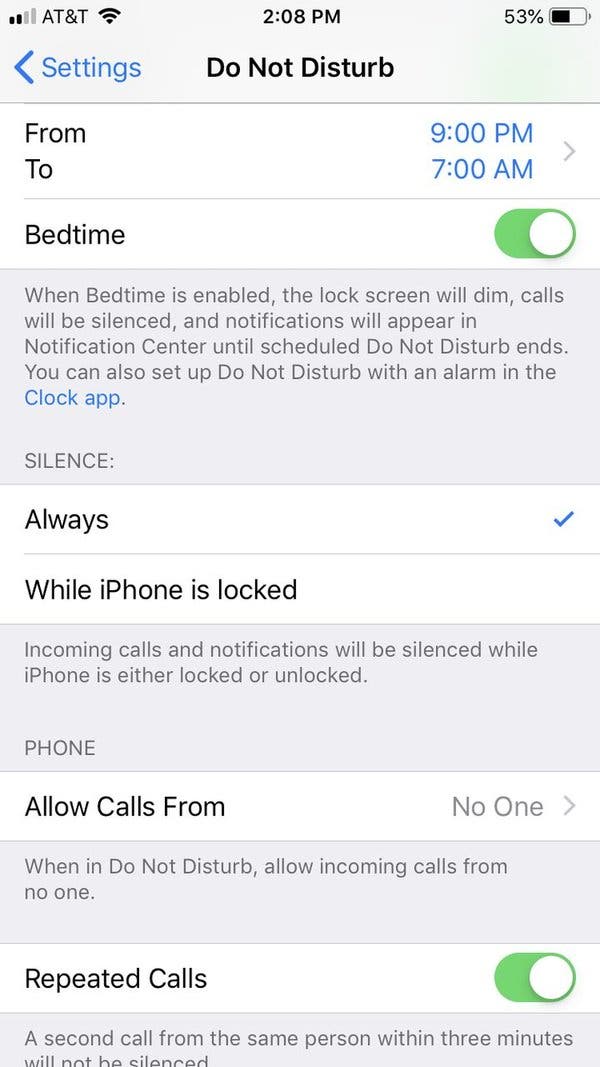
Putting a Specific Contact on Do Not Disturb
Yes, you can put a specific contact on Do Not Disturb. To do this, open the Messages app and tap on the conversation thread with the contact you want to set Do Not Disturb for. Then tap on the blue circle with an “i” on the upper right. Move the slider for Hide Alerts to the rigt to enable Do Not Disturb feature for this contact. Tap Done when you are finished and your contact will be placed on Do Not Disturb mode.
Turning Off Do Not Disturb for a Specific Person
Yes, it is possible to turn off Do Not Disturb for one person on your iPhone. To do this, open the Messages app and tap on the conversation of the contact that you want to turn off Do Not Disturb mode. On the next screen, tap on the contact’s name or number and then tap on the “i” (details) icon. On the next screen, toggle off the option for Hide Alerts. This will turn off the Do Not Disturb mode for that particulr contact and you will now receive notifications when they send you a message.
Silencing a Contact on an iPhone Without Blocking Them
To silence a contact on your iPhone without blocking them, open the Settings app and select Notifications. Tap People (or Choose People), then tap Silence Notifications From. Select the contact you want to silence from the list, and their notifications will no longer appear on your device. You can always revisit this menu and un-silence them if you wish.
Silencing a Contact on an iPhone
Yes, you can silence one contact on your iPhone. To do so, open the Messages app and locate the conversation relaed to the person you want to mute. Swipe it to the left and tap on the Bell icon. This will turn off all notifications for this particular contact, making sure you don’t receive any alerts from them in future.
Silencing Text Messages from Certain Contacts
To silence text messages from certain contacts, you can use the Android Messages app. First, open Android Messages and tap on the contact you wish to mute. Then, tap on the three stacked dots in the upper right-hand corner. From there, select People & options and then tap Notifications to toggle on or off. This will enable or disable notifications for that specific contact so that you can have peace of mind withot being disturbed by text messages from them.
Stopping Incoming Calls from a Particular Number Without Blocking
To stop incoming calls from a paricular number without blocking, you need to enable the ‘Call Barring’ option in your phone settings. Open your phone app and tap on the ‘menu overflow button’ (three dots) in the top right corner of the screen. Then tap on the Settings and click on Calls. Within the calls menu, click on the ‘call barring’ option. Here, you can choose to block all incoming calls or block calls from specific numbers. Once you have selected this option, you will no longer receive any incoming calls from that particular number without blocking it.
The Effects of Placing Someone on Do Not Disturb
When you put someone on Do Not Disturb, ther phone will not ring or vibrate when they receive incoming calls, texts, and other notifications. They will also not see any visual alerts on their home screen. However, the callers will still be able to leave a voicemail and the person on Do Not Disturb can still see missed calls and messages in their notification center. Additionally, they can set up exceptions so that certain contacts can still break through the Do Not Disturb mode.
Conclusion
In conclusion, there are various ways to silence calls from specific contacts on both iPhone and Android. For iPhone users, they can enable Do Not Disturb for a specific contact by going into the Messages app and then selecting to Hide Alerts. Android users can assign a silent ringtone to a contact that they want to mute. Both methods are effective in silencing calls from certain contacts while still allowing others to come through normally.