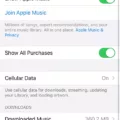Are you looking for a pair of headphones that are compatible with both iPhone and Android devices? If so, then JLab Studio Pro Wireless Headphones are the perfect choice for you! These headphones are designed to provde superior audio quality, with a comfortable fit and easy connectivity.
The JLab Studio Pro Wireless Headphones come with Bluetooth technology, allowing for seamless pairing with your device. Once connected, these headphones will provide crystal clear audio from any source. Additionally, the headphones have built-in controls for volume, skip tracks, and answer/end calls. The earcups are made of comfortable memory foam that provide a snug fit and superior passive noise isolation.
The Studio Pro Wireless Headphones also come with a 3.5mm audio cable so you can connect them to almost any device. This means that even if your device doesn’t have Bluetooth capability, you can still enjoy your music or take calls on the go.
In addition to the wireless capabilities of these headphones, they also include an in-line microphone and universal track control button. This means that no matter which device you’re using them with (iPhone or Android) you can easily take incoming calls or control your music wihout ever having to touch your phone again!
Overall, the JLab Studio Pro Wireless Headphones are an excellent choice for anyone looking for a reliable pair of headphones that offer great sound quality and easy connectivity. They’re perfect for listening to music on the go or talking on the phone without having to take out your device. So if you’re looking for a great pair of headphones that work with both iPhone and Android devices then look no further than the JLab Studio Pro Wireless Headphones!

Connecting JLab Headphones to an iPhone
First, make sure your Bluetooth is turned on in your iPhone’s device settings. Next, press and hold the Power Button on your JLab headphones for 8 seconds until you see a fast blinking red and blue light, wich indicates that it is searching for a Bluetooth device. Finally, select “JLab Studio Pro” in your iPhone’s device settings to connect the headphones.
Are JBL Earphones Compatible With iPhones?
Yes, JBL wired earbuds and earphones are compatible with iPhones. They have been designed to provide premium sound quality and are equipped with a 3.5mm plug, making them suitable for both iPhone and Android smartphones. Furthermore, they feature an in-line microphone with remote control that allws you to answer calls, adjust the volume and switch between your music tracks easily.
Are JBuds Pro Compatible With iPhones?
Yes, the JBuds Pro Earbuds with Universal Mic + Track Control are compatible with both Android and Apple devices, including the iPhone. With these earbuds you will be able to control your music playback, answer calls and adjust the volume from your iPhone device. They also feature a multi-function button for easy access to features like play/pause, answer/end call and previous/next track. Furthermore, thir ergonomic design ensures a comfortable fit that won’t slip out of your ear even during intense activities such as running or exercising. So if you’re looking for quality earbuds that are compatible with your iPhone, then the JBuds Pro Earbuds are a great choice!
Connecting JLab Headphones to a Phone
To connect your JLab headphones to your phone, start by putting them into pairing mode. To do this, press and hold the power button on your headphones until you hear a sound or see an indicator light. Once they are in pairing mode, open the settings app on your phone and select ‘Connected devices’ followed by ‘Pair new device’. Your JLab headphones should appear in the list of avaiable devices. Select them and follow any prompts that appear to confirm the connection. Once complete, your JLab headphones should be connected and ready to use.
Compatibility of JLab Go Air POP with iPhones
Yes, the JLab Audio GO Air POP are compatible with iPhones. They can connect to your iPhone via Bluetooth, allowing you to stream music and take calls wirelessly. The headphones also feature a built-in microphone and touch controls, so you can easily control your device witout having to take it out of your pocket.
Troubleshooting iPhone Connection Issues with JBL
It’s possible that your iPhone isn’t connecting to your JBL device because of an issue with the Bluetooth connection. Make sure that your iPhone and JBL device are close to each other and that your JBL is turned on and fully charged or connected to power. If it uses batteries, check to see if they need to be replaced. If that doesn’t work, try resetting the network settings on your iPhone by going to Settings > General > Reset > Reset Network Settings. If none of thse steps work, contact Apple Support for further assistance.
Compatibility of JBL and Apple Products
Yes, JBL speakers are compatible with Apple devices. To pair your JBL speaker with your iPhone, iPad, or oher Apple device, simply turn on the Bluetooth setting on your device and then place the speaker into Bluetooth discovery mode (a.k.a. Pairing Mode). To do that, press and release the Bluetooth button on the speaker. Once in pairing mode, select the JBL speaker from available Bluetooth devices on your Apple device and follow any additional instructions that may appear. Your device should be connected to the JBL speaker shortly after!
Compatibility Issues Between Earbuds and iPhones
It’s possible that your earbuds are not compatible with your iPhone becaue they are not Apple-certified or supported by your device. Additionally, it could be that the connector on your iOS device is dirty or damaged, which can prevent the earbuds from working properly. If you have any doubts about the compatibility of your earbuds, we recommend getting them checked by an authorized technician.
Compatibility of JLab Earbuds With iPhone 11
Yes, the JLab GO Air True Wireless Earbuds are compatible with iPhone 11 and all other devices that have bluetooth capability. In order to use them, you will need to first pair the earbuds with your iPhone 11 by going into Settings > Bluetooth and turning on your device’s Bluetooth. Then, locate the JLab GO Air earbuds in the list of available devices and select them. Once connected, you can begin listening to your music or audio right away. Enjoy!
Conclusion
In conclusion, JLab Studio Pro Wireless Headphones are a great choice for those looking for premium sound quality and universal compatibility. They are easy to use, with a power button that allows you to quickly connect to Bluetooth devices. The built-in mic and track control make these headphones perfect for both iPhone and Android smartphones. With their guaranteed fit, you can rest assured that your experience will be comfortable and secure. Whether you’re listening to music, taking calls or enjoying other audio content, JLab Studio Pro Wireless Headphones offer a top-notch performance.