Are you looking for a way to take your Skype conversations to the next level? If so, you may be interested in how AirPods work with Skype. AirPods are Apple’s wireless earbuds that let you make and receive calls, listen to music and podcasts, and access Siri hands-free.
AirPods are easy to set up and use with Skype. All you need is an iPhone, iPad, or iPod Touch running iOS 10 or higher that’s connected to a Wi-Fi network. Then just pair your AirPods with your device, open Skype, and start talking.
When making a call from Skype on your iOS device using the AirPods, both earbuds will be used as microphones. This allows for clearer sound quality on both ends of the conversation. Additionally, you can control calls with gestures like double-tapping either EarPod to answer or end a call. You can also activate Siri by double-tapping either EarPod and then making your request—no need to take out your phone!
Using AirPods with Skype is great for those who are always on the go and need their hands free while talking on their mobile device. The sound quality is good too; plus they’re comfortable in the ears and won’t get in the way of wearing glasses or hats. And because they’re wireless, there are no wires getting tangled up when making calls from Skype on an iOS device!
So if you want to get the most out of your Skype experience—especially if you’re usng an iPhone—consider investing in a pair of AirPods. They make video conferencing easier than ever before!
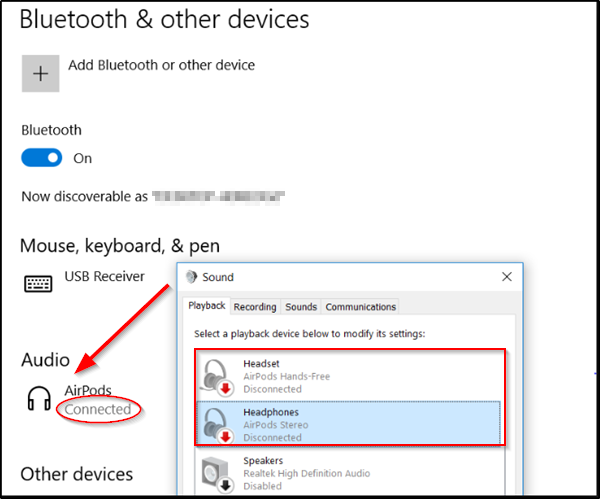
Setting Up Skype on AirPods
To set up Skype on your AirPods, you will need to make sure that they are connected to your device. First, open the Bluetooth settings on your device and select “AirPods” from the list of available devices. Once they are connected, open the Skype app and go to Settings > Audio & Video > Audio Device. Here, you can select “AirPods” as your audio device. Once you have done this, you can start using Skype with your AirPods!
Can AirPods Be Used As a Microphone?
Yes, AirPods can be used as a microphone. Each AirPod has its own built-in microphone, so you can make phone calls and use Siri with them. The default setting is for the microphone to be set to Automatic, so either of your AirPods can act as the microphone. When using only one AirPod, that one will be the designated microphone.
Using AirPods for Video Calls
Yes, you can use AirPods for video calls on both Macs and iPhones. They connect to your device via Bluetooth, so you won’t need any extra cables or adapters. You’ll also get great audio quality since AirPods are equipped with advanced audio technology and noise-canceling features. With AirPods, you’ll be able to take crystal clear video calls witout worrying about any delays or sound interference.
Hands-Free Calling with AirPods
Yes, you can use AirPods for hands free calling. To do so, make sure your AirPods are connected to your iPhone, iPad, iPod touch, or Apple Watch (with cellular or Wi-Fi). Then double-tap eiter of your AirPods to activate Siri and wait for a chime. You can then make a call by speaking your request into the microphone. To answer or end a call, simply double-tap either of your AirPods.
Troubleshooting AirPods for Call Issues
AirPods may not work on calls if the microphone settings are not configured properly. To fix this, head to Settings > Bluetooth and tap the More Info icon next to your AirPods. Tap Microphone in the AirPods settings and select Automatic Switch AirPods. This will ensure that your device is usig the microphone in both AirPods when making phone calls.
Using Bluetooth Headphones with Skype
Yes, you can use Bluetooth headphones with Skype. To do so, you’ll need to make sure you’re using the latest version of Skype and that your Bluetooth headphones are discoverable. Then, you can pair your Bluetooth headphones with your computer and connect them to Skype. Once connected, you should be able to hear audio from Skype through your headphones.
Using AirPods as a Microphone on a Computer
Using your AirPods as a mic on your computer is straightforward. To start, open the Control Panel and select the Sound or Hardware and Sound option. Under the Recording tab, you should be able to locate an option for external mic. Select this and enable your AirPods as a mic. Once enabled, you can begin using your AirPods as a mic for audio input on your computer. If you are having trouble setting this up, consult the user manual of your computer as it may provde more detailed instructions for enabling external mics.
Activating Mic Mode on AirPods
To turn on mic mode on AirPods, you’ll need to open Settings and tap AirPods. Then, select the Microphone option and make sure that Automatically Switch AirPods is checked. This will enable mic mode, allowing you to use your AirPods as a microphone for making calls or recording audio.
The Quality of AirPods for Voice Calls
Yes, AirPods are great for voice calls. The original AirPods Pro had good voice-calling performance thanks to the upgraded microphones and their new positioning on the buds. And with the latest AirPods Pro 2, you get an extra hour of battery life, up from five to six hours with noise canceling on, making them even better for long conversations.
Are Apple AirPods Suitable for Business Meetings?
Apple AirPods are generally good for meetings, as they provide a convenient and comfortable way to communicate wirelessly. They have clear audio quality, with minimal background noise interference, and the battery life can last up to 5 hours on a single charge. However, the microphone quality is not always optimal, so if you’re looking for the highest quality audio experience, you may want to consider other options.
Muting Yourself on a Call with AirPods
Yes, you can mute yourself on a call with AirPods. To do this, tap the active call from the lock screen by clicking the name/number. This will bring up the call settings. Then tap the microphone icon to mute or unmute your AirPods. When you’re muted, you won’t be able to hear or be heard by anyone on the call. When you’re unmuted, you’ll be able to hear and be heard as usual.
Conclusion
In conclusion, Airpods are a great way to listen to music, make phone calls, and take part in video conferencing. With their convenient Bluetooth connection and intuitive controls, Airpods provide a hassle-free experience that can be used with both Macs and iPhones. Additionally, the built-in microphone allows for clear audio quality so you don’t miss a beat. Whether you’re on the go or at home, Airpods offer an easy and convenient way to stay connected.








