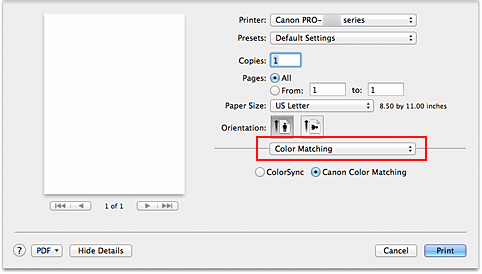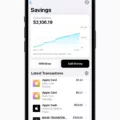If you’re having trouble accessing your login keychain on your Mac, you might need to disable it. Login keychains are used to store passwords and other sensitive information securely, so it’s important that you understand how to disable them properly.
In this blog post, we’ll walk you though the steps of disabling your login keychain in a few simple steps.
The first step is to head into Keychain Access on your Mac. You can find this app in the Utilities folder located in the Applications folder of your computer. Once you’ve launched Keychain Access, select the login keychain from the list of availble keychains.
Next, click File > Delete Keychain and then confirm that you want to delete it. This will remove the login keychain from your system permanently.
Once that’s done, open System Preferences and select iCloud. Scroll down until you see “Keychain” and uncheck the box beside it. This will prompt a drop-down window asking what you want to do with all of your saved passwords – either keep them for later use or permanently delete them. Choose whichever option makes sense for your needs before continuing on with the process.
Now go back into Applications > Utilities and open Keychain Access once more. Right-click “login” and choose “Change Settings” from the menu that appears. Uncheck both boxes in this window and then click “Save” so that auto lock is disabled for this keychain – meaning you don’t need to enter a password every time you access it anymore!
Finally, try signing out of iCloud or restarting your iPhone before trying to disable Keychain again; sometimes this can help if there are any conflicts between iCloud and Keychain settings on different Apple devices associated with one account (e.g., if you have items added to Apple Wallet). If there are still issues after going through these steps, please contact 1-800-MY-APPLE for further assistance!
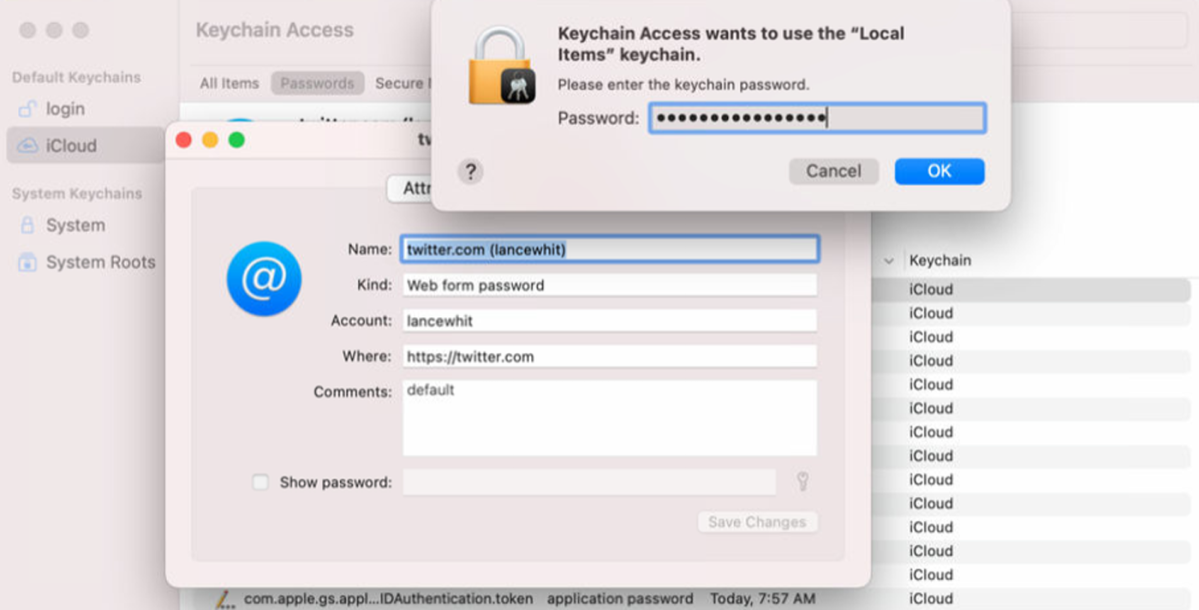
Removing Login Keychain from Mac
In order to get rid of your Login Keychain on Mac, you will need to open the Keychain Access app. This can be done by searching for it in Spotlight (Cmd+Space) or going to Applications > Utilities > Keychain Access. Once the app is opened, select the Login keychain in the list and then choose File > Delete Keychain [keychain name]. A prompt may apper asking you to confirm this action, which you will need to accept. After doing this, your Login Keychain will be deleted.
Disabling Apple Keychain
Yes, you can disable Apple Keychain. To do so, open the System Preferences application and select iCloud. Scroll down to the bottom of the iCloud menu and uncheck the box in front of Keychain. A drop-down window will appear, asking what to do with all your passwords. You can choose to permanently delete them, keep them for later use, or cancel if you have second thoughts about disabling it.
Stopping Safari from Asking to Use Login Keychain
If you’re tired of Safari askng you to use the login keychain, there’s an easy way to turn it off. First, go to Applications > Utilities, and open Keychain Access. Then right-click “login” and select “Change Settings.” Uncheck the two boxes which ask if you want to use the keychain with your password and confirm your keychain password when using this item. After that, click Save and auto lock will be turned off so that you won’t have to enter a password every time you access the keychain. That should do it – Safari should no longer ask to use the login keychain!
Why Is It Impossible to Disable Apple Keychain?
It is possible that there may be a problem with your iCloud account or iPhone which is preventing you from turning off Apple Keychain. Try signing out of iCloud and restarting your iPhone, then try disabling Keychain again. Additionally, if you have items stored in your Apple Wallet, this can interfere with the ability to turn off Keychain. If you are sill having trouble after attempting these steps, then it might be worth calling 1-800-MY-APPLE for further assistance.
Understanding Why Your Mac Keeps Asking for Login Keychain
When you log into your Mac, the system uses your user account password to access a secure database that stores information like your Wi-Fi passwords, website passwords, and other confidential data. This database is called the Keychain and it’s designed to keep all of this sensitive information safe.
If your user account password changes, then the system doesn’t recognize the Keychain anymore, so it prompts you to enter a new password for the Keychain ‘login’. This is done so that you can continue to access all of the valuable data stored in the Keychain withut having to manually re-enter it all.
In summary, when your Mac keeps asking for login keychain it’s becuse your user account password has changed and needs to be updated in order for the Keychain to remain secure.
Understanding Why Your Mac Keeps Popping Up a Keychain Password
Your Mac keeps popping up a keychain password because the keychain and the system are using different passwords. The keychain stores all of your passwords, and if the system does not have the same password as the keychain, it will prompt you to enter it. To fix this issue, open the “Keychain Access” screen and right-click “login”. Select “Change Password for Keychain ‘login’” in the context menu and enter and confirm a new password that matches with your system’s. This should make sure that both credentials are back in sync.
Removing iOS Keychain
To get rid of the iOS keychain, you need to delete the associated iCloud Keychain from the Settings app on your device. To do this, go to Settings > iCloud > Keychain and turn off iCloud Keychain. Confirm your choice by entering your Apple ID password. Once this is done, all of the data associated with the keychain will be removed from your device. If you still want to keep your saved passwords, you can export them to a file before deleting the iCloud Keychain.
The Purpose of Safari’s Use of the Login Keychain
Safari wants to use the login keychain because it is a secure way of storing your website usernames and passwords. When enabled, Safari will automatically fill in your login information whenver you visit a website that requires a username and password. This makes it easier and faster to log into websites, while keeping your data safe and secure. The login keychain also stores other account details such as credit card numbers, so you don’t have to enter them every time you shop online.
Does Apple Still Utilize Keychain?
Yes, Apple still uses iCloud Keychain to securely store your website and app passkeys and passwords, credit card information, Wi-Fi network information, and other account information on all your approved devices and Mac computers. iCloud Keychain requires both iOS 7, iPadOS 13, OS X 10.9 or later for secure storage of all the aforementioned items except for passkeys, which require iOS 16, iPadOS 16, or later. iCloud Keychain makes it easy to keep your important data up to date aross all your devices so you don’t have to remember every single password you use.
Is Apple Keychain Secure?
Yes, you can trust Apple Keychain. Your information is encrypted with industry-standard encryption, so it’s protected from unauthorized access. Additionally, all data stored in iCloud Keychain is only accessible on devices you have approved. This means that your information won’t be available to anyone other than you and the devices you’ve authorized.
Conclusion
In conclusion, disabling the login keychain on your Mac can be a helpful way to improve security and privacy. To disable the login keychain, you need to open the Keychain Access app on your Mac and delete the keychain from there. You also need to go into System Preferences and uncheck the box in front of Keychain in the iCloud menu. After that, go to Applications > Utilities > Keychain Access and right-click “login” and select “Change Settings”. Uncheck the two boxes and then click Save. This will turn off Auto Lock so you don’t have to enter a password every time you access your keychain. If this doesn’t work, try signing out of iCloud or restarting your iPhone. Finally, make sure that you don’t have anyhing added to Apple Wallet which can interfere with turning off Keychain. Following these steps should help you successfully disable your login keychain and improve security and privacy on your device.