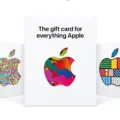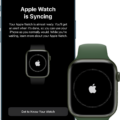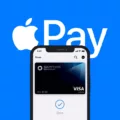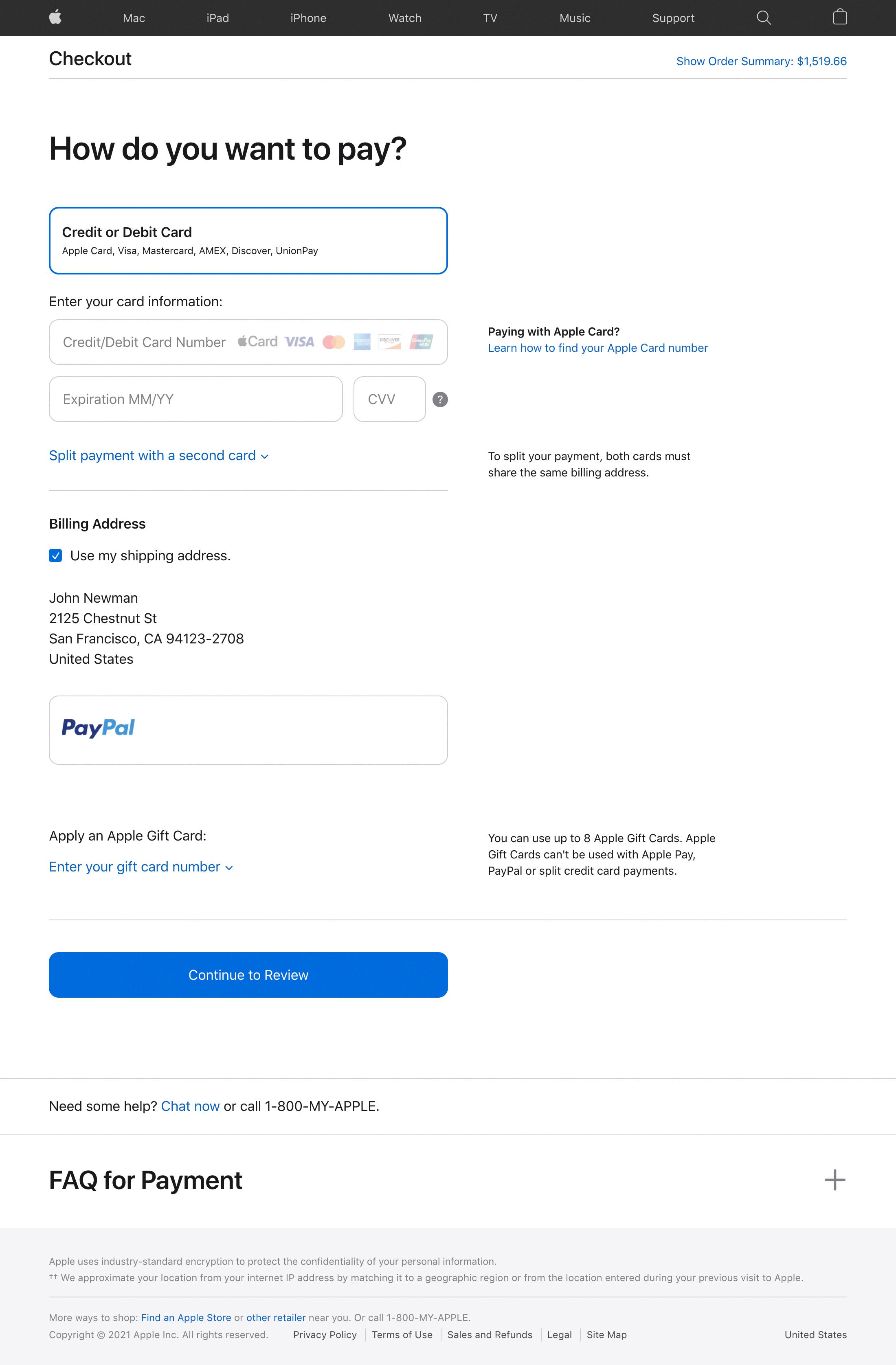Do you have an Apple Watch and want to know if you can pay with it without your iPhone? The good news is that the answer is YES! With Apple Pay on your Apple Watch, you can make payments and purchases without having to carry aound your iPhone.
How does it work? All you need to do is double-press the Side button on your watch and hold the Watch over the contactless reader. The payment will be processed automatically. You don’t need to have Bluetooth, cellular or Wi-Fi connectivity when paying with Apple Pay in stores either.
Once set up, Apple Pay can be used independently of the paired iPhone, even when it isn’t nearby or turned on. To use it, simply double-click the side button and then select the card of choice from your list of default cards. Then hold your watch near the contactless reader unil you hear a beep and feel a gentle tap.
Using Apple Watch with an Android phone isn’t possible though as they are not compatible with each other. But if you’re looking for a secure and convenient way to pay for things without carrying around a bulky wallet or having to use cash, then using your Apple Watch is definitely worth considering!

Paying with a Watch Without a Phone
Yes, you can pay with your Apple Watch without your iPhone. To do so, you will need to set up Apple Pay on your watch first. Once that is done, all you need to do is double-press the Side button and hold the watch over the contactless sensor and the payment should go through automatically.
Using Apple Pay on an Apple Watch Without Cellular
Yes, you can use Apple Pay on your Apple Watch without cellular connectivity. When usig Apple Pay on your Apple Watch, you don’t need Bluetooth, cellular or Wi-Fi to make payments in stores. You can set up your Apple Pay account on your Apple Watch and use it independently of your paired iPhone, even when the iPhone is not nearby or turned off. All models of Apple Watch are compatible with Apple Pay.
Can You Use Apple Watch to Pay with Tap?
Yes, you can tap to pay with your Apple Watch. To do so, double-click the side button to open your default card. If you need to select anoter card, scroll down and then hold the display of the Apple Watch near the contactless reader until you feel a gentle tap and hear a beep.
Activating Pay On Watch
To activate Apple Pay on your Apple Watch, firt open the Apple Watch app on your iPhone. Tap My Watch, then tap Wallet & Apple Pay. If you have cards on other Apple devices or cards that you recently removed, tap Add next to the card you want to add, then enter the card’s CVV. For any other card, tap Add Card and follow the onscreen instructions. You may also be asked to call your bank or credit card issuer to confirm that your card is eligible for use with Apple Pay. Once your card is added and verified, you can use it with Apple Pay on your watch wherever contactless payments are accepted.
Using an Apple Watch Without Cellular Service
If your Apple Watch does not have cellular capabilities, it can still connect to the internet via Bluetooth and Wi-Fi. When your iPhone is in Bluetooth range, the Apple Watch will use Bluetooth to communicate with the iPhone and access the internet. If you are out of Bluetooth range, your Apple Watch will try to connect to a compatible Wi-Fi network and access the internet that way. The Apple Watch also has some limited onboard storage, so it can store small bits of data such as music or apps witout needing an internet connection.
The Benefits of Having Cellular on an Apple Watch
Having cellular on your Apple Watch gives you the convenience and freedom to use your watch even when you don’t have your iPhone or a Wi-Fi connection. With cellular, you can make calls, send messages, use Walkie-Talkie, stream music and podcasts, receive notifications, and more – all without needing to be near your iPhone. Having cellular on your Apple Watch also means that you can stay connected with friends and family no matter whre you go.
Paying with an Apple Watch
To pay from your Apple Watch, frst make sure that you have Apple Pay set up on your device. Then, when you’re shopping in an app on your watch, choose the Apple Pay option during checkout. Review the payment, shipping, and billing information to make sure everything is correct, then double-click the side button to confirm the payment with your Apple Watch. Your purchase will be securely processed using your stored payment method, and you’ll receive an on-screen notification and a haptic tap on your wrist once it’s complete.
Troubleshooting Apple Watch Payment Issues
There could be several reasons why your Apple Watch isn’t letting you pay. It could be an issue with the settings, or a problem with your Apple ID or payment information. It could also be due to a lack of funds in your account, or an issue with the store’s payment system. If restarting your Apple Watch doesn’t help, try updating it to the latest version and make sure that all of your payment informatin is correct in the Wallet app on your iPhone. If none of these steps work, reach out to Apple Support for additional help.
Conclusion
In conclusion, the Apple Watch is a powerful and versatile device that can be used independently from its paired iPhone. It offers a great way to make payments with Apple Pay in stores without needing any connectivity, as well as providing access to notifications, health tracking and more. While it cannot be paired with Android phones, it stands out as an excellent option for those who own an Apple device.