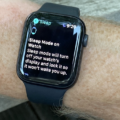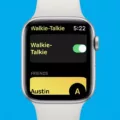Is your Apple Watch screen too big or too small? Is the text size too large, preventing you from seeing the full text, or is it too small for your eyes to see? In this guide, I will show you how to adjust the screen size of your Apple Watch – let’s get into it!
Adjusting Screen Size via Zoom Settings
One way to adjust the screen size is to zoom in and out. First, make sure Zoom is enabled. To do that, go to Settings > Accessibility > Zoom and make sure it’s turned on.
Next, you can zoom in or out by double-tapping the Apple Watch screen with two fingers. This will either zoom in or zoom out, depending on the current setting, allowing you to make the screen text larger or smaller.
Adjusting Text Size and Bold Text

Another option is adjusting the text size of your Apple Watch. To adjust the display to show larger fonts, go to Settings > Brightness and Text Size. There, you can choose a larger text size by using the slider; you can also use the Digital Crown to adjust the text size.
You can also choose to enable Bold Text in the same menu. This will make all text bold and potentially more readable.
Changing the Apple Watch Band or Case for a Better Fit

While changing the Apple Watch band won’t affect the actual screen size, it can help make the watch fit better on your wrist. This can potentially make it easier to see the screen. A loose watchband can cause the watch to slide down your wrist, making it difficult to see.
Consider adjusting the Apple Watch band. If it does not fit you, remember that there are different sized watch bands, such as S and M, for different sized wrists. Always refer to the size guide on the purchase page when buying a wrist band from Apple.
You can also opt for third party wrist bands, but sizing may be somewhat different. Make sure to refer to the manufacturer’s size guide if buying a third-party watch band.
Also note that Apple Watches come in different case sizes. So, when purchasing an Apple Watch, make sure to note the case size options, which depend on the model you’re purchasing.
Troubleshooting Screen Size Issues and Resetting Zoom
If your watch is stuck on zoom, go to Settings > Accessibility > Zoom and turn it off. You can also try restarting your Apple Watch. Also, make sure you update watchOS to the latest version to avoid such issues.
Conclusion: Finding the Right Fit and Comfort for Your Apple Watch
If you want to resize your Apple Watch’s screen, you can use the zoom feature to zoom in and out by double-tapping with two fingers. You can also make the text larger in your settings or make the text bold for easier legibility.