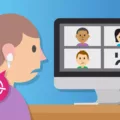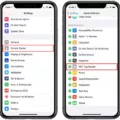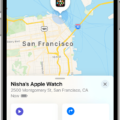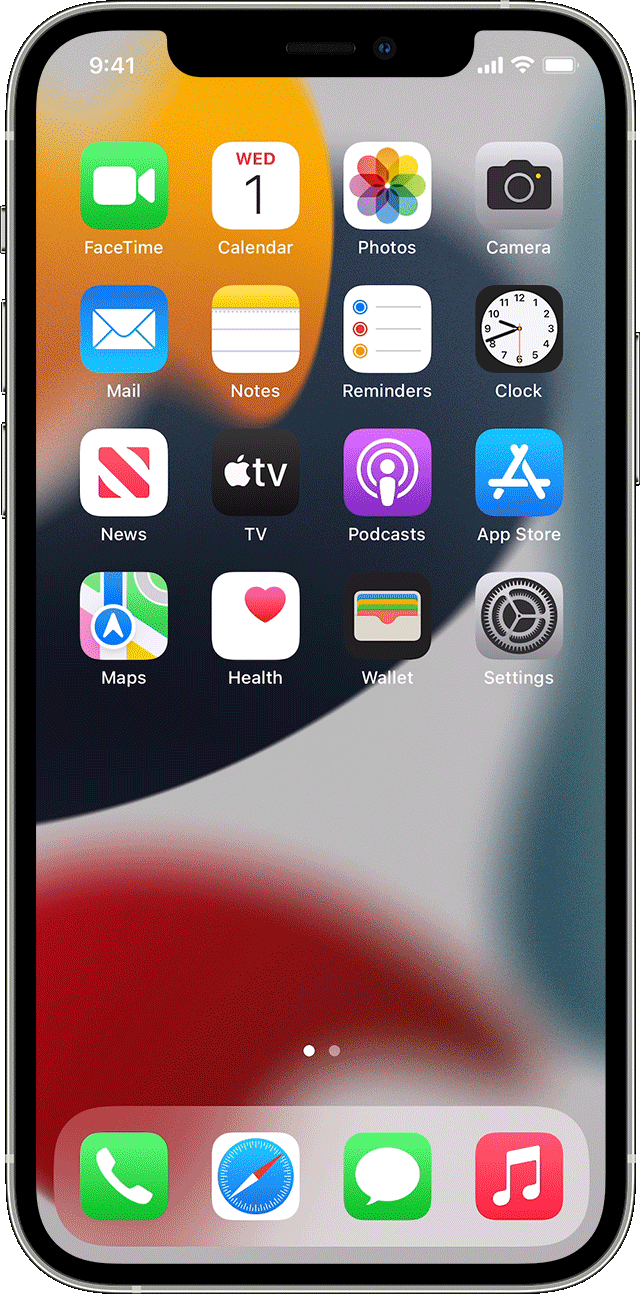In the ever-evolving world of technology, Apple has once again introduced a game-changing device – AirTags. These small, coin-shaped trackers are designed to help you keep track of your belongings, from wallets and keys to bags and even pets. With the ability to attach an AirTag to virtually any item, losing important possessions will become a thing of the past. However, like any technological innovation, there may be certain issues that users encounter. One such problem is the precision finding feature not working as expected. Let’s delve into this matter further and explore possible solutions.
Understanding AirTags Precision Finding
Before we address the issue, let’s first understand what precision finding is all about. Precision finding is a remarkable feature of AirTags that utilizes advanced technology to help you locate your lost items with utmost accuracy. By combining Bluetooth connectivity, the U1 chip, and the power of augmented reality, precision finding guides you to your AirTag’s exact location.
Troubleshooting AirTags Precision Finding
If you find that your precision finding feature is not working as intended, there are a few troubleshooting steps you can take to resolve the issue.
1. Enable Precise Location on your iPhone
To ensure that the precision finding feature works correctly, you need to enable Precise Location on your iPhone. Head to Settings, then Privacy, and select Location Services. From there, navigate to Find My and toggle on the Precise Location option. This allows your iPhone to use precise location data to enhance your AirTag’s tracking accuracy.
2. Check Wi-Fi or Cellular Connection
Another factor that may affect the performance of your AirTags is the strength of your Wi-Fi or cellular connection. For the precision finding feature to work seamlessly, your iPhone, iPad, or iPod must be connected to a reliable Wi-Fi network or have a stable cellular data connection. In areas with poor reception, this could be the reason why your AirTags aren’t functioning optimally.
3. Ensure AirTag is Nearby
For the precision finding feature to work, your AirTag needs to be in close proximity to your iPhone or other compatible Apple devices. If your AirTag is out of range or too far away, the precision finding feature may not work effectively. Ensure that you are within a reasonable distance from your AirTag and try again.
4. Update Your iOS
Keeping your iOS device up to date is essential for the smooth operation of all features, including precision finding. Check if you have any pending iOS updates and install them if available. Sometimes, an outdated software version can cause compatibility issues with AirTags.
5. Restart and Reset
If all else fails, you can try restarting your iPhone or other Apple device. Simply turn it off and then back on again. If the problem persists, you can also try resetting your AirTag by removing the battery and reinserting it after a few seconds. This might help resolve any minor glitches that could be affecting the precision finding feature.
While AirTags are undoubtedly a remarkable tracking device, it’s not uncommon to encounter issues with certain features. If you find that your precision finding feature is not working, follow the troubleshooting steps outlined in this article. Remember to enable Precise Location, ensure a stable Wi-Fi or cellular connection, and keep your iOS software up to date. By doing so, you can maximize the efficiency of your AirTags and enjoy their full potential in tracking and locating your valuable possessions.
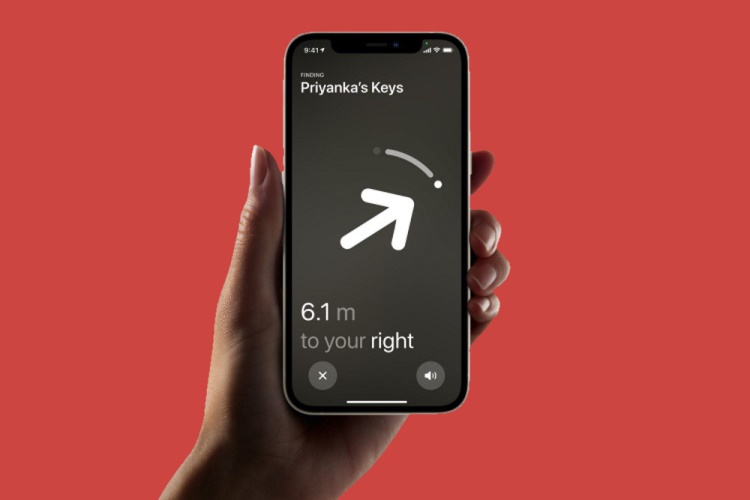
Why Won T AirTag Show Precise Location?
AirTag may not show precise location for a few reasons:
1. Insufficient GPS Signal: AirTag relies on GPS signals to provide precise location information. If the AirTag is in an area with weak GPS signals, such as indoors or in dense urban areas, it may struggle to accurately determine its location.
2. Limited Accuracy of Find My Network: AirTag utilizes the Find My network to help determine its location. This network consists of millions of Apple devices that can help locate lost items. However, the accuracy of this network is limited, especially in areas with fewer Apple devices nearby.
3. Physical Obstructions: If the AirTag is hidden or obstructed by physical barriers such as walls, furniture, or other objects, it may have difficulty transmitting its location accurately.
4. Low Battery: If the AirTag’s battery is running low, it may not be able to transmit its precise location. In such cases, the location information may be less frequent or inaccurate.
5. Disabled Precise Location: If the Precise Location setting is disabled on your iPhone, AirTag may not show precise location. Ensure that you have enabled Precise Location in your iPhone’s settings to allow for accurate tracking.
6. Connectivity Issues: If the AirTag is not connected to your iPhone or if there are connectivity issues between the AirTag and your iPhone, it may not be able to provide precise location information.
AirTag may not show precise location due to weak GPS signals, limited accuracy of the Find My network, physical obstructions, low battery, disabled Precise Location setting, or connectivity issues.
How Do I Enable Precision Finding AirTag?
To enable Precision Finding for your AirTag, follow these steps:
1. Open the Find My app on your iPhone or iPad.
2. Tap on the “Items” tab located at the bottom of the screen.
3. Look for the AirTag you want to enable Precision Finding for and tap on it.
4. On the AirTag’s details page, tap the “Find” button.
5. If your device is compatible and nearby the AirTag, you should see a message saying “Nearby” underneath the AirTag’s name.
6. Now, tap on the “Find” button once again to initiate Precision Finding.
Note: Precision Finding requires a compatible iPhone or iPad with a U1 chip, which is currently available on iPhone 11 and iPhone 12 models. This feature utilizes ultra-wideband technology to provide more accurate location tracking for your AirTag.
By following these steps, you can enable Precision Finding for your AirTag and get a more precise location when searching for your lost items.
Why Is AirTag Not Tracking?
There could be several reasons why your AirTag is not tracking properly. Here are some possible explanations:
1. No Wi-Fi or cellular connection: AirTags require a Wi-Fi or cellular data connection to communicate with your iPhone, iPad, or iPod. Make sure your device is connected to a stable Wi-Fi network or has a cellular data connection. If you are in an area with poor Wi-Fi or cellular service, this could be the reason why your AirTag is not tracking.
2. AirTag out of range: AirTags use Bluetooth technology to connect and track your belongings. If your AirTag is out of range from your device, it won’t be able to track its location accurately. Make sure you are within the Bluetooth range of your AirTag, which is typically around 30 feet or 9 meters.
3. AirTag battery is low: AirTags have a built-in battery that powers their tracking capabilities. If the battery level is low, the tracking functionality may be limited or disabled. To check the battery level of your AirTag, go to the Find My app on your device and locate your AirTag. The battery level will be displayed there. If the battery is low, replace it with a new one.
4. AirTag not paired correctly: Ensure that your AirTag is properly paired with your device. Open the Find My app on your iPhone, iPad, or iPod, and tap on the “Items” tab. If your AirTag is not listed there, it may not be paired correctly. Follow the on-screen instructions to pair your AirTag with your device.
5. AirTag software needs an update: Apple periodically releases software updates for AirTags to improve their performance and functionality. Make sure your AirTag has the latest software version installed. To check for updates, go to the Find My app, tap on the “Items” tab, and locate your AirTag. If an update is available, follow the prompts to install it.
If none of these solutions resolve the issue, there may be a technical problem with your AirTag. In that case, you may need to contact Apple Support for further assistance or consider replacing the AirTag if it is still under warranty.
Conclusion
AirTags are a revolutionary device that can greatly enhance our ability to keep track of our belongings. With their small and compact design, they can easily be attached to various items such as keys, bags, or even pets. The Find My app, coupled with Precision Finding, provides an accurate and efficient way to locate lost items.
The setup process for AirTags is simple and straightforward, requiring only a few steps to pair them with your iPhone, iPad, or iPod. Once paired, you can easily track the location of your AirTags through the Find My app, which uses a combination of Bluetooth and the vast network of Apple devices to pinpoint their location.
The Precision Finding feature is a game-changer, allowing you to get precise location information about your AirTag. By utilizing the camera, accelerometer, and gyroscope on your iPhone, you can follow the on-screen directions to find your lost item with remarkable accuracy.
It’s important to note that for the Precision Finding feature to work, your iPhone needs to have the Precise Location setting enabled in the Privacy settings. Additionally, a Wi-Fi or cellular data connection is necessary for your iPhone to pair with AirTags and track their location.
While AirTags offer incredible convenience and peace of mind, it’s important to consider privacy and security concerns. Apple has implemented several features to protect user privacy, such as rotating the Bluetooth identifier on AirTags to prevent unwanted tracking. However, it’s always advisable to use AirTags responsibly and respect the privacy of others.
AirTags are a remarkable innovation that can greatly simplify our lives by helping us locate our belongings quickly and accurately. With their user-friendly setup process, the Find My app, and the Precision Finding feature, AirTags are a reliable and valuable tool for anyone prone to misplacing their belongings.