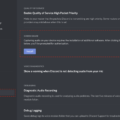In today’s fast-paced world, communication is key, and having a reliable and user-friendly device is essential. The AirPods Pro, Apple’s latest addition to their wireless earphone lineup, offer a range of innovative features that elevate the listening experience. One such feature is the mute control, which allows users to quickly and easily mute or unmute their microphones without the need to unlock their device.
One of the most common scenarios where the mute control comes in handy is during phone calls. Whether you’re in a busy office, a noisy environment, or simply want some privacy, being able to mute your microphone with a simple tap can make all the difference. No longer do you have to fumble with your phone or search for the mute button on a wired headset. With the AirPods Pro, muting is just a tap away.
To mute your AirPods Pro during a phone call, simply double-tap the left earbud. This action will activate the mute feature, instantly silencing your microphone. You can continue to listen to the call without worrying about any background noise or interruptions caused by your surroundings. This feature ensures clear and undisturbed communication, allowing you to focus on the conversation at hand.
Once you’re ready to unmute, another double-tap on the left earbud will bring your microphone back to life. This seamless transition between mute and unmute eliminates the need to navigate through your device’s settings or access the call screen. It’s a quick and convenient way to control your microphone’s status, all with the simple touch of a button.
The AirPods Pro also offer an additional way to mute your microphone during a call. If your device is locked, you can tap on the active call displayed on the lock screen. This action will bring up the phone controls, where you can easily mute or unmute your microphone. This feature eliminates the need to unlock your device, saving you time and ensuring a hassle-free experience.
In addition to phone calls, the mute control on AirPods Pro can also be useful in various other scenarios. Whether you’re participating in a video conference, recording audio, or simply want to enjoy your favorite music without any interruptions, the ability to quickly mute your microphone is a valuable asset.
To customize the behavior of the AirPods Pro’s double-tap feature, you can access your device’s settings. Simply go to Settings, tap on the name of your AirPods Pro, and enable or disable the mute feature as desired. This allows you to tailor the functionality of your AirPods Pro to best suit your needs and preferences.
The mute control on AirPods Pro is a convenient and user-friendly feature that enhances the overall listening experience. Its ability to silence and reactivate the microphone with a simple tap provides a seamless and efficient way to control audio input. Whether you’re in a phone call, video conference, or simply enjoying your favorite media, the AirPods Pro mute control ensures clear and uninterrupted communication. Upgrade your listening experience with AirPods Pro and enjoy the convenience of the mute control feature.

How Do I Mute My AirPod Controls?
To mute your AirPod controls, you can utilize a few different methods depending on your specific needs and preferences. Here are some steps you can follow:
1. Using your iPhone: If you have your iPhone nearby and want to quickly mute your AirPods, you can do so by following these steps:
– Open the Control Center on your iPhone by swiping down from the top right corner (on newer iPhone models) or up from the bottom (on older models).
– Locate the “Now Playing” widget, which displays the audio controls.
– Tap on the play/pause button to mute the audio.
2. Using Siri: Another option to mute your AirPods is by using Siri voice commands. Here’s how you can do it:
– Simply activate Siri by saying “Hey Siri” or by pressing and holding the side button on your iPhone or double-tapping one of your AirPods.
– Once Siri is activated, you can say “Mute audio” or “Turn off volume” to mute your AirPods.
3. Through AirPods gestures: If you prefer a more hands-on approach, you can use the built-in gestures on your AirPods to mute the audio. Here’s how:
– Double-tap on one of your AirPods to activate the configured gesture. By default, this gesture is set to play/pause audio, but you can customize it to mute the audio.
– To customize the gesture, go to your iPhone’s Settings app, select “Bluetooth,” tap on the “i” icon next to your AirPods, and choose the desired gesture under the “Double-Tap on AirPods” section.
4. Using the Control Center on Mac: If you’re using your AirPods with a Mac, you can mute the audio through the Control Center. Here’s what you need to do:
– Click on the Control Center icon in the menu bar (it looks like a series of small squares).
– Locate the audio controls and click on the play/pause button to mute the audio.
Remember that the exact steps may vary slightly depending on your device and software version. Additionally, if you have customized your AirPods’ settings or use them with non-Apple devices, the available options may differ.
Muting your AirPod controls can be done through various methods, including using your iPhone’s Control Center, utilizing Siri voice commands, employing AirPods gestures, or accessing the Control Center on your Mac. Choose the method that suits you best and enjoy the convenience of muting your AirPods whenever needed.
Can You Mute One AirPod Pro?
It is possible to mute one AirPod Pro. The AirPods Pro have touch-sensitive controls that can be customized according to your preferences. By default, double-tapping the right AirPod answers or hangs up a call, while double-tapping the left AirPod activates the noise control feature. However, you can customize these controls to mute or unmute your microphones.
To set up the left AirPod to mute or unmute, follow these steps:
1. Connect your AirPods Pro to your device (iPhone, iPad, etc.).
2. On your connected device, go to the Settings app.
3. Scroll down and tap on “Bluetooth.”
4. Find your AirPods Pro in the list of devices and tap on the “i” icon next to it.
5. On the next screen, you will see an option called “Left” or “Right” under the “Press and Hold AirPods” section. Tap on it.
6. Select the “Microphone” option from the available choices.
Now, when you double-tap the left AirPod, it will mute or unmute the microphones on both AirPods Pro, allowing you to easily control the audio input during calls or recordings.
It’s worth noting that you can also customize the controls for the right AirPod to perform other functions, such as activating Siri, controlling playback, or adjusting the volume. This customization can be done in the same way as described above, but by selecting a different option from the available choices.
By customizing the touch controls on your AirPods Pro, you can have more control over your audio experience and conveniently mute or unmute your microphones with a simple double-tap.
How Do I Mute My AirPods Pro Case?
To mute your AirPods Pro case, you can follow these steps on your iPhone, iPad, or iPod touch:
1. Open the Settings app on your device.
2. Scroll down and tap on “Bluetooth.”
3. Under the “My Devices” section, locate your AirPods Pro and tap on the “i” icon next to them.
4. On the next screen, you will see an option called “Play Sound for AirPods.” Toggle this option to turn it off.
Alternatively, you can also mute the charging case sounds directly on your AirPods Pro:
1. Open the lid of your AirPods Pro case.
2. On the back of the case, you will find a small button. Press and hold this button until the LED light on the front of the case starts blinking white.
3. Release the button and wait for a few seconds.
4. The LED light on the front of the case will turn orange, indicating that the charging case sounds have been muted.
To unmute the charging case sounds, simply repeat the steps mentioned above, and the LED light on the front of the case will turn white again.
By muting the charging case sounds, you can prevent any audible feedback or notifications that occur when you open or close the AirPods Pro case. This can be useful in situations where you want to maintain silence or avoid distractions.
Can You Tap To Mute AirPods?
You can tap to mute AirPods. AirPods have touch-sensitive controls that allow you to easily perform various actions, including muting the audio. To mute your AirPods, follow these steps:
1. Make sure your AirPods are connected to your device (iPhone, iPad, Mac, etc.).
2. Locate the AirPods in your ears.
3. Gently tap on either the left or right AirPod (you can choose either one).
4. The audio will be muted, and you will no longer hear any sound from your AirPods.
To unmute your AirPods and resume audio playback, simply tap on either the left or right AirPod again. The audio will be unmuted, and you will be able to hear the sound through your AirPods.
It’s worth noting that tapping on the AirPods can also be used for other actions, such as skipping tracks, playing or pausing music, activating Siri, and more. The specific actions associated with tapping on the AirPods can be customized in your device’s settings.
To summarize, tapping on your AirPods allows you to easily mute and unmute the audio playback. It’s a convenient feature that provides quick control over your listening experience.
Conclusion
While the AirPods Pro do not have a direct mute control feature by tapping on the AirPods themselves, there are alternative methods to mute or unmute your microphone during a call. One option is to tap on the active call on the lock screen, which will bring up the phone controls where you can easily toggle the mute/unmute option. This eliminates the need to unlock your phone and navigate through various screens, making the process more efficient. Additionally, you can also customize the double-tap function of your AirPods Pro to mute/unmute your microphones by double-tapping the left pod. This provides a convenient and quick way to control your mute settings without having to rely on your phone. while it would be ideal to have a direct mute control on the AirPods Pro, these alternative methods offer practical solutions for muting and unmuting during calls.