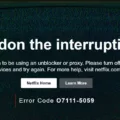ZEE5 is a popular streaming app that offers a wide range of movies, TV shows, and original content. With its vast library of content, ZEE5 has become a go-to platform for entertainment enthusiasts. And now, with the availability of ZEE5 on smart TVs, you can enjoy your favorite shows and movies on the big screen right from the comfort of your living room.
To get ZEE5 on your smart TV, you will first need to subscribe to a VPN service like PureVPN. A VPN allows you to mask your IP address and connect to servers in different locations around the world. This is important because ZEE5 is only available in certain regions, and by connecting to an Indian server, you can access the app in the US.
Once you have subscribed to PureVPN, download and install the app on your smart TV. Make sure you have an Android/Google TV, Samsung Smart TV with Tizen 3.0 and above, or an LG Smart TV with WebOS 3.5 and above. These are the supported platforms for ZEE5.
Next, connect your smart TV to your Wi-Fi network. This will ensure a stable and fast internet connection for streaming ZEE5. Once connected, open your web browser on the smart TV and go to the ZEE5 website.
If you have an existing ZEE5 account, log in using your credentials. If you are new to ZEE5, you can sign up for a new account directly from the smart TV. Follow the on-screen instructions to create an account and complete the registration process.
Once logged in, you can start streaming ZEE5 on your big-screen TV. Browse through the vast library of content and select the show or movie you want to watch. Sit back, relax, and enjoy your favorite entertainment on the big screen.
If you have a Samsung Smart TV, downloading and managing apps is a breeze. Simply press the Home button on your remote control to access the TV’s home screen. From there, select “APPS” and then click on the Search icon in the top-right corner.
Enter the name of the app you want to download, in this case, “ZEE5,” and select it from the search results. You will see detailed information about the app, including screenshots and related apps. To download and install the app, select “Install.”
Once the installation is complete, you can find the ZEE5 app on your Samsung Smart TV’s home screen or in the Apps section. Launch the app, log in or sign up for an account, and start streaming your favorite shows and movies.
With ZEE5 available on smart TVs, you can now enjoy a seamless and immersive streaming experience. Whether you want to binge-watch a TV series or catch up on the latest Bollywood blockbusters, ZEE5 has got you covered. So, grab your popcorn, sit back, and enjoy the world of entertainment right on your big-screen TV.
Is There ZEE5 App On Samsung TV?
The ZEE5 app is available on Samsung Smart TVs manufactured in 2017 and onwards, which are equipped with Tizen 3.0 and above operating systems. ZEE5 is a popular streaming platform that offers a wide range of TV shows, movies, and original content in multiple languages. With the ZEE5 app on your Samsung Smart TV, you can enjoy a seamless streaming experience and access a vast library of entertainment content directly on your television screen.
Please note that the availability of the ZEE5 app may vary depending on the specific model and region. It’s always recommended to check the app store on your Samsung Smart TV to ensure the ZEE5 app is available for download.

How Can I Watch ZEE5 On TV In USA?
To watch ZEE5 on your TV in the USA, you can follow these steps:
1. Subscribe to a reliable VPN service like PureVPN. A VPN allows you to bypass geographic restrictions and access content from different regions.
2. Download and install the PureVPN app on your smart TV. Most modern smart TVs have an app store where you can find and download the PureVPN app. If your TV doesn’t have an app store, you can connect a streaming device like Amazon Firestick or Roku to your TV and install the VPN app on the streaming device instead.
3. Launch the PureVPN app on your smart TV and sign in using your VPN account credentials. Make sure to choose an Indian server location as ZEE5 is geo-restricted to India.
4. Now that your smart TV is connected to an Indian server through the VPN, you need to connect it to your Wi-Fi network. Go to the settings menu of your TV and select the Wi-Fi option. Enter your Wi-Fi network name and password to connect.
5. Open the web browser on your smart TV and go to the ZEE5 website. If you don’t have a web browser on your TV, you can use a casting device like Chromecast or Apple TV to mirror your computer or smartphone screen onto the TV.
6. Log in or sign up for a ZEE5 account on the website. If you don’t have an account, you will need to create one by providing your email address and creating a password.
7. Once logged in, you can start streaming ZEE5 content on your big-screen TV. Browse through the available movies, TV shows, and other content, and select what you want to watch.
By following these steps and using a VPN, you can enjoy ZEE5 on your TV in the USA, just as if you were in India. Remember to keep your VPN connected while streaming to ensure uninterrupted access to ZEE5.
How Do I Download An App On My Samsung TV?
To download an app on your Samsung TV, follow these steps:
1. Start by pressing the Home button on your remote control. This will take you to the main menu of your TV.
2. Once you are on the main menu, navigate to the “APPS” section. You can usually find this section by scrolling through the menu options or by using the arrow buttons on your remote control.
3. In the “APPS” section, you will see a search icon located in the top-right corner. Select this icon to proceed.
4. A search bar will appear on your screen. Using the on-screen keyboard, enter the name of the app you want to download. As you type, suggestions may appear to help you find the app more easily. Once you have entered the full name of the app, select it from the list.
5. On the app’s page, you will find details about the app, including a brief description, screenshots, and related apps. Take a moment to review this information to ensure it is the app you want to download.
6. If you are satisfied with the app, select the “Install” button to begin the download process. Depending on the size of the app and your internet connection speed, it may take a few minutes for the app to download and install on your TV.
7. Once the download is complete, you can access the app by returning to the main menu and navigating to the “APPS” section again. The newly downloaded app should now appear in the list of available apps on your TV.
Remember that you will need an internet connection to download apps on your Samsung TV. Additionally, some apps may require you to create an account or sign in before you can use them.
Conclusion
The ZEE5 app is a fantastic option for streaming your favorite Indian TV shows, movies, and original content on your smart TV. With its wide range of content and user-friendly interface, it provides a seamless streaming experience. Whether you have an Android/Google TV, Samsung Smart TV, or LG Smart TV, you can easily download and access the ZEE5 app to enjoy unlimited entertainment.
To get ZEE5 on your smart TV, you can follow the simple steps mentioned earlier. By subscribing to PureVPN and connecting to an Indian server, you can bypass geo-restrictions and access ZEE5 from the US. Once connected, you can visit the ZEE5 website on your smart TV’s browser, log in or sign up, and start streaming your favorite shows and movies on the big screen.
If you have a Samsung Smart TV, you can easily download and manage apps by following the steps mentioned earlier. Simply press the Home button on your remote control, select APPS, and use the search function to find and install the ZEE5 app. This way, you can have quick and convenient access to ZEE5 on your Samsung Smart TV.
ZEE5 is a must-have app for anyone looking to enjoy Indian entertainment on their smart TV. With its extensive content library and compatibility with various smart TV models, it provides a seamless and enjoyable streaming experience. So, go ahead, download the ZEE5 app, and start exploring the world of Indian entertainment from the comfort of your living room!