If you’re using a Windows device with Bluetooth capabilities, you may have encountered a common issue where the Bluetooth button mysteriously disappears after a Windows update. This can be quite frustrating, but fortunately, there are steps you can take to resolve this problem.
One possible cause of this issue is outdated Bluetooth drivers. When you update your Windows operating system, the older Bluetooth drivers may not be fully compatible with the new version, resulting in the disappearance of the Bluetooth button. To fix this, you’ll need to update your Bluetooth drivers.
To begin, you can check if the Bluetooth button is visible in the taskbar. Look for the action center icon (usually located on the right-hand side of the taskbar) and click on it. If you don’t see the Bluetooth option, click on the “Expand” button to reveal more options and then select Bluetooth to turn it on.
Another way to check for the Bluetooth settings is through the Windows Settings menu. Click on the Start button, then select Settings. In the Settings menu, choose “Devices” and then click on “Bluetooth & other devices.” Ensure that the Bluetooth option is turned on.
If the Bluetooth button is still missing after performing these steps, it’s likely that your Bluetooth drivers need to be updated. Outdated drivers can cause compatibility issues and prevent the proper functioning of Bluetooth devices.
To update your Bluetooth drivers, follow these steps:
1. Open the Settings menu by clicking on the Start button and selecting “Settings.”
2. In the Settings menu, click on “Update & Security.”
3. In the Update & Security menu, click on “Windows Update.”
4. Click on the “Check for updates” button to see if any updates are available for your system.
5. If there are updates available, click on the “View optional updates” option.
6. Look for the “Driver updates” tab and select the Bluetooth driver that you want to update.
7. click on the “Download and install” button to start the driver update process.
By following these steps, you should be able to resolve the issue of the missing Bluetooth button in Windows 10. It’s important to keep your drivers up to date to ensure optimal performance and compatibility with your Bluetooth devices.
Remember, this Windows 10 error can have various causes, but an outdated Bluetooth driver is a common culprit. Additionally, using an external Bluetooth adapter can sometimes lead to issues if it is not connected properly. By updating your Bluetooth drivers, you can address these issues and restore the functionality of Bluetooth on your Windows device.
Why Did My Bluetooth Disappeared On Windows 10?
There can be several reasons why the Bluetooth option may disappear on a Windows 10 device. Some possible causes include:
1. Outdated or incompatible Bluetooth drivers: After a Windows update, the old Bluetooth drivers may not be fully compatible with the latest Windows version. This can result in the Bluetooth option disappearing. Updating the Bluetooth drivers can help resolve this issue.
2. Driver conflict: Sometimes, conflicts between different drivers installed on the system can cause the Bluetooth option to disappear. This can happen if there are multiple Bluetooth drivers installed or if there is a conflict with other device drivers. Resolving any driver conflicts can help restore the Bluetooth functionality.
3. Disabled Bluetooth service: It is possible that the Bluetooth service on your Windows 10 device got disabled due to a system setting or user action. If the Bluetooth service is disabled, the Bluetooth option will not be visible. Enabling the Bluetooth service can restore the functionality.
4. Hardware issue: In some cases, a hardware problem can cause the Bluetooth option to disappear. This could be due to a faulty Bluetooth adapter or a loose connection. Checking the hardware and ensuring it is functioning properly can help determine if this is the cause.
5. Windows update issue: Occasionally, a Windows update itself can cause problems with Bluetooth functionality. If the Bluetooth option disappeared after a recent Windows update, it is possible that there was a bug or compatibility issue. In such cases, waiting for a subsequent update or contacting Microsoft support for assistance may be necessary.
To troubleshoot and fix the issue, you can try the following steps:
– Update Bluetooth drivers: Visit the manufacturer’s website or use Windows Update to check for the latest Bluetooth drivers and install them.
– Check for driver conflicts: Open the Device Manager, expand the “Bluetooth” category, and ensure there are no yellow exclamation marks indicating driver conflicts. If conflicts exist, try updating or reinstalling the affected drivers.
– Enable Bluetooth service: Press Win + R, type “services.msc” and hit Enter. In the Services window, locate the “Bluetooth Support Service,” right-click on it, and select “Properties.” Set the startup type to “Automatic” and click “Start” if the service is not already running. Click “Apply” and “OK” to save the changes.
– Verify hardware functionality: Ensure that the Bluetooth adapter is properly connected or integrated into your device. If possible, test the Bluetooth functionality with another device to rule out hardware issues.
– Contact support: If none of the above steps resolve the issue, consider reaching out to the device manufacturer’s support or Microsoft support for further assistance.
It’s important to note that the steps and options may vary slightly depending on the specific Windows 10 version and device configuration.
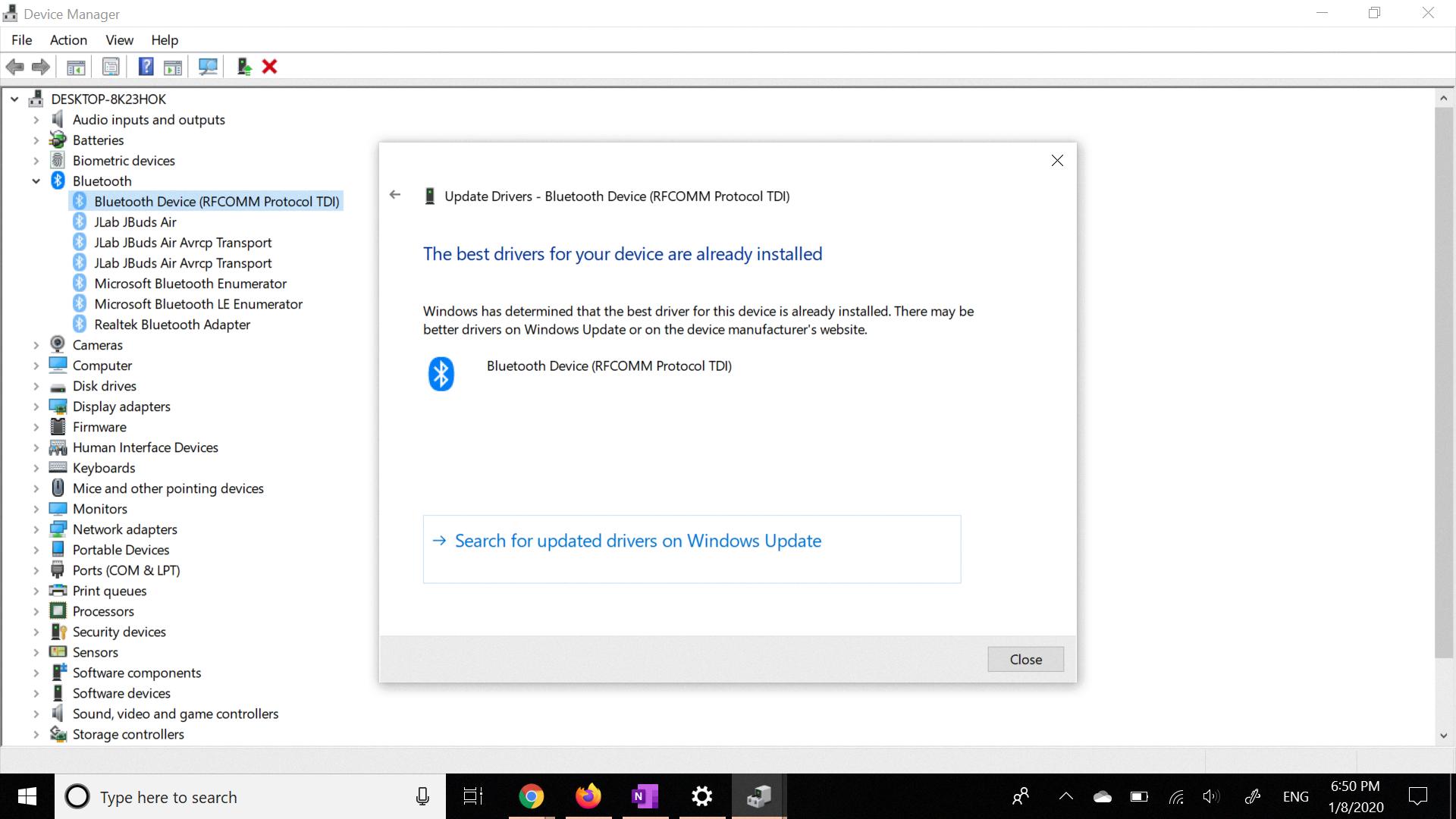
How Do I Get My Bluetooth Back On Windows 10?
To turn on Bluetooth on Windows 10, you have a couple of options:
1. Check in the taskbar:
– Look for the action center icon in the bottom-right corner of the screen (it looks like a speech bubble). Click on it to open the action center.
– If you don’t see the Bluetooth icon, click on “Expand” to reveal additional options.
– Look for the Bluetooth icon and click on it to turn it on.
2. Check in Settings:
– Click on the Start button (the Windows logo in the bottom-left corner of the screen).
– Click on the Settings icon (it looks like a gear).
– In the Settings window, click on “Devices.”
– In the left sidebar, click on “Bluetooth & other devices.”
– Make sure the toggle switch under “Bluetooth” is turned on.
By following these steps, you should be able to turn on Bluetooth on your Windows 10 device.
Why Is Bluetooth No Longer Available Windows 10?
There are several reasons why Bluetooth may no longer be available in Windows 10:
1. Outdated Bluetooth Driver: One common cause is an outdated or incompatible Bluetooth driver. When the driver becomes outdated, it can create conflicts with the operating system and cause Bluetooth functionality to stop working.
2. Damage to Bluetooth Adapter: If you are using an external Bluetooth adapter, it is possible that it has been damaged or is malfunctioning. Physical damage or wear and tear can affect the adapter’s performance and lead to Bluetooth connectivity issues.
3. Improper Connection: In some cases, the Bluetooth adapter may not be connected properly to your computer. This can happen if the adapter is not inserted correctly into the USB port or if there are loose connections. Double-checking the connection can help resolve this issue.
4. Software or System Updates: Sometimes, after a Windows 10 update or software upgrade, certain settings or drivers related to Bluetooth may be changed or affected. This can result in Bluetooth no longer being available or not working correctly.
5. Power Management Settings: Windows 10 has power management settings that can disable or limit certain devices to conserve power. It is possible that Bluetooth may have been disabled or limited by these settings, causing it to be unavailable.
6. Other Software Conflicts: Conflicts between Bluetooth and other installed software or applications can also cause Bluetooth to become unavailable. This can happen if there are incompatible programs or if certain settings are conflicting with Bluetooth functionality.
To troubleshoot and resolve the issue, the following steps can be taken:
1. Update Bluetooth Driver: Check for the latest Bluetooth driver from your computer manufacturer’s website or the Bluetooth adapter manufacturer’s website. Install the updated driver to ensure compatibility with Windows 10.
2. Check Hardware Connections: Ensure that the Bluetooth adapter is properly connected to your computer’s USB port. If you are using an internal adapter, make sure it is securely connected to the motherboard.
3. Restart Bluetooth Services: Restarting the Bluetooth services can help resolve any temporary issues. Open the Services Manager (type “Services” in the Windows search bar), locate the Bluetooth services, and restart them.
4. Disable Power Management Settings: Adjust the power management settings to ensure that Bluetooth is not being limited or disabled to conserve power. Go to the Device Manager, find the Bluetooth adapter, and disable any power-saving options.
5. Uninstall Conflicting Software: If you suspect that other software is conflicting with Bluetooth, try uninstalling any recently installed programs or applications that may be causing the issue. Restart your computer after uninstalling to see if Bluetooth becomes available again.
6. Run Windows Troubleshooter: Windows 10 has built-in troubleshooters that can help identify and fix common Bluetooth issues. Go to the Settings menu, select Update & Security, and then click on Troubleshoot. Run the Bluetooth troubleshooter and follow the on-screen instructions.
If none of these steps resolve the issue, it may be necessary to consult with a technical expert or contact your computer manufacturer’s support for further assistance.
How Do I Reinstall Bluetooth On Windows 10?
To reinstall Bluetooth on Windows 10, you can follow these steps:
1. Open the Settings app by clicking on the Start button and selecting the gear icon. Alternatively, you can press the Windows key + I on your keyboard.
2. In the Settings window, click on the “Update & Security” option.
3. On the left-hand side, click on the “Windows Update” tab.
4. Click the “Check for updates” button to see if there are any updates available for your system. If there are, Windows will automatically download and install them.
5. After checking for updates, click on the “View optional updates” option.
6. In the Optional updates window, click on the “Driver updates” tab.
7. Look for the Bluetooth driver that you want to reinstall. It may have a name like “Bluetooth” or the name of the manufacturer of your Bluetooth device.
8. Once you’ve found the Bluetooth driver, click the checkbox next to it to select it.
9. click the “Download and install” button to begin the process of reinstalling the Bluetooth driver. Windows will download the driver and install it on your system.
It’s important to note that Windows 10 usually automatically detects and installs Bluetooth drivers. However, if you’re experiencing issues with your Bluetooth device, manually reinstalling the driver can sometimes resolve the problem.
Conclusion
The issue of Bluetooth disappearing on Windows 10 devices can be quite frustrating, but there are several potential solutions. One common cause is outdated Bluetooth drivers, which can be resolved by manually updating the drivers through the device settings or Windows Update. Additionally, damage to the Bluetooth adapter or improper connection can also lead to this problem. It is important to ensure that the Bluetooth button is enabled in the taskbar or in the device settings. By following these steps and troubleshooting the possible causes, users can often restore the Bluetooth functionality on their Windows 10 devices.








