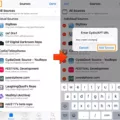The search bar is a familiar and essential feature that we encounter daily while browsing the internet. It serves as a gateway to finding information, exploring websites, and discovering new content. However, sometimes users may encounter an issue where their search bar appears black instead of the usual white or light-colored background. In this article, we will explore why this happens and possible solutions to resolve this problem.
The appearance of a black search bar can be attributed to a feature called dark mode or dark theme. Dark mode is a visual setting that replaces the traditional light-colored interface with darker tones, aiming to reduce eye strain and improve readability, especially in low-light environments. Many applications and operating systems now offer this feature as an alternative to the standard light theme.
If your search bar has turned black, it is likely due to the dark mode setting being enabled either on your device or within the browser you are using. Let’s delve into some common reasons why this might occur:
1. System or device preferences: Modern operating systems such as Windows, macOS, Android, and iOS now provide built-in dark mode options. If you have activated dark mode in your system preferences, it will apply to various applications and web browsers, including the search bar.
2. Browser settings: Some web browsers, like Google Chrome and Mozilla Firefox, offer their own dark mode settings. If you have enabled dark mode within your browser, it will override any system-level preferences and display the search bar accordingly.
3. Browser extensions or themes: Certain browser extensions or themes can modify the appearance of the search bar. If you have installed an extension or theme that alters the default appearance, it may be responsible for the black search bar.
Now that we understand the potential causes, let’s explore some solutions to change the black search bar back to its original appearance:
1. System settings: Depending on your operating system, navigate to the system preferences or settings and look for the display or appearance options. Disable or switch off the dark mode setting to revert to the default light theme.
2. Browser settings: If your web browser has its own dark mode setting, access the browser settings menu and locate the appearance or theme section. Choose the light theme or disable dark mode to restore the search bar’s original appearance.
3. Browser extensions: If you suspect that a browser extension or theme is causing the black search bar, disable or remove the extension through the browser’s settings. This action should restore the default search bar appearance.
Remember, the exact steps to change the search bar back to a light theme may vary depending on the operating system and browser you are using. It is essential to explore the settings menu and locate the appearance or theme options to make the necessary changes.
The black appearance of the search bar is typically a result of dark mode settings within the system, browser, or installed extensions. By adjusting the relevant settings, you can revert the search bar to its original light-colored appearance.
Why Is My Search Bar Turned Black?
The search bar on your device may appear black due to the activation of dark mode or a similar feature. Dark mode is a visual setting that replaces the traditional light background with a dark one, making the overall appearance of the interface easier on the eyes, especially in low-light environments. Many users find dark mode visually appealing and it can help reduce eye strain. As a result, some devices and applications offer the option to enable dark mode. When this feature is activated, it affects various elements of the user interface, including the search bar, causing it to appear black instead of the usual light color. If you prefer the traditional light theme, you can easily disable dark mode in the settings of your device or application.
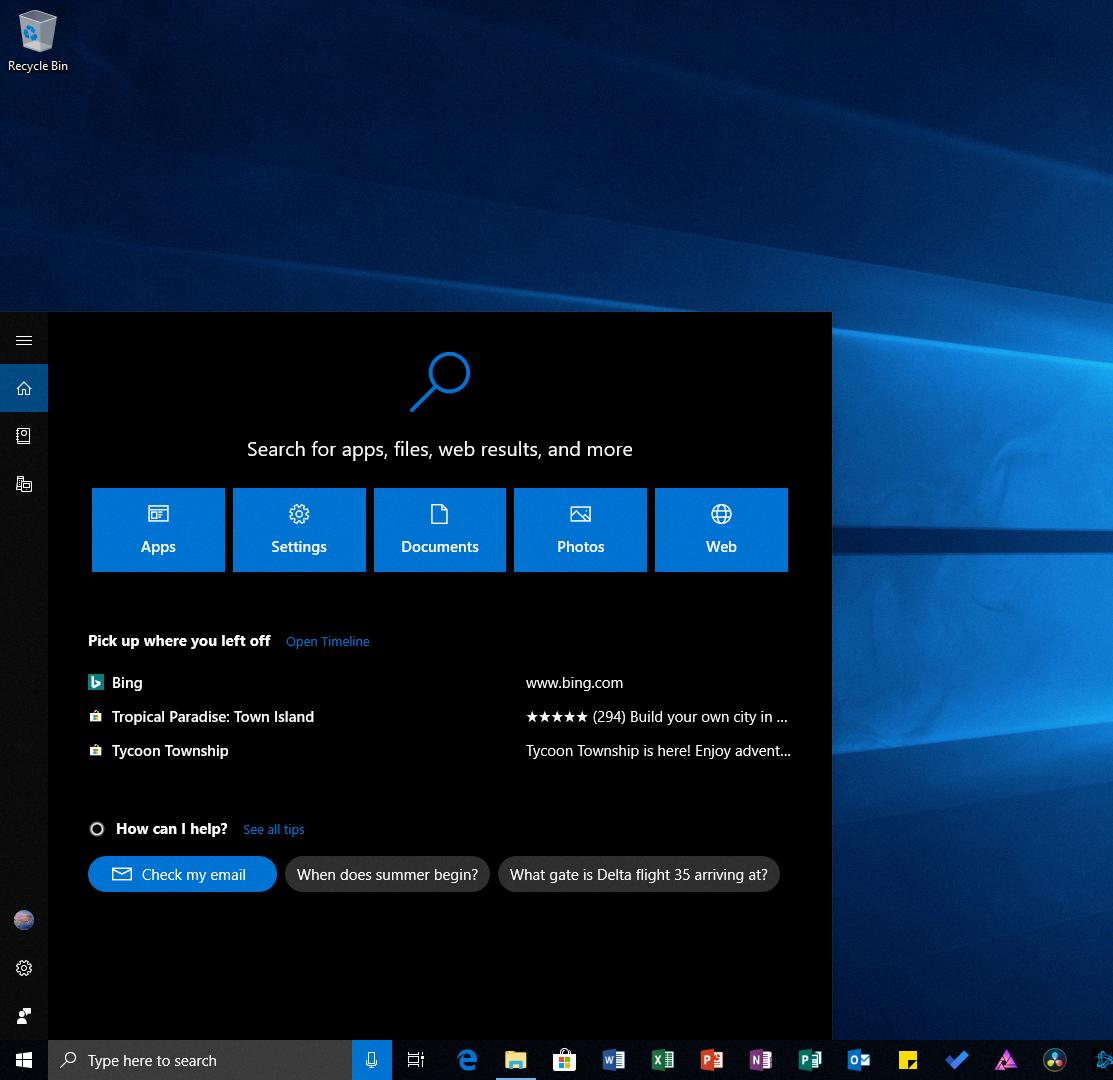
How Do I Change My Search Bar From Black To White?
To change the appearance of your search bar from black to white on Google, you can follow these steps:
1. Open your preferred web browser on your computer.
2. Go to google.com and make sure you are signed in to your Google Account.
3. Once you are on the Google homepage, look for the Settings option at the top left corner of the page.
4. Click on Settings to open the drop-down menu.
5. From the options available, select Appearance.
6. On the Appearance page, you will see three choices: Device default, Dark theme, and Light theme.
7. To change the search bar to a white color, select Light theme.
8. After selecting Light theme, scroll down to the bottom of the page.
9. Click on the Save button to save the changes you made.
By following these steps, you will be able to change the search bar from black to white on Google.
Why Is My Search Bar On Iphone Black?
The search bar on your iPhone may appear black due to the Dark Mode feature being enabled. Dark Mode is a visual setting that changes the appearance of your device’s interface to a darker color scheme. This feature is designed to reduce eye strain, especially in low-light environments.
When Dark Mode is enabled, various elements on your iPhone, including the search bar, will be displayed in dark colors such as black or dark gray instead of the usual light colors. This change in appearance provides a more visually pleasing and comfortable experience for some users.
To check if Dark Mode is enabled and switch back to the default light appearance, you can follow these steps:
1. Open the “Settings” app on your iPhone.
2. Scroll down and tap on “Display & Brightness.”
3. In the “Appearance” section, you will see two options: “Light” and “Dark.” If the “Dark” option is selected, it means Dark Mode is enabled.
4. To switch back to the default light appearance, simply tap on the “Light” option.
By following these steps, you should be able to change the appearance of your search bar and other elements from black to their default light colors.
How Do I Get Rid Of Black Search On Chrome?
To remove the Black Search extension from Google Chrome, follow these steps:
1. Click on the three horizontal lines icon in the upper right-hand corner of your Chrome browser.
2. In the drop-down menu, select “Settings”.
3. In the Settings tab, click on “Extensions” in the left-hand sidebar.
4. This will open the Extensions page, where you can see all the installed extensions in your browser.
5. Scroll through the list of extensions and locate “Black Search”.
6. Once you find it, click on the “Remove” button next to the extension’s details.
7. A confirmation dialog box will appear, asking if you want to remove the extension. Click “Remove” to proceed.
8. Chrome will then remove the Black Search extension from your browser.
By following these steps, you should be able to get rid of the Black Search extension from your Chrome browser completely.
Conclusion
The search bar is a vital tool that allows users to quickly and efficiently find information on the internet. It serves as the gateway to the vast amount of knowledge available online, helping users navigate through websites, articles, images, and more.
By typing in specific keywords or phrases, users can narrow down their search and receive relevant results that match their query. The search bar utilizes advanced algorithms to analyze the entered text and provide the most accurate and useful results possible.
Furthermore, search bars have evolved over time to include additional features and options. Users can now customize their search settings, such as enabling dark mode or selecting their preferred appearance theme. These enhancements enhance the user experience and cater to individual preferences.
Additionally, the search bar is not limited to just web browsers. It can be found in various applications and platforms, including mobile devices, allowing users to search for information on the go.
The search bar is an indispensable tool for accessing information quickly and efficiently. Its constant evolution and customization options ensure that users can tailor their search experience to their liking, making it an essential component of our digital lives.