Samsung TVs are known for their high-quality displays and smart features, allowing users to stream content and browse the internet right on their television screens. However, like any electronic device, they can sometimes encounter connectivity issues, particularly when it comes to maintaining a stable Wi-Fi connection. In this article, we will explore some possible reasons why your Samsung TV keeps disconnecting from Wi-Fi and provide troubleshooting steps to help you resolve this issue.
One common reason for Wi-Fi connection problems on Samsung TVs is a temporary glitch in the network. To fix this, start by unplugging both your TV and router from their power sources. Wait for about a minute and then plug them back in. This simple power cycle can often resolve temporary network issues and restore your connection.
If the power cycle doesn’t work, the next step is to check the connectivity of your router. Ensure that your router is working properly and that other devices in your home can connect to the internet without any issues. If other devices are also experiencing connectivity problems, it’s likely that the issue lies with your router rather than your Samsung TV. In such cases, you may need to contact your internet service provider or restart your router.
Assuming your router is functioning properly, the next step is to check the connection between your router and your Samsung TV. Ensure that your TV is within a reasonable range of your router and that there are no physical obstructions, such as walls or other electronic devices, that may interfere with the Wi-Fi signal. You can also try moving your TV closer to the router to see if it improves the connection stability.
If the physical connection is not the issue, it’s worth trying a network reset on your Samsung TV. To do this, go to the TV’s settings menu, navigate to the network settings, and select “Reset Network.” This will erase all saved Wi-Fi networks on your TV and allow you to set up the connection again from scratch. It’s important to note that performing a network reset will also remove any other network-related settings or configurations you may have made, so be prepared to set them up again.
If none of the above steps resolves the issue, you can try a factory reset of your Samsung TV. This will restore the TV to its original factory settings and can often fix persistent Wi-Fi connection problems. However, it’s important to note that a factory reset will erase all personalized settings, apps, and data on your TV, so make sure to back up any important information before proceeding.
Once you have performed a factory reset, you will need to reconnect your TV to the internet. Follow the on-screen instructions to select your Wi-Fi network, enter the password if required, and establish the connection. After completing this process, monitor your TV’s Wi-Fi connection to see if the issue has been resolved.
If you have tried all the troubleshooting steps mentioned above and are still experiencing Wi-Fi connection problems on your Samsung TV, it may be time to contact Samsung Support for further assistance. They can provide additional guidance and help you resolve any underlying issues that may be causing the disconnections.
Wi-Fi connection problems on Samsung TVs can be frustrating, but they are usually solvable with some basic troubleshooting steps. By power cycling your devices, checking router connectivity, resetting your network, and possibly performing a factory reset, you can often resolve the issue and enjoy uninterrupted streaming and browsing on your Samsung TV.
How Do I Get My Samsung TV To Stay Connected To The Internet?
To resolve Wi-Fi connection issues on your Samsung TV and ensure a stable internet connection, follow these steps:
1. Unplug both your TV and router: Start by disconnecting the power cords of both your Samsung TV and router. Wait for about 30 seconds before plugging them back in.
2. Check your router’s connectivity: Verify that your router is properly connected to the internet. Ensure that the internet connection is active and stable by testing it with other devices such as smartphones or computers.
3. Check the connection between your router and TV: Confirm that your Samsung TV is within range of your router. The ideal distance is typically within 30 feet. Make sure there are no physical obstructions, such as walls or other electronic devices, causing interference.
4. Reset your network: On your Samsung TV, navigate to the network settings and select the option to reset the network. This will clear any previous network settings and allow you to set up a new connection.
5. Factory reset your TV: If the previous steps didn’t resolve the issue, you can perform a factory reset on your Samsung TV. Note that this will erase all personalized settings and data, so make sure to back up any important information beforehand. Refer to your TV’s user manual or the manufacturer’s website for instructions on how to perform a factory reset.
6. Reconnect to the Internet: Once your TV has been reset, go back to the network settings and set up a new Wi-Fi connection. Make sure to enter the correct network name (SSID) and password. If you are unsure about the credentials, check with your internet service provider or refer to your router’s documentation.
7. Contact Samsung Support: If you have followed all the troubleshooting steps and are still experiencing connectivity issues, it is recommended to reach out to Samsung Support for further assistance. They can provide specific guidance tailored to your TV model and help diagnose any potential hardware or software problems.
By following these steps, you should be able to get your Samsung TV to stay connected to the internet and enjoy uninterrupted streaming and online content.
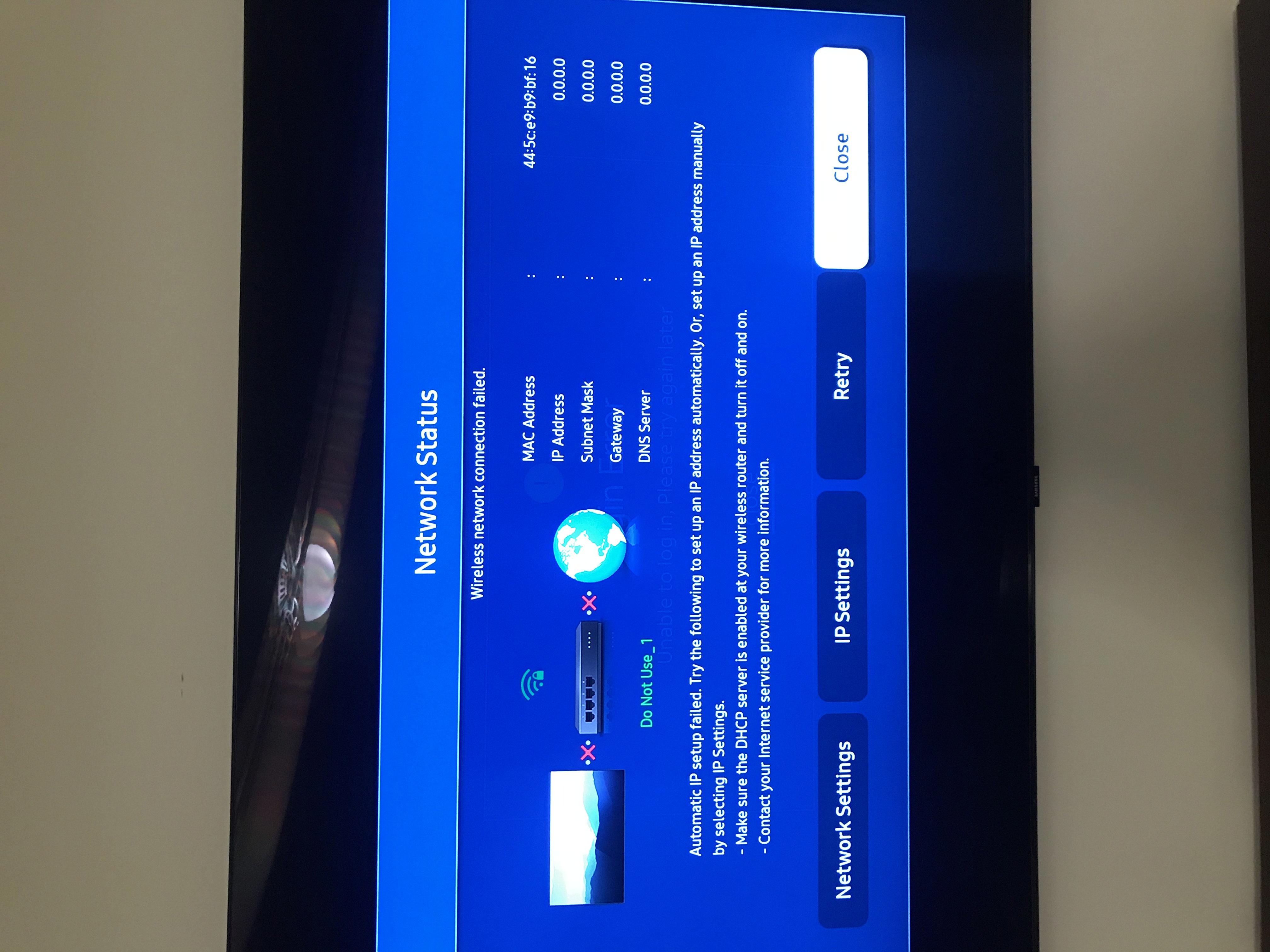
Why Won’t My Samsung TV Stay Connected To The Internet?
There could be several reasons why your Samsung TV is having trouble staying connected to the internet. Here are some possible causes and solutions:
1. Weak Wi-Fi signal: If your TV is located far from the router or if there are walls or other obstacles blocking the signal, the connection may be weak. Try moving the TV closer to the router or consider using a Wi-Fi extender to boost the signal.
2. Router compatibility issues: Some older routers may not be fully compatible with newer smart TVs. Check if there are any firmware updates available for your router and install them if necessary. Alternatively, you may need to upgrade your router to a newer model that supports the latest Wi-Fi standards.
3. Network congestion: If there are many devices connected to your Wi-Fi network at the same time, it can cause congestion and lead to intermittent connectivity issues. Try disconnecting or turning off other devices to see if it improves the TV’s connection stability.
4. IP address conflicts: Sometimes, multiple devices on the network may end up with the same IP address, causing conflicts and network disruptions. Check the IP address settings on your TV and ensure that it is unique and not conflicting with any other device on the network.
5. Firmware/software updates: Outdated firmware or software on your TV can cause connectivity problems. Check for any available updates for your TV and install them. You can usually find this option in the settings menu of your TV.
6. Router settings: Certain router settings, such as security protocols or firewall configurations, may interfere with the TV’s internet connection. Ensure that your router’s settings are not blocking or restricting the TV’s access to the internet.
7. Restart the router: Sometimes, the router may encounter temporary glitches or issues that can affect the TV’s connection. Try restarting the router by unplugging its power, waiting for about a minute, and then reconnecting it. This can often resolve minor connectivity problems.
8. Check other devices: If possible, try connecting another device, such as a smartphone or laptop, to the router to see if it can stay connected to the internet. If other devices also face similar connectivity issues, it indicates a problem with the router rather than the TV.
If none of the above solutions work, it may be worth contacting Samsung support or your internet service provider for further assistance. They may be able to provide specific troubleshooting steps or recommend additional solutions based on your specific setup and circumstances.
Why Does My Samsung TV Keep Forgetting My Wi-Fi?
There are several possible reasons why your Samsung TV keeps forgetting your Wi-Fi network. These include:
1. Outdated Firmware: If your TV has outdated firmware, it may not be able to properly connect to your Wi-Fi network. It is important to regularly check for firmware updates and install them to ensure optimal performance.
2. Network Interference: Your TV may be experiencing interference from other electronic devices or appliances that are using the same frequency as your Wi-Fi network. This can cause your TV to lose its connection or have difficulty connecting to the network. Try moving your TV away from other devices or appliances and see if the issue persists.
3. Weak Wi-Fi Signal: If your Wi-Fi signal is weak in the area where your TV is located, it may have difficulty connecting or maintaining a stable connection. Consider moving your router closer to your TV or using a Wi-Fi extender to boost the signal strength.
4. Network Settings: There may be a problem with the network settings on your TV. Check if your TV is set to automatically connect to available networks or if it is set to a specific network. You may need to reset the network settings on your TV and set it up again.
5. Power Cycling: Sometimes, performing a power cycle on your TV and router can help resolve connection issues. Turn off your TV and router, unplug them from the power source, wait for a few minutes, and then plug them back in and turn them on again.
6. Wi-Fi Security Settings: If you have recently changed the security settings on your Wi-Fi network, your TV may not be able to connect until you update the network settings on the TV to match the new security settings.
To troubleshoot and resolve these issues, you can try the following steps:
– Check for firmware updates for your TV and install them if available.
– Move your TV away from other devices or appliances that may cause interference.
– Improve the Wi-Fi signal strength in the area where your TV is located.
– Reset the network settings on your TV and set it up again.
– Power cycle your TV and router.
– Update the network settings on your TV to match the current Wi-Fi network security settings.
By following these steps, you should be able to resolve the issue of your Samsung TV forgetting your Wi-Fi network.
Why Does My Wi-Fi Keep Disconnecting From My TV?
There are several reasons why your Wi-Fi may keep disconnecting from your TV. Here are some possible explanations:
1. Signal Interference: Wi-Fi signals can be affected by interference from other electronic devices, such as cordless phones, microwave ovens, or neighboring Wi-Fi networks. These interferences can cause your TV’s Wi-Fi connection to drop or become unstable.
2. Distance from the Router: If your TV is located far away from your Wi-Fi router, the signal strength may weaken, leading to intermittent disconnections. Walls, furniture, and other obstacles can also weaken the Wi-Fi signal.
3. Overloaded Network: If there are too many devices connected to your Wi-Fi network at the same time, it can overload the network and cause connectivity issues. This is more likely to happen if you have a slow internet connection or a lower-end router.
4. Outdated Firmware: Sometimes, outdated firmware on your TV or router can cause compatibility issues, resulting in frequent Wi-Fi disconnections. It’s important to keep your devices updated with the latest firmware to ensure optimal performance.
5. Network Congestion: If you live in an area with a high population density, there may be a lot of Wi-Fi networks in close proximity. This can lead to network congestion and interference, causing your TV’s Wi-Fi connection to drop.
6. Router Issues: Problems with your router, such as overheating, outdated hardware, or configuration errors, can also cause your TV’s Wi-Fi to disconnect frequently. Restarting or resetting your router may help resolve these issues.
To troubleshoot the problem, you can try the following solutions:
– Move your TV closer to the Wi-Fi router to improve signal strength.
– Reduce the number of devices connected to your Wi-Fi network.
– Check for and update the firmware on both your TV and router.
– Change the Wi-Fi channel on your router to avoid interference from other networks.
– Ensure there are no physical obstructions between your TV and the router.
– Restart or reset your TV and router by unplugging them for a few seconds and then plugging them back in.
By implementing these solutions, you should be able to improve the stability of your TV’s Wi-Fi connection and reduce the frequency of disconnections.
Conclusion
If you are experiencing Wi-Fi connection issues with your Samsung TV, there are several steps you can take to troubleshoot and resolve the problem. Start by unplugging both the TV and router, then check the connectivity of your router. Make sure the connection between your router and TV is secure and functioning properly. If needed, reset your network settings on the TV or perform a factory reset. Afterward, reconnect to the internet and test the connection.
If these steps do not resolve the issue, it may be necessary to contact Samsung Support for further assistance. It is also a good idea to restart your router and check if other devices can connect to it successfully. This can help determine whether the problem lies with the TV or the router.
Addressing Wi-Fi connection issues on your Samsung TV involves a combination of troubleshooting steps, such as power resetting or restarting your TV and modem/router, checking network settings, and ensuring a stable connection between devices. By following these steps, you can improve or resolve any Wi-Fi connectivity problems you may be experiencing with your Samsung TV.






