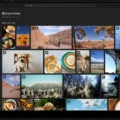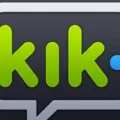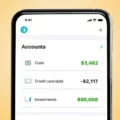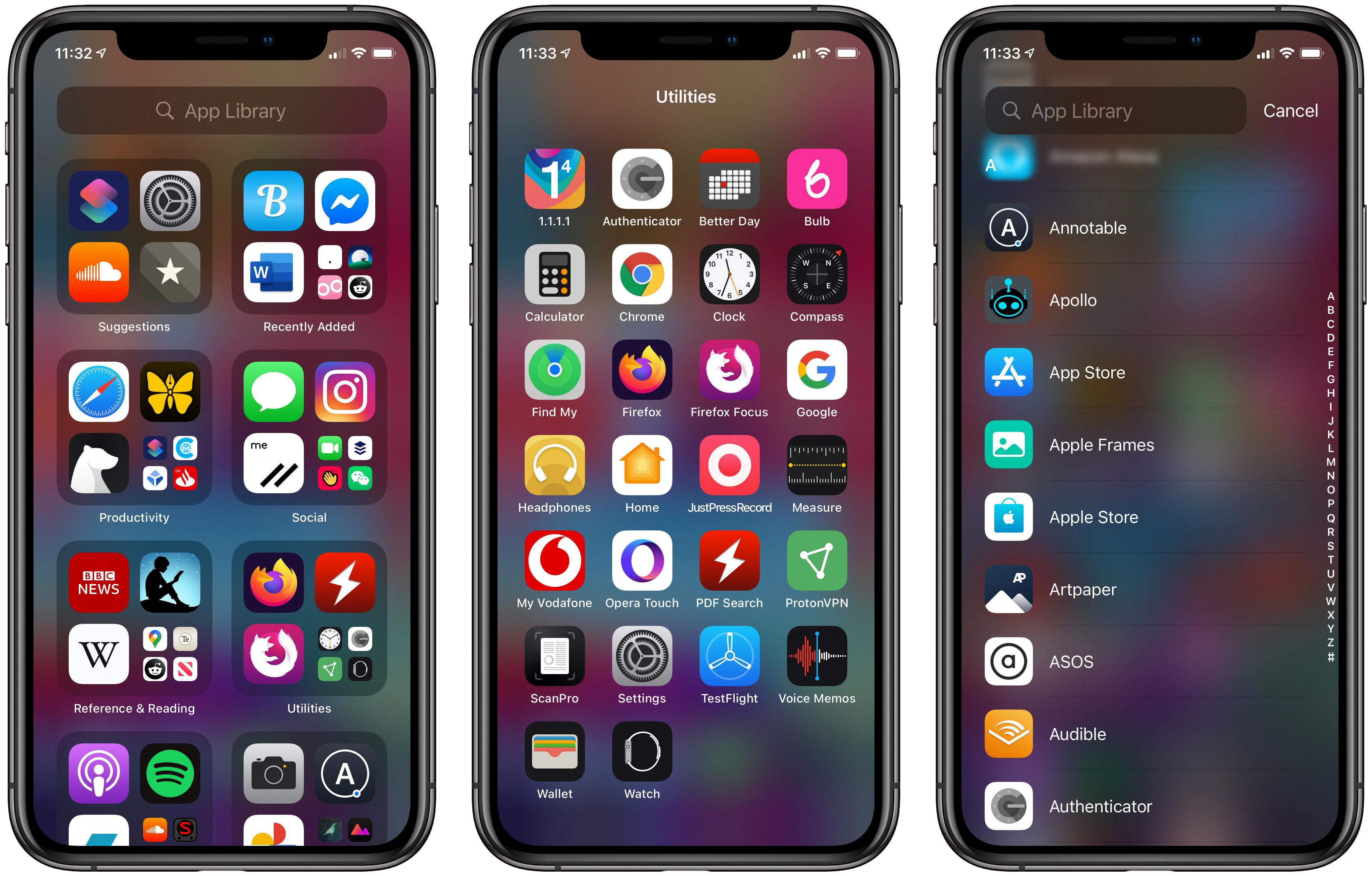Kindle books have become increasingly popular over the years, allowing readers to enjoy their favorite titles on a portable device. If you’re an avid reader and own an Android phone, you may be wondering where Kindle books are stored on your device.
The ebooks of the Amazon Kindle app are stored in a specific format known as PRC. To access these files on your Android phone, you’ll need to navigate to the following folder: /data/media/0/Android/data/com.amazon.kindle/files/. Once you reach this location, you should be able to find your Kindle books in the PRC format.
However, it’s important to note that Kindle Store purchases are typically saved to the Cloud and automatically download to your device within a few hours. Therefore, if you can’t find a specific book on your Android phone, make sure that your Kindle is connected to the internet and try syncing it from the settings menu. Additionally, check if any filters are applied on your home screen or consider switching to a different view.
If you’re using the Kindle app on your desktop, you can simply double-click on the book covers to download the books. On the mobile app, tapping on the book cover will initiate the download. This way, you can access your Kindle books without the need for an internet connection.
Another option for reading Kindle books is the Kindle Cloud Reader app, which allows you to access and read your content online. This means you can enjoy your favorite books even if you don’t have access to your Android phone or any other device with the Kindle app installed.
Kindle books on Android devices are stored in the PRC format below the folder /data/media/0/Android/data/com.amazon.kindle/files/. However, it’s important to remember that Kindle Store purchases are usually saved to the Cloud and automatically download to your device. If you’re unable to find a book, make sure your Kindle is connected to the internet and try syncing it. And don’t forget, the Kindle Cloud Reader app offers an online reading option for your convenience. Happy reading!
Where Are Kindle Books Located On Android?
Kindle books on Android devices are typically stored in the PRC format. To locate these books on your Android phone, you can follow these steps:
1. Open the file manager app on your Android device. This app may vary depending on the device you are using, but it is usually labeled as “File Manager” or “Files.”
2. Once the file manager app is open, navigate to the internal storage of your device. This is usually represented as a folder named “Internal Storage” or “Phone Storage.”
3. Within the internal storage, locate the folder named “Android” and tap on it to open it.
4. Inside the “Android” folder, you will find a folder named “data.” Tap on it to access its contents.
5. Within the “data” folder, locate the folder named “com.amazon.kindle” or “com.amazon.kindle/files” and tap on it. This folder contains all the files related to the Kindle app.
6. within the “com.amazon.kindle” or “com.amazon.kindle/files” folder, you will find the Kindle books stored in the PRC format. These files may have a .prc extension or may appear without any extension.
To view or open these Kindle books on your Android device, you can use the Kindle app or any other compatible e-book reader app available on the Google Play Store.
The Kindle books on Android can be found in the following directory: /data/media/0/Android/data/com.amazon.kindle/files/.
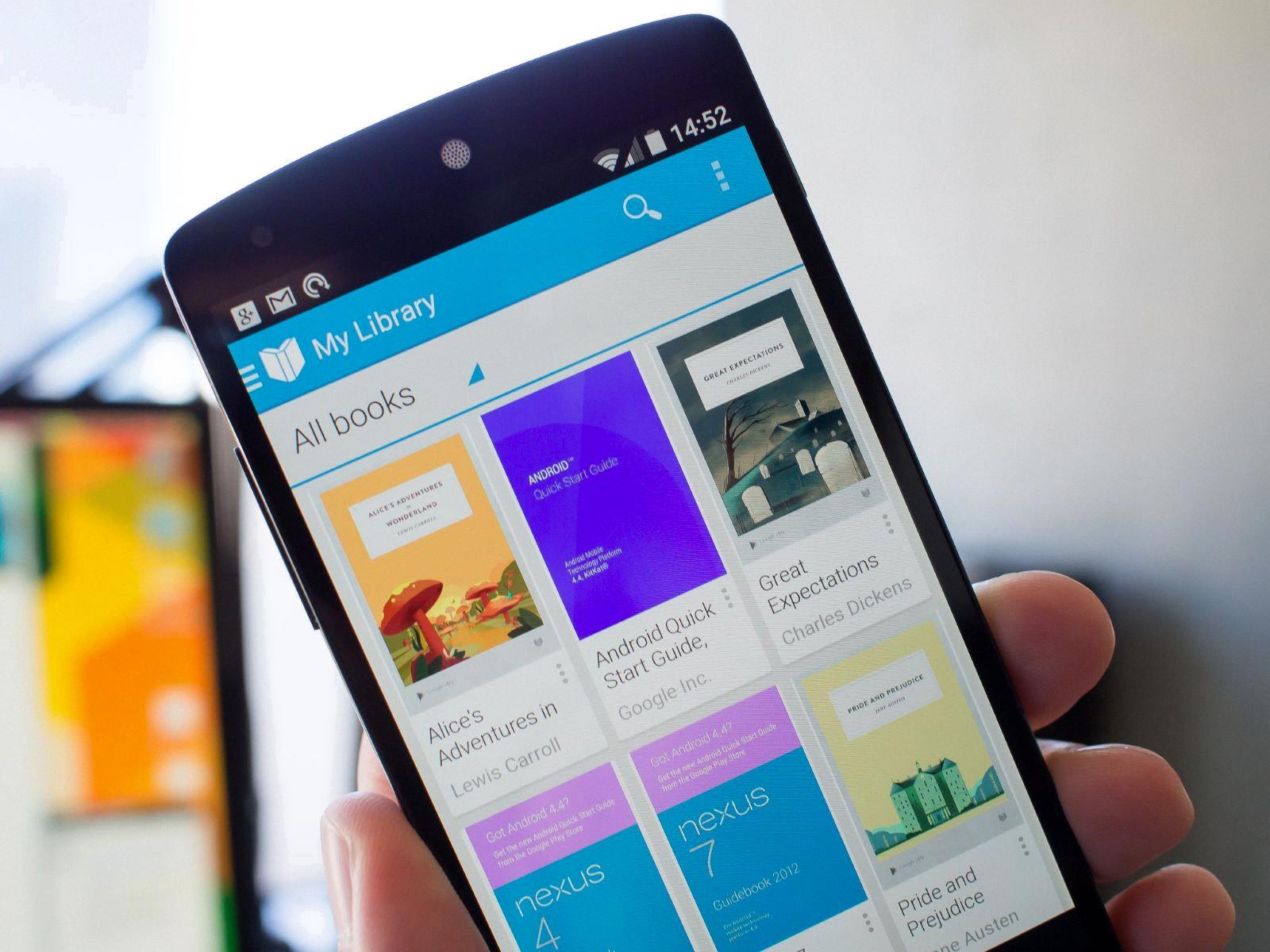
Are Kindle Books Stored On The Device?
Kindle books are stored on the device, but they are also saved in the Cloud. When you purchase a book from the Kindle Store, it is automatically saved to your personal Cloud library. This means that you can access and download your books to any compatible device that is connected to the internet.
To download a Kindle book to your device, you need to ensure that your Kindle is connected to the internet. Once connected, you can sync your device by going to the Settings menu and selecting the “Sync” option. This will initiate the download process for any books that are in your Cloud library but not yet downloaded to your device.
If you are unable to find a specific book on your Kindle, there are a few things you can try. First, check your internet connection and ensure that your device is connected. Sometimes, books may take a few hours to download to your device after purchase, so it’s also a good idea to wait a while if you have recently made a purchase.
Additionally, check if you have any filters applied on your home screen. Filters can sometimes hide certain books, so make sure to turn off any filters or switch to a different view to see if the book appears.
Kindle books are stored on the device and in the Cloud. They can be downloaded to your device by ensuring an internet connection, syncing your Kindle, and checking for any filters that may be hiding the book.
How Do I Extract Books From My Kindle App On Android?
To extract books from your Kindle app on Android, follow these steps:
1. Open the Kindle app on your Android device.
2. Tap on the “Library” tab at the bottom of the screen. This will display all the books in your Kindle library.
To download a book:
1. Find the book you want to extract and tap on its cover. This will open the book’s details page.
2. On the details page, you will see a button that says “Download.” Tap on it to start the download process.
3. Once the download is complete, the book will be available for offline reading on your device.
To download multiple books at once:
1. From the library screen, tap on the three-dot menu icon in the top-right corner.
2. In the menu that appears, select “Downloaded” to display only the books that are not yet downloaded.
3. Tap on the checkbox icon that appears in the top-left corner of the screen. This will enable the selection mode.
4. Select the books you want to download by tapping on their covers. A checkmark will appear on the selected books.
5. After selecting the desired books, tap on the download icon (a downward arrow) that appears at the top of the screen.
6. The selected books will start downloading simultaneously, and you can track their progress in the notifications panel.
Bullet list:
– Open the Kindle app on your Android device.
– Tap on the “Library” tab at the bottom of the screen.
– Find the book you want to extract and tap on its cover.
– On the book’s details page, tap on the “Download” button.
– Wait for the download to complete.
– Repeat the process for any additional books you want to extract.
By following these steps, you can easily extract books from your Kindle app on Android and enjoy reading them offline.
How Do I Download Books From My Kindle App To My Android?
To download books from your Kindle app to your Android device, follow these steps:
1. Open the Kindle app on your Android device.
2. Sign in to your Amazon account associated with your Kindle app.
3. Once signed in, you will be directed to your Library, where all your purchased books are stored.
4. Browse through your Library to find the book you want to download. You can use the search bar or scroll through the list.
5. Once you find the desired book, tap on its cover or title to open its details page.
6. On the details page, you will see a download button (usually represented by a cloud icon with an arrow pointing downwards). Tap on this button to start the download.
7. A progress bar will appear, indicating the download status. Wait for the download to complete. The length of time may vary depending on the size of the book and your internet connection speed.
8. Once the download is finished, the book will be available for offline reading on your Android device. You can access it by going back to your Library and selecting the book from the list.
If you want to download multiple books at once, you can follow these steps:
1. Open the Kindle app on your Android device.
2. Sign in to your Amazon account associated with your Kindle app.
3. Go to your Library by tapping on the menu icon (usually represented by three horizontal lines) located at the top-left corner of the app.
4. In your Library, tap on the checkbox icon (usually represented by a square with a checkmark) located at the top-right corner of the app. This will enter the multi-select mode.
5. Select the books you want to download by tapping on their covers or titles. A checkmark will appear on the selected books.
6. After selecting the desired books, tap on the download button (represented by a cloud icon with an arrow pointing downwards) located at the top-right corner of the app.
7. The selected books will start downloading, and their download progress will be displayed in the notification bar of your Android device.
8. Once the downloads are complete, the books will be available for offline reading in your Library.
By following these steps, you can easily download books from your Kindle app to your Android device and enjoy reading them even when you’re not connected to the internet.
Conclusion
Kindle books offer a convenient and accessible way to enjoy your favorite reading material. With the Amazon Kindle app, you can easily access your library of books on your Android phone. The books are saved in PRC format and can be found in the /data/media/0/Android/data/com.amazon.kindle/files/ folder. If you can’t find a specific book, it may be because it is saved in the Cloud and needs to be downloaded to your device. Ensure that your Kindle is connected to the internet and sync it from the Settings menu. Additionally, make sure that there are no filters applied on your home screen or try switching to another view.
If you want to extract a book from Kindle, simply open the app and go to your library. On a desktop, double-click on the book covers to initiate the download. On a mobile device, tap on the book cover to start the download. The Kindle Cloud Reader app also allows you to read your content online.
Kindle books provide a seamless reading experience, allowing you to access your favorite books anytime, anywhere. Whether you prefer reading on your Android phone or using the Kindle Cloud Reader, Kindle books offer a wide range of options to suit your reading preferences.