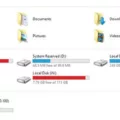Gallery Photos are an essential part of our Android devices, allowing us to capture and cherish our precious memories. But have you ever wondered where these photos are stored on your device? In this article, we will explore the fascinating world of Gallery Photos and uncover the secret location where they are stored on Android.
To find your Gallery Photos, simply open the Gallery app on your Android phone or tablet. Once inside the app, tap on the “Photos” tab, which will display various groups or albums of your photos. These groups could include categories such as Camera, Screenshots, WhatsApp, or any other folders that contain your images.
Now, if you are using Google Photos, the process is slightly different. Open the Google Photos app on your Android device, and at the bottom, tap on the “Library” tab. Here, you will find the folder labeled “Photos on device.” By opening this folder, you can navigate through your device folders to locate your missing photos or videos.
It’s important to note that if you want your device folders to appear in your Photos tab, you can enable automatic backup. To do this, follow these steps: Open the Google Photos app, sign in to your Google Account, tap on your profile picture or initials at the top right, then go to Photos settings and select “Backup & sync.” This will ensure that your photos are backed up and easily accessible.
But what if you are running out of storage space? Don’t worry, Google Photos has got you covered. Open the Google Photos app, sign in to your Google Account, tap on your profile picture or initials, then go to Photos settings and select “Manage storage.” Here, you will find an estimate of how long it will take to fill your storage, allowing you to manage and optimize your storage usage effectively.
Another exciting feature of Google Photos is the ability to view the location of your photos and videos on an interactive map. To do this, simply tap on the “Search” tab at the bottom of the app, then tap on the map in a photo’s info section. Additionally, you can also tap on place names in the main photo grid’s date headers to explore photos taken in specific locations.
Gallery Photos on Android devices are stored within the Gallery app or the Google Photos app, depending on your preferences and usage. By following the steps mentioned above, you can easily locate your photos and videos, manage your storage, and even explore the geographical origins of your cherished memories. So, go ahead and dive into your Gallery Photos to relive those special moments captured through the lens of your Android device.
Where Can I Find The Gallery Photos Stored On Android?
On an Android phone, the gallery photos are stored in the Gallery app. To locate the photos, follow these steps:
1. Unlock your Android phone and go to the home screen.
2. Look for the Gallery app, which is usually represented by an icon resembling a square with different colors or a sunflower.
3. Tap on the Gallery app to open it.
4. Once the Gallery app is opened, you will typically see different folders or albums, such as Camera, Downloads, Screenshots, or any other custom folders you may have created.
5. Tap on the folder or album where you believe the photos you are looking for are stored.
6. Inside the selected folder or album, you will find the photos organized in a grid view.
7. Scroll through the grid view to browse the photos. You can swipe up or down to see more photos in the folder or album.
8. To view a specific photo, tap on it to open it in full-screen mode. From there, you can zoom in or out, share the photo, edit it, or perform other actions depending on the options available.
If you are unable to find the photos you are looking for in the Gallery app, there are a few other places you can check:
1. Check the “Downloads” folder: Some Android devices have a separate folder called “Downloads” where files, including photos, downloaded from the internet are stored.
2. Check the “Pictures” folder: On some devices, photos may be stored in a folder called “Pictures” instead of the Gallery app. Look for this folder in your file manager or app drawer.
3. Check other cloud storage apps: If you have linked cloud storage services like Google Photos or Dropbox to your Android phone, your photos may be stored there. Open the respective app to access your photos.
Remember that the exact location of your gallery photos may vary depending on the device’s manufacturer and the version of Android you are using. However, the steps provided above should help you locate the majority of your gallery photos on an Android device.
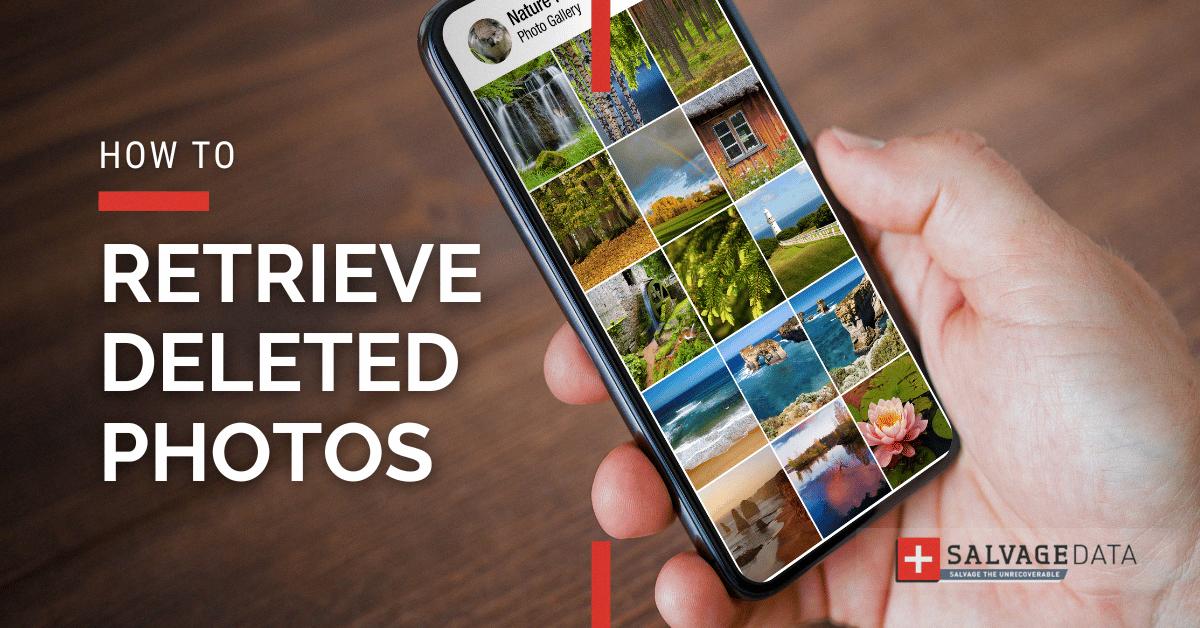
Where Is My Gallery Of Photos?
To locate your gallery of photos, follow these steps:
1. Open Google Photos on your Android device. This app allows you to manage and view your photos.
2. At the bottom of the screen, tap on the “Library” icon. This will take you to the main library section of the app.
3. Within the Library, you should see a section labeled “Photos on device.” Tap on this option to access the photos stored directly on your device.
4. If you have organized your photos into specific folders on your device, you can tap on “Device folders” to view them separately. This can help you locate your missing item if it was stored in a specific folder.
5. If you want the photos from your device folders to appear in your main Photos tab within the Google Photos app, you can enable automatic backup. This will upload your device folder items to the cloud and make them accessible from any device connected to your Google account.
In summary, to find your gallery of photos on Google Photos, open the app, tap on “Library,” and navigate to the “Photos on device” section. If needed, explore your device folders or enable automatic backup for a seamless experience across devices.
How Do I Check My Gallery Storage On Android?
To check your storage in the Google Photos app on your Android device, follow these steps:
1. Open the Google Photos app on your Android phone or tablet.
2. Sign in to your Google Account if you haven’t already done so.
3. Once you’re signed in, tap on your Profile picture or Initial at the top right corner of the app.
4. From the dropdown menu, select “Photos settings.”
5. In the settings menu, tap on “Backup & sync.”
6. Under “Backup & sync,” you’ll find an option called “Manage storage.” Tap on it.
Now, you will see an estimate of how long it will take to fill your storage at the top of the screen. This estimate is based on the current storage capacity of your Google account and the amount of storage used by your Google Photos.
If you want to free up some space, you can use the “Free up space” option in the “Manage storage” menu. This will delete backed-up photos and videos from your device that are already safely stored in your Google Photos account.
By regularly checking your storage and managing it effectively, you can ensure that you have enough space on your Android device for new photos and videos.
How Do I Find The Location Of My Photos On My Android Phone?
To find the location of your photos on your Android phone, follow these steps:
1. Open the Photos app on your Android device.
2. At the bottom of the screen, tap on the “Search” icon.
3. In the search bar, type in the name of the location or a related keyword.
4. As you type, suggestions will appear below the search bar. Tap on the relevant suggestion to refine your search.
5. Alternatively, you can tap on the map icon located in the info section of a specific photo. This will open an interactive map displaying the location where the photo was taken.
6. If you want to see photos taken at a specific place on a particular date, tap on the place names in the main photo grid’s date headers. This will show you all the photos taken at that location on that specific date.
You can find the location of your photos on your Android phone by searching for a specific location or keyword, using the interactive map, or tapping on place names in the main photo grid’s date headers.
Conclusion
The Gallery Photos feature on your Android device allows you to easily find and access your photos and videos. By organizing your media into groups and folders, you can quickly locate the specific item you are looking for. Additionally, the Google Photos app provides a convenient way to manage and back up your device folders, ensuring that your precious memories are safe and accessible. Furthermore, the interactive map feature allows you to view the location of your photos and videos, adding an extra level of context and personalization to your media collection. Gallery Photos is a powerful tool for organizing, managing, and enjoying your visual content on your Android device.