The Samsung remote control is an essential tool for navigating and controlling your Samsung TV. It offers a variety of features and buttons that allow you to easily access different functions and settings. One button that you may have noticed is the 123 button, which serves a specific purpose on the remote.
The 123 button on the Samsung remote is often used to enter numerical characters, such as when inputting a PIN or password. It provides a quick and convenient way to enter numbers without having to scroll through an on-screen keyboard. By simply pressing the 123 button, you can access a numerical keypad on your TV screen and input the desired numbers.
In addition to its numerical functionality, the Samsung remote offers a range of other buttons that enhance your TV viewing experience. For instance, the preset buttons allow you to quickly launch streaming apps like Netflix and Prime Video, bringing your favorite shows and movies right to your fingertips. These buttons are conveniently located on the remote, making it easy to access your preferred streaming services with just a single press.
Furthermore, the colored dots on the Samsung remote serve as shortcuts to special options and features while viewing TV content. For example, if a message appears on the screen prompting you to “Press Red button for more info,” you can simply press the red button on your remote to access the additional information. These colored buttons provide quick access to specific functions, enhancing your overall TV experience.
To further customize your Samsung TV experience, you can enable Developer Mode on your TV. This allows you to connect your TV to a computer and access additional features and options. To enable Developer Mode, navigate to the Smart Hub on your TV, select the Apps panel, and enter the code “12345” using either the remote control or the on-screen number keypad. From there, you can switch Developer Mode to “On” and enter the IP address of the computer you want to connect to your TV.
The Samsung remote control is a versatile and user-friendly tool that enhances your TV viewing experience. With buttons like the 123 button, you can easily input numerical characters, while the preset buttons and colored dots provide quick access to streaming apps and special features. Additionally, enabling Developer Mode allows for further customization and connectivity options. So, grab your Samsung remote and enjoy seamless control over your TV functions!
How Do I Use The Buttons On My Samsung Smart TV Remote?
To effectively use the buttons on your Samsung Smart TV remote, follow these steps:
1. Power on/off button: Use this button to turn your TV on or off. Press it once to power on and again to power off.
2. Channel buttons: These buttons allow you to navigate through different channels. Press the up or down button to switch to the next or previous channel.
3. Volume buttons: Adjust the volume of your TV using the volume up or down buttons. Press the volume up button to increase the volume and the volume down button to decrease it.
4. Navigation buttons: These buttons help you navigate through menus and options on your TV. The arrow buttons allow you to move up, down, left, or right. Use the enter or OK button to select an option or confirm your selection.
5. Menu button: Pressing the menu button will open the main menu on your TV. From there, you can access various settings and features.
6. Source/Input button: Use this button to switch between different input sources on your TV, such as HDMI, AV, or USB. Press it repeatedly to cycle through the available sources.
7. Smart Hub button: This button provides quick access to the Smart Hub, which is a centralized hub for various apps and features on your Samsung Smart TV. Press it to launch the Smart Hub.
8. Apps buttons: These buttons are preset to launch specific apps like Netflix, Prime Video, and Samsung TV Plus. Simply press the corresponding button to quickly launch the desired app.
9. Number buttons: Use these buttons to directly enter a specific channel number or navigate through numeric options in menus.
10. Return button: Pressing the return button will take you back to the previous screen or menu.
11. Color buttons: These buttons are usually used for additional functions specific to certain apps or menus. Their functions may vary depending on the context.
12. Info button: The info button provides additional information about the program or content you are currently viewing.
Remember to point the remote at your TV and ensure it is within range for the buttons to work properly. If you encounter any issues with your remote, you can try resetting it by removing the batteries, waiting for a few seconds, and then reinserting them.
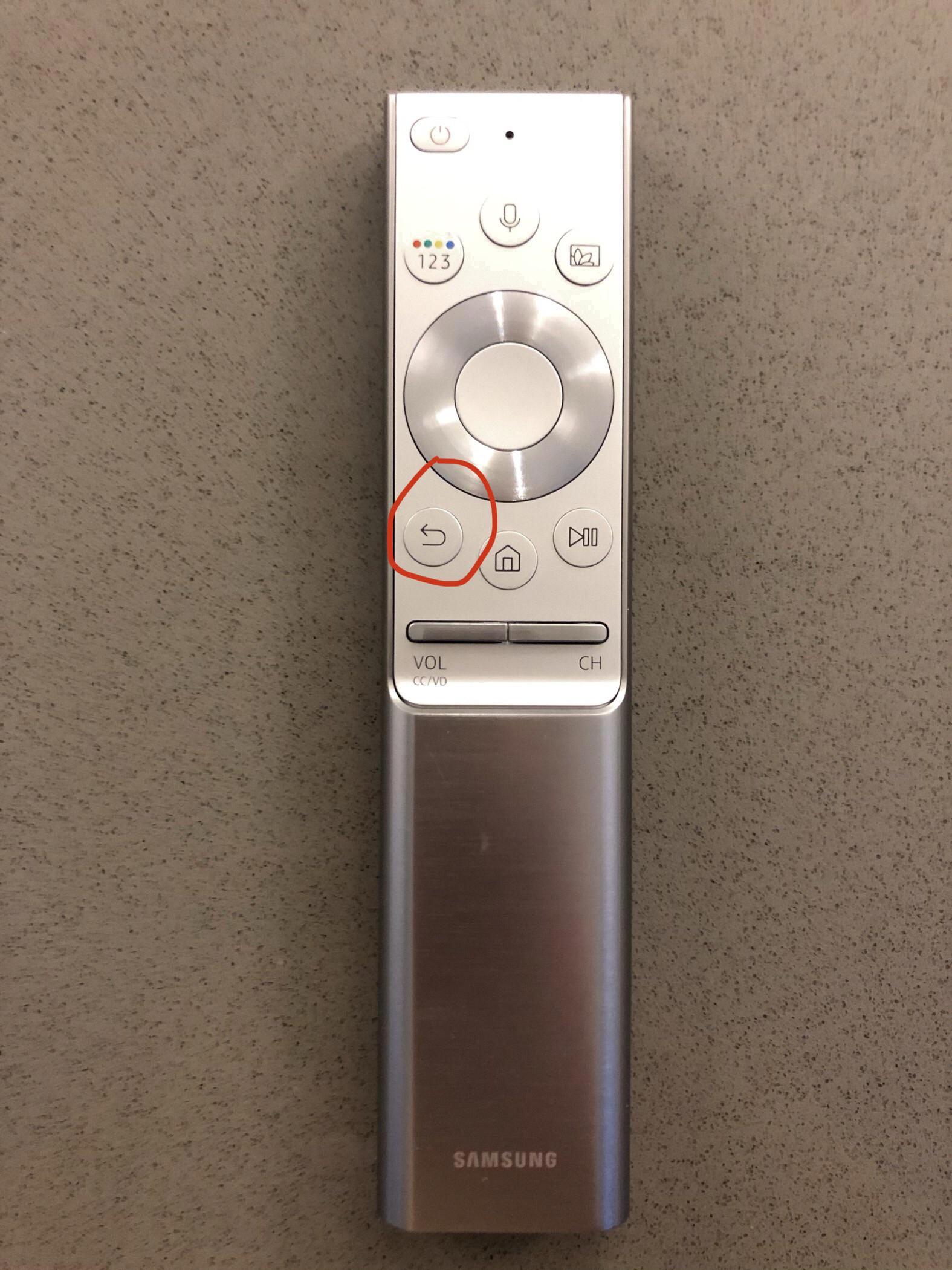
What Are The 4 Colored Dots On Samsung Remote?
The 4 colored dots found on a Samsung remote control serve as special function buttons that provide additional options and features while viewing TV content. Each colored dot has its own specific purpose and can be used to access various functions. Here is a breakdown of the functions associated with the colored dots on a Samsung remote:
1. Red Dot: The red dot on the Samsung remote is typically used to access interactive features or additional information related to the content being viewed. Pressing the red button may bring up options such as more details about a particular program, actor information, or related content suggestions.
2. Green Dot: The green dot on the remote is often used for accessing interactive services or features related to the program being watched. Pressing the green button may provide access to features like video-on-demand services, streaming apps, or other online content options.
3. Yellow Dot: The yellow dot on the Samsung remote is commonly associated with accessing special features or functions during playback. Pressing the yellow button may bring up options like subtitles, audio settings, or other playback-related controls.
4. Blue Dot: The blue dot on the remote control is typically used for accessing additional functions or settings related to the TV itself. Pressing the blue button may provide access to options like picture settings, channel management, or other TV-specific controls and settings.
It is important to note that the functions associated with the colored dots may vary depending on the specific model of the Samsung remote or the TV itself. Additionally, the availability of these features may also depend on the content being viewed and the services supported by the TV.
The colored dots on a Samsung remote control provide convenient shortcuts to access various additional options and features, enhancing the viewing experience and allowing users to customize their TV settings according to their preferences.
How Do I Enable Developer Mode On My Samsung TV?
To enable developer mode on your Samsung TV, follow these steps:
1. Open the “Smart Hub” on your TV.
2. Navigate to the “Apps” panel.
3. In the “Apps” panel, use your remote control or the on-screen number keypad to enter the code “12345”.
4. Once entered, you should see an option to switch “Developer mode” to “On”.
5. Select “Developer mode” and switch it to “On”.
6. Now, you will need to enter the IP address of the computer you want to connect to the TV. This is the computer you will be using to develop or test applications on the TV.
7. Enter the IP address and click “OK” to confirm.
8. reboot your TV for the changes to take effect.
Here is a step-by-step breakdown:
1. Open “Smart Hub”.
2. Go to “Apps”.
3. Enter “12345”.
4. Switch “Developer mode” to “On”.
5. Enter the IP address of your computer.
6. Click “OK”.
7. Reboot TV.
By following these steps, you will successfully enable developer mode on your Samsung TV.
Where Is The Source Button On My Samsung Remote?
On a Samsung remote, the source button is typically located near the bottom of the remote, usually towards the center or slightly to the right. It is labeled with the word “Source” or may have an icon of a box with an arrow pointing inward. The exact placement and design of the source button may vary depending on the model of your Samsung remote.
To change the input or source on your Samsung TV using the remote, follow these steps:
1. Locate the source button on your Samsung remote.
2. Press the source button once to bring up the source menu on your TV screen.
3. Use the arrow buttons on the remote to navigate through the source menu. The available input options may include HDMI, AV, Component, TV, etc.
4. Keep pressing the source button until you highlight the desired input or source.
5. Press the enter or OK button on the remote to select the highlighted input or source.
6. Your Samsung TV will switch to the selected input or source, and you should now see the corresponding content on your TV screen.
If you are still having trouble finding the source button or navigating the source menu on your Samsung remote, consult your TV’s user manual or refer to the manufacturer’s website for specific instructions related to your TV model.
Remember, different Samsung TV models may have slightly different remote designs and menu layouts, so it’s always a good idea to consult the user manual for your specific TV model for accurate instructions.
Conclusion
The Samsung remote offers a variety of features and functionality that enhance the user experience. With the ability to quickly launch streaming apps like Netflix and Prime Video, users can easily access their favorite content with just the press of a button. The colored dots on the remote provide additional options and information while viewing TV content, adding convenience and accessibility. Additionally, the Samsung remote allows users to change inputs and sources effortlessly, making it simple to switch between devices and enjoy different media. the Samsung remote is a versatile and user-friendly tool that enhances the functionality and convenience of Samsung smart TVs.





