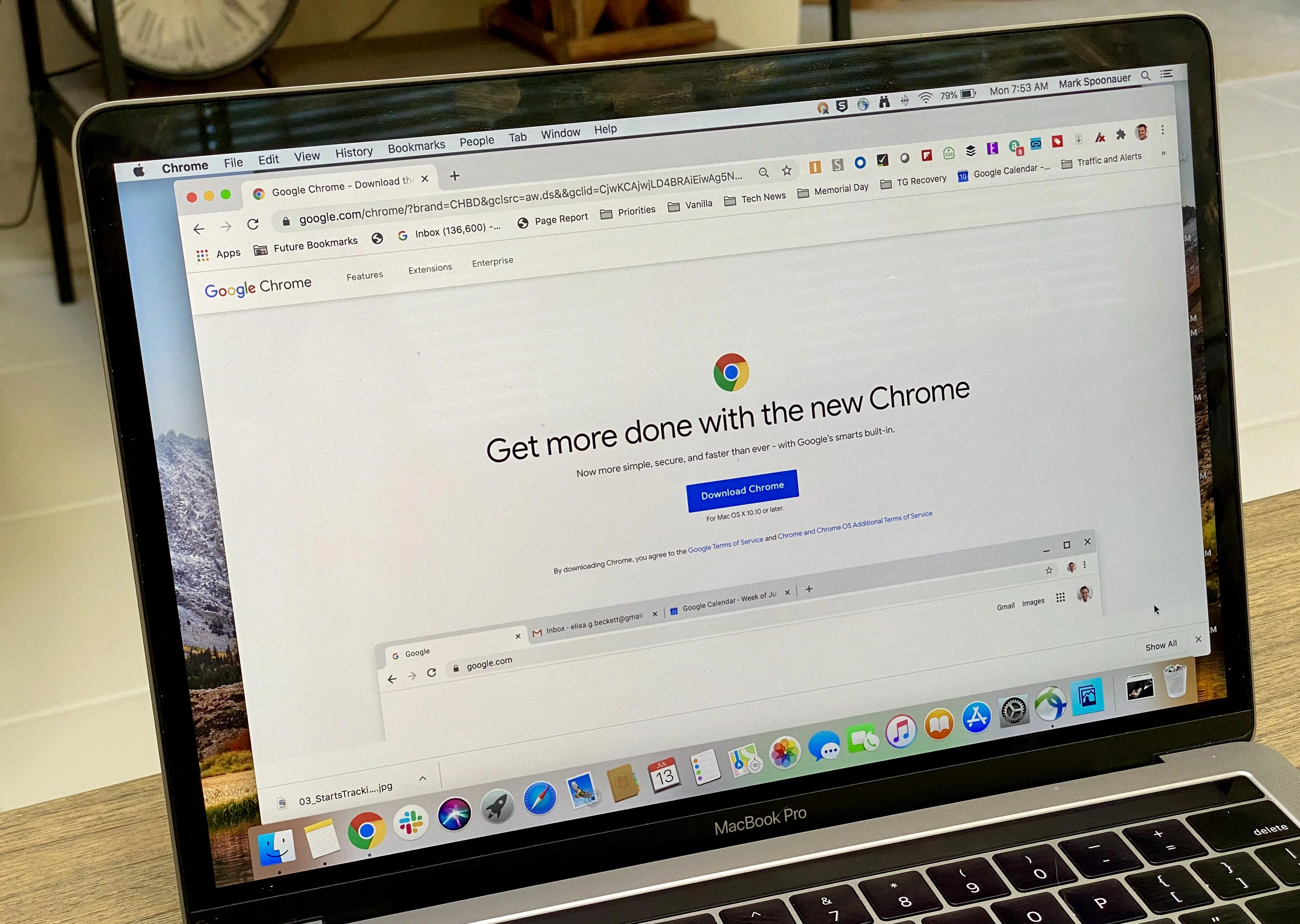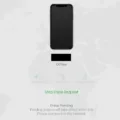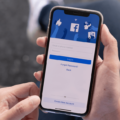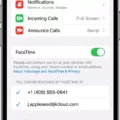Battery optimization is a feature that can greatly enhance the battery life of your Android device. By default, this setting is enabled on Android devices running versions 8.x and lower, and it helps conserve battery power by placing certain apps in Doze mode or App Standby when they are not in use.
Doze mode is a feature that kicks in when your device is idle or not in active use. It restricts background data usage and puts apps into a deep sleep state, reducing their impact on battery life. App Standby, on the other hand, identifies apps that you rarely use and limits their background activity, saving precious battery power.
To disable battery optimization on your Android device, follow these steps:
1. Tap on “Applications” or “Apps” in your device settings.
2. Look for the three-dot menu icon in the top right corner and tap on it.
3. From the dropdown menu, select “Special Access.”
4. In the Special Access menu, tap on “Optimize Battery usage.”
Here, you’ll find a list of apps that are currently optimized for battery usage. Disabling optimization for specific apps may impact battery life, so proceed with caution. You can individually toggle off optimization for certain apps if you wish.
Battery optimization is a valuable feature as it helps extend the lifespan of your phone’s battery. When enabled, your device will charge gradually during longer charging periods, reducing stress on the battery and potentially increasing its overall longevity.
It’s worth noting that battery life and performance are crucial factors when choosing a smartphone. Both Android and iPhones offer optimization features to help users make the most of their device’s battery. Optimized Charging is a similar feature found on iPhones and Android phones, which slows down the charging rate when the phone is not in use. This, too, contributes to prolonging the battery’s lifespan.
Battery optimization is a beneficial feature that can significantly improve the battery life of your Android device. Disabling this feature may impact battery longevity, so it’s important to consider the trade-offs before making any changes. Ultimately, the choice is up to you to strike a balance between battery life and app performance.
Is It Better To Have Battery Optimization On Or Off?
Battery optimization is a feature available on Android devices that can greatly improve battery life. By default, this setting is enabled on your device, and it puts certain apps in a state called Doze mode or App Standby to minimize battery usage when the apps are not actively being used.
So, is it better to have battery optimization on or off? Well, the answer largely depends on your personal preferences and needs. Let’s take a closer look at the implications of each option:
Benefits of having battery optimization ON:
1. Improved battery life: Enabling battery optimization can significantly extend the battery life of your Android device. This is especially helpful if you frequently use power-hungry apps or have long periods of inactivity.
2. Background app control: Battery optimization helps manage background apps more efficiently. It restricts apps from running unnecessary processes and consuming excessive power, which can result in smoother device performance.
3. Minimal impact on functionality: Most well-designed apps are optimized to function properly even when battery optimization is enabled. Therefore, you’re unlikely to experience any major issues or limitations with your apps while this setting is turned on.
Potential drawbacks of having battery optimization ON:
1. Delayed notifications: Since battery optimization limits background app activities, you may experience a slight delay in receiving notifications from certain apps. However, important notifications, such as calls and messages, will still be delivered promptly.
2. App-specific preferences: Some apps, particularly those that require constant background activity (e.g., messaging apps or fitness trackers), may not function optimally with battery optimization enabled. In such cases, you can manually exclude those specific apps from battery optimization to ensure their uninterrupted performance.
Now, let’s consider the alternative:
Benefits of having battery optimization OFF:
1. Immediate notifications: With battery optimization turned off, your apps can run unrestricted in the background, ensuring that you receive real-time notifications without any delays.
2. Uninterrupted app performance: Some apps may require continuous background activity to function properly, and disabling battery optimization allows them to operate at their full potential without any limitations.
Drawbacks of having battery optimization OFF:
1. Reduced battery life: Disabling battery optimization can lead to increased power consumption by apps running in the background. This may result in faster battery drain, especially if you have numerous active apps or use power-intensive applications.
2. Potential performance issues: Without battery optimization, certain apps may consume more system resources, leading to slower device performance or occasional lags.
Having battery optimization enabled is generally recommended for most users as it can greatly improve battery life and overall device performance. However, if you have specific apps that require constant background activity or if you prioritize immediate notifications over battery optimization, you may consider disabling this feature for those particular apps. Keep in mind that disabling battery optimization for all apps can have a negative impact on battery life and device performance.
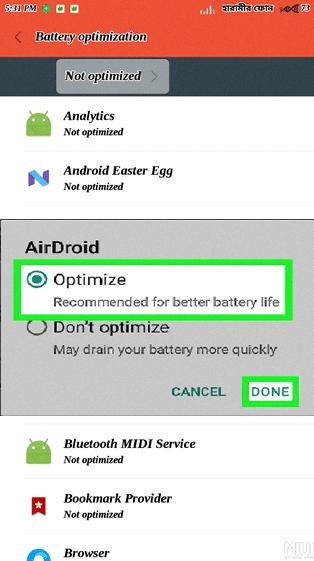
Is It Good To Have Optimized Battery Charging On?
Optimized battery charging is a feature available on Pixel devices that can be beneficial for your battery lifespan. When enabled, this feature allows your phone to charge slowly during longer charging periods, such as overnight or when you’re not using it extensively.
The primary goal of optimized battery charging is to reduce the stress on your battery by preventing it from continuously being charged to 100%. Lithium-ion batteries, like the ones used in smartphones, have a limited number of charge cycles before their capacity starts to degrade. By avoiding prolonged exposure to high charge levels, optimized battery charging aims to slow down this degradation process and potentially extend the overall lifespan of your battery.
By gradually charging your phone and avoiding constant full charges, this feature can help prevent overcharging and minimize the strain on the battery. The algorithm behind optimized battery charging learns your daily charging patterns and adapts to them over time, ensuring that your phone is ready for use when you need it while still protecting the battery’s health.
However, it’s worth noting that the benefits of optimized battery charging may not be immediately noticeable, and the extent of its impact may vary depending on your usage habits. If you frequently rely on your phone for long periods throughout the day or have irregular charging patterns, the impact of this feature may be less significant.
Having optimized battery charging enabled can be beneficial for your Pixel device’s battery lifespan. It helps reduce stress on the battery by avoiding continuous full charges, potentially extending its overall life. However, the actual impact may vary depending on your usage habits and charging patterns.
What Is The Use Of Battery Optimisation?
Battery optimization is a crucial feature found on iPhones and Android phones that aims to enhance the longevity of the device’s battery. By utilizing various techniques and algorithms, this feature helps to prolong the battery life and ensure its optimal performance over time.
The primary purpose of battery optimization is to slow down the rate of charge when the phone is not actively in use. When the phone is connected to a charger, this feature intelligently manages the charging process, preventing the battery from charging too quickly. By doing so, it helps to minimize the stress and strain on the battery, reducing the wear and tear that can occur from fast charging.
By slowing down the charging process, battery optimization also helps to prevent overheating, which can be damaging to the battery. Overheating can degrade the battery’s capacity and overall performance over time. By maintaining a stable and moderate charging speed, battery optimization minimizes the risk of overheating and ensures the longevity of the battery.
Furthermore, battery optimization also takes into account the user’s charging habits and patterns. It learns from the user’s usage patterns, such as the time of day the phone is typically charged, and adapts its charging speed accordingly. This personalized approach helps to optimize the battery’s performance based on the user’s specific needs and charging behaviors.
In addition to extending the battery’s lifespan, battery optimization also provides users with a more consistent and reliable experience. By ensuring that the battery is charged at an optimal rate, it helps to prevent sudden drops in battery life or unexpected shutdowns. This is particularly important for users who rely heavily on their smartphones for work, communication, or entertainment purposes.
To summarize, the use of battery optimization is to extend the life of the battery by slowing down the charging rate when the phone is not in use. It prevents overheating, reduces wear and tear, and provides a more consistent and reliable battery performance. By implementing this feature, smartphone manufacturers aim to enhance the overall user experience and satisfaction.
Some benefits of battery optimization include:
– Prolongs battery life
– Prevents overheating
– Reduces wear and tear on the battery
– Provides a more consistent and reliable battery performance
– Personalized charging based on user habits
– Enhanced overall user experience.
How Do I Turn Off Battery Usage Optimize?
To turn off battery usage optimization on your Android device, follow these steps:
1. Open the “Applications” or “Apps” menu on your Android device.
2. Look for the three-dot menu icon, usually located in the top right corner of the screen, and tap on it.
3. From the menu that appears, select “Special Access” or a similar option.
4. In the Special Access menu, look for and tap on “Optimize Battery usage” or a similar option.
5. You will be presented with a list of apps that are optimized for battery usage. To disable battery optimization for a specific app, tap on the app name and select “Don’t optimize” or a similar option.
Alternatively, you may find a toggle switch or checkbox next to each app that allows you to disable battery optimization directly. Simply toggle the switch off or uncheck the box to disable optimization for that app.
By disabling battery optimization for certain apps, you are allowing them to run unrestricted in the background, which may increase their battery consumption. However, it can be useful for certain apps that you want to ensure are always running or receive notifications in real-time.
It’s important to note that disabling battery optimization for all apps may significantly impact your device’s battery life. It’s recommended to only disable optimization for specific apps that you trust and need to run without restrictions.
Conclusion
Battery optimization is a feature available on Android devices that helps enhance battery life by placing apps in Doze mode or App Standby. By default, this setting is enabled on Android devices running Android 8.x and lower. Disabling battery optimization may impact battery life. This feature is also available on iPhones and other Android phones and is known as Optimized Charging. Its purpose is to extend the lifespan of the battery by slowing down the rate of charge when the phone is not in use. Battery life and performance are important factors to consider when purchasing a smartphone, and battery optimization can help improve the overall battery lifespan and usage on your device. If you wish to disable battery optimization on your Android device, you can do so by accessing the “Optimize Battery usage” option in the “Special Access” section within the app settings.