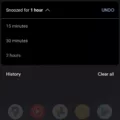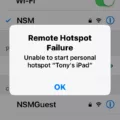Fastboot is a powerful protocol and diagnostic tool that forms an integral part of the Android SDK Platform Tools collection. Its primary function is to facilitate the flashing of files on Android devices. By utilizing fastboot mode, users can effectively update and modify various aspects of their Android system, ranging from the operating system itself to the kernel and recovery mode.
One of the key advantages of fastboot mode is its ability to provide an alternative to the traditional recovery mode. This mode offers users a platform to install and update their devices, granting them greater control and flexibility over their Android experience. However, it is important to note that in order to modify certain parts of the Android system, such as the bootloader, it is necessary to first unlock it.
While fastboot mode indeed boasts a myriad of benefits, it is not without its drawbacks. Compatibility and stability issues can arise with certain devices and software when utilizing fastboot. This can be attributed to the fact that fastboot mode bypasses certain BIOS checks and tests, potentially resulting in the failure to detect hardware changes or updates, such as new drives, cards, or peripherals.
Despite its limitations, fastboot remains an invaluable tool for Android users seeking to customize and optimize their devices. Its ability to modify software structure and recover devices to their original state is a testament to its functionality and utility.
Fastboot is a protocol and diagnostic tool that empowers Android users to flash files, update their devices, and make modifications to their system. While it may present some compatibility and stability challenges, its overall benefits and potential for customization make it an indispensable tool in the Android ecosystem.
What Does Fastboot Do?
Fastboot is a protocol and diagnostic tool that is included in the Android SDK Platform Tools collection. It serves several important functions for Android devices, allowing users to interact with the device’s bootloader and make changes to the system.
Here are some specific tasks that fastboot can help with:
1. Flashing firmware: Fastboot allows users to flash or install firmware files on their Android devices. This is particularly useful when you need to update your device’s software or install custom ROMs.
2. Unlocking the bootloader: Fastboot provides the ability to unlock the bootloader of an Android device. Unlocking the bootloader enables users to make modifications to the system, such as installing custom recoveries or rooting the device.
3. Recovery mode alternative: Fastboot mode can be used as an alternative to recovery mode for various tasks. For example, you can use fastboot to wipe data/factory reset your device, clear cache, or sideload updates.
4. Booting into different modes: Fastboot allows users to boot their Android devices into different modes. For instance, you can boot into fastboot mode to access the bootloader, or boot into bootloader mode to access recovery mode.
5. Checking device information: Fastboot provides a way to retrieve important information about your Android device. This includes information like the device’s serial number, product name, hardware details, and software version.
Fastboot is a powerful tool that helps Android users manage and customize their devices. Whether you’re updating firmware, unlocking the bootloader, or performing other system-related tasks, fastboot is an essential tool in the Android development and customization process.

What Happens If Your Phone Is On Fastboot Mode?
When your phone is in fastboot mode, it allows you to modify the software structure of your Android device. Here are the main things that happen when your phone is in fastboot mode:
1. Access to the bootloader: Fastboot mode provides access to the bootloader, which is a program that loads the operating system when you turn on your phone. This allows you to make changes to the bootloader, such as unlocking it or flashing a custom recovery.
2. Modifying the operating system: With fastboot mode, you can modify various parts of the Android operating system. This includes updating or downgrading the system software, flashing custom ROMs, or installing system updates manually.
3. Kernel modifications: Fastboot mode also allows you to modify the kernel, which is the core of the operating system. You can flash custom kernels to improve performance, add new features, or tweak system behavior.
4. Recovery mode modifications: Recovery mode is a separate bootable partition on your phone that is used for troubleshooting and restoring the device. With fastboot mode, you can flash custom recovery images, like TWRP or ClockworkMod, which provide additional features for managing and backing up your device.
5. Unlocking the bootloader: Fastboot mode is necessary to unlock the bootloader of your Android device. Unlocking the bootloader gives you the ability to install custom ROMs, kernels, and recoveries, and it is often a prerequisite for other modifications.
It is important to note that modifying your phone’s software in fastboot mode carries risks. Incorrectly flashing software or improper modifications can lead to a bricked device or loss of data. Therefore, it is crucial to have a good understanding of what you are doing and follow the appropriate instructions and precautions.
Can Fast Boot Cause Problems?
Fast boot can potentially cause problems due to its bypassing of certain BIOS checks and tests. Here are some of the issues that can arise from using fast boot:
1. Incompatibility: Fast boot may not be compatible with certain devices or software. This can lead to conflicts and instability when using these devices or running certain programs.
2. Hardware detection issues: Since fast boot skips some BIOS checks, it may not detect hardware changes or updates. For example, if you install a new drive, card, or peripheral, fast boot may not recognize it, resulting in the device not being functional or causing errors.
3. Driver conflicts: Fast boot may load outdated or incompatible drivers during the boot process, leading to system crashes or malfunctions. This can occur when the fast boot feature prioritizes speed over ensuring the latest and proper drivers are loaded.
4. System instability: Skipping certain checks and tests can increase the likelihood of system instability. This can manifest as freezes, crashes, or unexpected behavior during startup or while using the computer.
5. Software compatibility issues: Fast boot may not work well with certain software applications, especially those that require specific initialization processes during boot-up. This can result in errors, crashes, or reduced functionality of the software.
6. Recovery difficulties: If you encounter any issues or errors with your system, fast boot can make it more challenging to troubleshoot and resolve the problem. The limited checks performed during fast boot may hinder the identification of the underlying cause, making it harder to fix the issue.
It’s important to note that not all systems or devices will experience problems with fast boot. However, if you encounter any compatibility or stability issues after enabling fast boot, it is advisable to disable it and perform a full boot to ensure proper functioning of your hardware and software.
Conclusion
Fastboot is a protocol and diagnostic tool that is part of the Android SDK Platform Tools collection. It allows users to flash files directly onto their Android devices and is an alternative to recovery mode for installations and updates. By entering fastboot mode, users can modify various aspects of their phone’s software, including the operating system, kernel, and recovery mode. However, it is important to note that unlocking the bootloader is necessary to modify certain parts of the Android system. While fastboot can be a useful tool, it may also cause compatibility and stability issues with certain devices and software. This is because it bypasses some BIOS checks and tests, potentially leading to a failure to detect hardware changes or updates. fastboot is a powerful tool for Android users, but caution should be exercised when using it to ensure compatibility and stability.