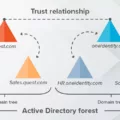Android Accessibility Suite is a valuable collection of accessibility services designed to enhance the usability of your Android device, particularly for individuals who are visually impaired or rely on switch devices for navigation. This suite includes various tools such as Accessibility Menu, Voice Access, Switch Access, and Accessibility shortcuts, all of which contribute to a more inclusive user experience.
Accessibility Menu is a large on-screen menu that provides easy access to a range of controls and features. With this menu, you can effortlessly manage gestures, hardware buttons, navigation, and more. It offers a convenient way to control your device without relying solely on the touchscreen.
Voice Access is an incredibly powerful feature that enables you to control your Android device using spoken commands. By simply using your voice, you can open apps, navigate through menus, and even edit text. This functionality is particularly beneficial for individuals with limited mobility or those who prefer hands-free interaction.
Switch Access is another essential component of Android Accessibility Suite. It allows you to interact with your device using one or more switches instead of relying solely on the touchscreen. This means that individuals who may have difficulty using a touchscreen can connect a switch or keyboard to their device and have full control over its functionalities.
Lastly, Accessibility shortcuts provide a quick and convenient way to toggle accessibility apps or switch between different apps. You have the flexibility to choose the specific shortcut that suits your needs for each accessibility app, ensuring a personalized and efficient experience.
However, it’s important to consider the implications of disabling Android Accessibility Suite. By turning off Switch Access, for example, you would lose the ability to interact with your device using switches or keyboards. This could greatly impact the accessibility and usability of your device for individuals who rely on alternative input methods.
Android Accessibility Suite offers a range of powerful tools to enhance the accessibility and usability of your Android device. While it provides invaluable assistance for individuals with visual impairments or limited mobility, disabling certain components, such as Switch Access, can significantly impact the overall accessibility of your device. It’s crucial to carefully consider the needs of all users before making any changes to the accessibility settings.
What Is Android Accessibility Suite And Do I Need It?
Android Accessibility Suite is a collection of accessibility services that are designed to assist individuals in using their Android devices without relying on visual cues. These services cater to those who are visually impaired or have difficulty using a touchscreen device.
One of the main components of Android Accessibility Suite is the Accessibility Menu. This is a large on-screen menu that provides a range of controls and options, allowing users to navigate their device using gestures, hardware buttons, and other methods. The menu can be customized to suit individual needs and preferences, making it a versatile tool for those with different accessibility requirements.
In addition to the Accessibility Menu, Android Accessibility Suite also includes other features such as TalkBack, Select to Speak, Switch Access, and more. TalkBack is a screen reader that provides spoken feedback to users, describing what is happening on the screen and allowing them to interact with their device using spoken commands. Select to Speak, on the other hand, allows users to have selected text read aloud to them, making it easier to access and understand written content.
Switch Access is another feature included in Android Accessibility Suite, which is designed for individuals who have limited mobility and use a switch device to interact with their Android device. This feature allows users to control their device using external switches, such as buttons or keyboards, giving them the ability to navigate, select and interact with various elements on their device.
Whether or not you need Android Accessibility Suite depends on your individual accessibility needs. If you have difficulty using a touchscreen device, have visual impairments, or require alternative methods of interaction, then Android Accessibility Suite can be a valuable tool to enhance your experience with your Android device. It provides a range of features and customization options that can make your device more accessible and easier to use.
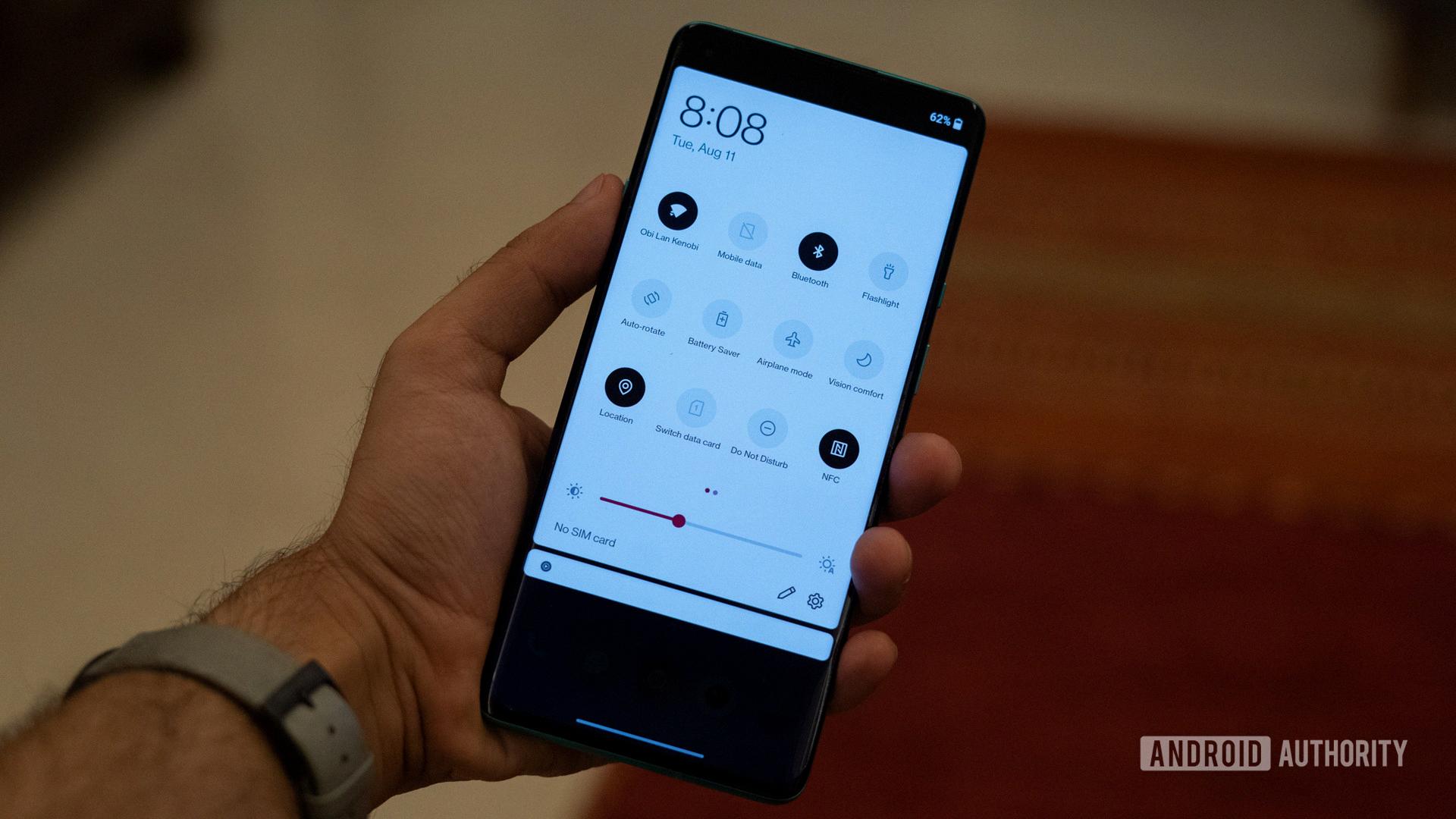
Can I Turn Off Android Accessibility Suite?
You can turn off Android Accessibility Suite by following these steps:
1. Open the Settings app on your Android device.
2. Look for the Accessibility option and tap on it.
3. Scroll down and find the Switch Access option.
4. Tap on Switch Access to open its settings.
5. At the top of the screen, you will see an On/Off switch. Tap on the switch to turn off Switch Access.
Alternatively, you can also access the Switch Access settings directly from the quick settings panel by swiping down from the top of your screen with two fingers and tapping on the Accessibility icon. From there, you can follow steps 4 and 5 mentioned above to turn off Switch Access.
Please note that turning off Switch Access will disable the accessibility features provided by the Android Accessibility Suite. These features are designed to assist users with disabilities, so it is recommended to only disable them if they are not needed or causing any unwanted behavior on your device.
Here is a summary of the steps to turn off Android Accessibility Suite:
1. Open Settings.
2. Tap on Accessibility.
3. Scroll down and find Switch Access.
4. Tap on Switch Access.
5. Tap the On/Off switch to turn off Switch Access.
By following these steps, you can easily turn off Android Accessibility Suite on your device.
Why Is Accessibility Important In Android?
Accessibility is important in Android for several reasons:
1. Inclusivity: By making Android devices accessible, individuals with disabilities can use and enjoy the same features and functionalities as everyone else. This promotes inclusivity and ensures that no one is left behind in the digital world.
2. Independence: Accessibility features in Android empower individuals with disabilities to use their devices independently. Whether it’s navigating through apps, reading content, or interacting with the device, accessibility tools provide the necessary support for individuals to carry out these tasks on their own.
3. Equal Opportunities: Accessible Android devices provide equal opportunities for individuals with disabilities in various aspects of life. It allows them to access educational resources, apply for jobs, communicate with others, and enjoy entertainment just like anyone else. This helps bridge the gap and promotes equality.
4. Productivity: Accessibility features in Android enhance productivity for individuals with disabilities. Whether it’s dictating text, using voice commands, or controlling the device through switches, these tools enable individuals to complete tasks efficiently and effectively.
5. Compliance: Accessibility is not just a moral obligation but also a legal requirement in many countries. By ensuring Android devices are accessible, manufacturers and developers can comply with accessibility standards and regulations, avoiding potential legal issues.
6. User Experience: Accessibility features not only benefit individuals with disabilities but also enhance the overall user experience for everyone. For example, closed captions in videos not only assist individuals with hearing impairments but also help others who may be in a noisy environment or prefer reading over audio.
Accessibility in Android is important because it promotes inclusivity, independence, equal opportunities, productivity, compliance with regulations, and enhances the overall user experience.
What Does Accessibility Button Do On Android?
The accessibility button on Android is a feature that allows users to quickly access and control accessibility apps or switch between them. This button provides a shortcut to various accessibility functions, making it easier for individuals with disabilities to navigate and use their devices effectively.
Here are some key points about the accessibility button on Android:
1. Quick access: The accessibility button provides a convenient way to access the accessibility features and apps on your Android device without having to go through multiple menus or settings.
2. Customizable shortcuts: You can customize the accessibility button to launch specific accessibility apps or functions that you use frequently. This allows you to personalize your device to meet your specific accessibility needs.
3. Switching between apps: The accessibility button enables users to switch between different accessibility apps seamlessly. This is especially beneficial for individuals who rely on multiple accessibility features or apps to enhance their device usage experience.
4. Improved accessibility: By having a dedicated button for accessibility, Android aims to improve the overall accessibility experience for users with disabilities. It ensures that essential features and apps are easily accessible, promoting inclusivity and usability for all.
To set up and configure the accessibility button on your Android device, you can follow these steps:
1. Open the Settings app on your Android device.
2. Scroll down and tap on “Accessibility.”
3. Look for the option called “Accessibility button” or “Accessibility shortcut” and tap on it.
4. Choose the app or feature you want to assign to the accessibility button. You can select from a list of available accessibility apps or functions.
5. Once you’ve chosen the desired app or feature, you can now access it by tapping the accessibility button.
By utilizing the accessibility button on Android, users can easily access and control various accessibility features and apps, enhancing their device usage experience and promoting inclusivity.
Conclusion
Android Accessibility Suite is a comprehensive collection of accessibility services designed to enhance the usability of Android devices for individuals with visual impairments or motor disabilities. It offers various features and tools that enable users to navigate and interact with their devices using alternative methods, such as voice commands or switch devices.
The Accessibility Menu is a prominent feature of the suite, providing a large on-screen menu that allows users to control gestures, hardware buttons, and navigation options. This menu serves as a central hub for accessing and customizing various accessibility settings, making it easier for users to tailor their device to their specific needs.
Voice Access is another valuable component of Android Accessibility Suite, enabling users to control their devices entirely through spoken commands. With Voice Access, users can open apps, navigate through menus, and even edit text using their voice, eliminating the need for physical interaction with the touchscreen.
Switch Access is a particularly useful feature for individuals who cannot use the touchscreen, as it allows them to interact with their Android device using one or more external switches or a keyboard. This feature provides an alternative input method, ensuring that users with motor disabilities can still fully utilize their devices.
Additionally, Android Accessibility Suite offers accessibility shortcuts, which are quick and convenient ways to enable or switch between accessibility apps. Users can select their preferred shortcuts for each accessibility app, making it easy to access the features they need without navigating through multiple menus.
Android Accessibility Suite is a powerful tool that significantly improves the accessibility and usability of Android devices for individuals with disabilities. Its range of features and customization options make it a valuable resource for enhancing the user experience and ensuring that everyone can fully utilize their Android devices, regardless of their abilities.