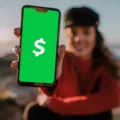Upgrading your operating system can be a daunting task, especially when it comes to the cost involved. If you are currently running Windows Vista and are considering upgrading to Windows 10, it’s important to understand the potential expenses that may be associated with this transition.
Firstly, it’s important to note that Microsoft no longer offers a free upgrade from Windows Vista to Windows 10. The free upgrade offer ended on July 29, 2016, and unfortunately, Windows Vista was not included in this promotion. Therefore, if you are still using Windows Vista, you have two options available to you.
The first option is to purchase a new PC that already has Windows 10 pre-installed. This can be a more expensive option, as it involves investing in a completely new device. However, it does provide the advantage of having the latest hardware and software technology.
The second option is to install Windows 10 from scratch on your current device. This option requires you to purchase a copy of Windows 10, which can be obtained either from Microsoft’s website or from various retailers. Keep in mind that the cost of Windows 10 may vary depending on the edition you choose, such as Home or Pro.
Once you have obtained a copy of Windows 10, you can proceed with the installation process. This involves downloading the installation media from the Windows 10 download page on Microsoft’s website. Simply click on the “Download Now” button and run the application.
Follow the on-screen directions to complete the installation. You will need to accept the license agreement and create installation media. Once you click “Next,” Windows 10 will start downloading and the installation media will be created.
It’s important to note that before upgrading to Windows 10, you should ensure that your device meets the system requirements specified by Microsoft. This includes having a compatible processor, sufficient RAM, and available storage space.
Upgrading from Windows 7 or Windows 8.1 to Windows 10 is still possible and may be a more cost-effective option. Microsoft offers a free digital license for Windows 10 to customers who upgrade from these previous versions. This means that you can obtain Windows 10 without having to purchase a new license.
Upgrading from Windows Vista to Windows 10 can incur costs, as the free upgrade offer does not apply to Windows Vista. You have the option to either purchase a new PC with Windows 10 pre-installed or install Windows 10 on your current device by purchasing a copy of the operating system. If you are currently running Windows 7 or Windows 8.1, you can upgrade to Windows 10 for free and obtain a digital license. Consider the costs and benefits of each option before making your decision.
How Much Does It Cost To Upgrade From Vista To Windows 10?
To upgrade from Windows Vista to Windows 10, Microsoft provides a free upgrade for eligible customers. The cost of the upgrade itself is zero. However, it is important to note that there may be additional costs associated with the upgrade process, such as internet usage fees or the need to purchase compatible hardware if your current system does not meet the minimum requirements for Windows 10.
Here is a step-by-step guide on how to upgrade from Vista to Windows 10:
1. Open your web browser and go to the Windows 10 Download page.
2. On the page, you will see a button that says “Download tool now.” Click on this button to download the Windows 10 installation tool.
3. Once the download is complete, locate the downloaded file and run the application.
4. Follow the on-screen directions provided by the installation tool. This will include accepting the license terms and choosing your installation options.
5. During the installation process, you may be prompted to choose whether to keep your personal files or perform a clean installation. Make your selection based on your preferences and needs.
6. The installation tool will then proceed to download the necessary files for the upgrade. This may take some time depending on your internet connection speed.
7. Once the files are downloaded, the installation tool will begin the upgrade process. Your computer may need to restart multiple times during this process.
8. After the upgrade is complete, you will be prompted to set up your preferences and sign in to your Microsoft account.
9. Once you have finished setting up Windows 10, you can start exploring the new features and improvements.
It is always recommended to back up your important files before performing any major operating system upgrades. Additionally, ensure that your computer meets the minimum system requirements for Windows 10, which include a 1 GHz or faster processor, 1 GB of RAM for 32-bit systems or 2 GB for 64-bit systems, and at least 16 GB of free hard disk space.
Upgrading from Windows Vista to Windows 10 can provide better security, performance, and a more modern user experience.

Can You Still Upgrade To Windows 10 For Free From Vista?
It is no longer possible to upgrade to Windows 10 for free from Windows Vista. The free upgrade offer ended on July 29, 2016, and Windows Vista was not even eligible for the upgrade. Therefore, there is no chance to upgrade from Windows Vista to Windows 10 for free.
If you still wish to upgrade to Windows 10, you have two options:
1. Purchase a new PC: You can buy a new computer that comes pre-installed with Windows 10. This way, you will have the latest operating system without the need for an upgrade.
2. Install Windows 10 from scratch: If you want to keep your current device, you can choose to install Windows 10 on it. However, this option requires purchasing a Windows 10 license. Once you have the license, you can download the Windows 10 installation files from the official Microsoft website and follow the installation process. Keep in mind that this will involve wiping your current operating system and all data on your device, so make sure to backup your important files before proceeding.
Upgrading to Windows 10 for free from Windows Vista is no longer possible. Your options are to either buy a new PC with Windows 10 or install Windows 10 from scratch on your current device by purchasing a license.
Can I Still Upgrade To Windows 10 For Free?
You can still upgrade to Windows 10 for free if you are currently using Windows 7 or Windows 8.1. Microsoft allows users of these older operating systems to upgrade to Windows 10 and obtain a free digital license for the latest version.
Upgrading to Windows 10 is important because support for previous Windows versions, such as Windows 7 and Windows 8.1, officially ended in January 2023. This means that Microsoft will no longer provide security updates or technical support for these older versions, leaving your computer vulnerable to potential security risks.
To upgrade to Windows 10, you can follow these steps:
1. Make sure your computer meets the system requirements for Windows 10. You can check these requirements on the Microsoft website.
2. Backup your important files and data to ensure you don’t lose any information during the upgrade process.
3. Go to the Microsoft website and search for the Windows 10 upgrade tool. Download and run the tool on your computer.
4. Follow the on-screen instructions provided by the upgrade tool. It will guide you through the process of upgrading to Windows 10.
5. During the upgrade process, you may be prompted to enter a product key. If you are upgrading from a genuine copy of Windows 7 or Windows 8.1, you can skip this step as the upgrade tool will automatically detect your existing license.
6. Once the upgrade is complete, your computer will be running Windows 10. You can then activate your digital license by going to Settings > Update & Security > Activation and clicking on the “Activate” button.
By following these steps, you can upgrade to Windows 10 from Windows 7 or Windows 8.1 and claim a free digital license for the latest version of Windows. This ensures that your computer remains secure and supported by Microsoft’s latest updates.
How To Upgrade From 8.1 To 10 For Free?
To upgrade from Windows 8.1 to Windows 10 for free, follow these steps:
1. Go to the Windows 10 download page.
2. Click on the “Download Now” button.
3. Save the file to your computer.
4. Run the downloaded file.
5. Accept the license agreement.
6. Click “Next” to start downloading Windows 10 and create installation media.
7. Wait for the download to complete.
8. Once the download is finished, the Windows 10 installation process will begin.
9. Follow the on-screen instructions to complete the installation.
10. During the installation, you may be prompted to choose whether to keep your files or do a clean install. Select the option that suits your needs.
11. After the installation is complete, your computer will restart and you will be running Windows 10.
It is important to note that this free upgrade offer from Windows 8.1 to Windows 10 is only available for a limited time. Therefore, it is recommended to take advantage of this offer before it expires.
Conclusion
The upgrade cost for Windows Vista users to move to Windows 10 is not free and requires either purchasing a new PC or installing Windows 10 from scratch on the current device. The free upgrade offer for Windows 10 ended on July 29, 2016, and Windows Vista was not included in it. However, users running Windows 7 or Windows 8.1 can still upgrade to Windows 10 and claim a free digital license for the latest version. This upgrade is particularly important as support for previous Windows versions officially ended in January 2023. To initiate the upgrade process, users can visit the Windows 10 download page, download the installation tool, and follow the on-screen instructions. By taking advantage of this opportunity, users can enjoy the benefits and security updates of Windows 10 without incurring additional costs.