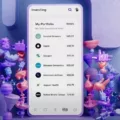In the world of mobile devices, staying connected to cellular data is crucial. Whether you’re browsing the internet, streaming videos, or checking your emails, a reliable and fast cellular data connection is essential. However, there may be times when your Sprint cellular data needs an update to ensure optimal performance. In this article, we will explore how to update your cellular data on a Sprint network and keep your connection running smoothly.
One of the easiest ways to update your Sprint cellular data is through a simple code on your device. For Android or feature phones, you can enter the code ##72786# to initiate the update process. Don’t worry; this code will not erase any of your information. Just follow the prompts that appear on your screen, and your device will handle the rest.
For iPhone users, the code is slightly different. You can enter either ##25327# (CLEAR) to reset your network settings or ##873283# (UPDATE) to refresh them. Both options will help update your cellular data settings and improve your connection quality.
If you prefer a more hands-off approach, you can also update your Sprint cellular data by contacting your service provider. In the United States, this can be done by dialing *228 (*ACT) for Verizon, MetroPCS, and US Cellular customers. For Sprint users, the code ##873283# can also be used to clear out the service programming and redo OTA activation, which includes updating the Preferred Roaming List (PRL).
It’s worth noting that updating your cellular data settings may not guarantee an immediate improvement in your connection. However, it can help your device search for and latch onto the nearest signal source, which may result in a stronger and more reliable connection.
In some cases, simply turning your cellular data off and on again can also trigger an update. When you toggle your data off and back on, your device will reconnect to the network, and it may choose a different signal source than before. This can potentially lead to better network coverage and faster data speeds.
Keeping your cellular data updated is essential for a seamless and reliable connection. By using simple codes or contacting your service provider, you can easily update your Sprint cellular data settings and optimize your network performance. Whether you’re an Android or iPhone user, there are options available to ensure that you’re always connected. So, don’t hesitate to update your cellular data and enjoy a smoother mobile experience.
How Do I Update My Cell Phone Towers On Sprint?
To update the cell phone towers on your Sprint device, you can follow these steps:
1. Android Phones:
– Dial ##72786# on your device’s dial pad.
– Press the Call button.
– Follow the on-screen prompts to initiate the update process.
– This will not erase any information on your device.
2. Feature Phones:
– Dial ##72786# on your device’s dial pad.
– Press the Call button.
– Follow the prompts provided to update the towers.
– Again, this process will not erase any data on your phone.
3. iPhone:
– For network settings reset, dial ##25327# and press the Call button. This will clear the network settings on your iPhone.
– For network settings update, dial ##873283# and press the Call button. This will refresh the network settings on your iPhone.
Remember, updating the cell phone towers can improve your device’s network connectivity and overall performance.

What Does ## 25327 Do?
The code ##25327# is a service code used on iOS devices, specifically on the Sprint network, to perform a specific function known as “Update PRL” or “Preferred Roaming List”. The Preferred Roaming List is a database on your device that contains information about the available cell towers and networks that your device can connect to when it is roaming.
When you enter the code ##25327# on your iOS device, it triggers a process called Over-The-Air (OTA) activation, which includes updating the PRL. The PRL update ensures that your device has the most up-to-date information about the available networks and their preferred order for connection.
Updating the PRL can be useful in situations where you are experiencing issues with network connectivity, such as dropped calls or slow data speeds. By updating the PRL, you allow your device to search for and connect to the best available network in your area, potentially improving your overall network performance.
It is important to note that entering the code ##25327# will initiate a network update process, which may take a few minutes to complete. During this time, your device may display a “Updating PRL” message or show a progress bar. Once the update is complete, your device should display a message confirming the successful update.
By dialing the code ##25327# on your iOS device on the Sprint network, you can update the Preferred Roaming List (PRL) to ensure your device has the most current information about available networks and potentially improve your network performance.
What Happens When You Dial ## 873283?
When you dial ##873283 (or ##UPDATE#), several things happen:
1. The command is recognized by the phone as a special code for updating the device.
2. The phone initiates a search for updates by connecting to the network.
3. The phone sends a request to the network to check for any available updates for the device’s software.
4. The network responds to the request and sends information about any updates that are available.
5. The phone then starts the process of downloading and installing the updates.
6. During the installation process, the phone may display a progress bar or other indicators to show the status of the update.
7. Once the updates are downloaded and installed, the phone may restart to apply the changes.
8. After the restart, the device’s software should be updated to the latest version, which may include bug fixes, security patches, performance improvements, and new features.
It’s important to note that the exact steps and behavior may vary slightly depending on the specific phone model, operating system version, and carrier. However, the general purpose of dialing ##873283 is to trigger a search for updates and install them on the device.
How Do I Update My Cell Towers?
To update your cell towers, you will need to contact your cellular service provider. They are responsible for managing and updating the cell towers in your area. Here are the steps you can follow:
1. Contact your service provider: Reach out to your cellular service provider through their customer support hotline or visit their nearest retail store. Inform them that you would like to update the cell towers in your area.
2. Provide necessary information: The service provider may ask for some details such as your account information, phone number, and location. Be prepared to provide this information to ensure a smooth process.
3. Follow their instructions: The service provider will guide you through the process of updating the cell towers. They may remotely update the towers for you or provide instructions on how to manually update them.
4. Reboot your device: After the update is complete, it is recommended to restart your device. This will allow your phone to reconnect to the updated cell towers and ensure a proper connection.
5. Test your signal: Once your device has restarted, check your signal strength and quality. Make a test call or use data services to ensure that your phone is properly connected to the updated cell towers.
Remember, updating cell towers is not something that you can directly do on your own. It requires assistance from your service provider as they have the necessary resources and access to perform these updates.
Conclusion
Updating your cellular data on Sprint is a crucial step to ensure that you have the best network connectivity and optimized performance on your device. There are several methods to update your cellular data, depending on the type of device you have.
For Android and Feature phones, you can use the code ##72786# to initiate the update process. This will not erase any information on your device. Simply follow the prompts to complete the update.
For iPhone users, you have two options. You can use the code ##25327# (CLEAR) to reset the network settings, or ##873283# (UPDATE) to refresh the network settings. Both options will help ensure that your cellular data is up to date.
Alternatively, you can also try turning your signal off and on again. This simple method can often help your device latch onto the nearest signal source, improving your network connectivity.
Updating your cellular data is important as it allows your device to connect to the latest network towers, access faster data speeds, and improve call quality. It also ensures that your device is compatible with any network updates or changes that Sprint may have made.
Regularly updating your cellular data on Sprint is essential for a seamless and optimal network experience. By following the appropriate steps for your device, you can ensure that you stay connected and enjoy the best performance on your Sprint network.