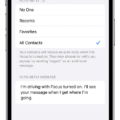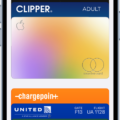GBA4iOS is a popular Game Boy Advance emulator that allows users to play their favorite GBA games on their iOS devices. However, due to certain restrictions imposed by Apple, it is not available for download directly from the App Store. In this article, we will discuss how to download GBA4iOS and what to do if you are unable to install it.
To download GBA4iOS, you will need to use a third-party app installer called Emus4u. This app installer allows you to download and install apps that are not available on the App Store. Here’s a step-by-step guide on how to download GBA4iOS using Emus4u:
1. First, you need to download Emus4u onto your iOS device. To do this, open your Safari browser and visit the Emus4u website.
2. Once on the website, tap the “Install” button to download Emus4u. You may need to allow the website to install the profile on your device.
3. After the installation is complete, you should see the Emus4u app on your home screen. Open the app.
4. In the Emus4u app, you will find a search bar. Type “GBA4iOS” into the search bar and tap the result when it appears.
5. On the GBA4iOS app page, tap the “Install” button. The installation process may take a few minutes, so be patient.
6. Once the installation is complete, you should see the GBA4iOS app on your home screen. Before opening the app, you need to trust the developer profile. To do this, go to Settings > General > Profiles & Device Management. Find the profile associated with GBA4iOS and tap “Trust.”
7. Now you can open the GBA4iOS app and start playing your favorite GBA games on your iOS device.
If you are unable to install GBA4iOS using the above method, there are a few things you can try:
1. Make sure you have a stable internet connection. Sometimes, a weak or unstable connection can interfere with the installation process.
2. Restart your device and try the installation process again. This can sometimes resolve any temporary issues or conflicts.
3. If the Emus4u app is not working or the GBA4iOS app is not available, you can try using alternative app installers like TweakBox or AppValley. These app installers offer similar functionality and may have GBA4iOS available for download.
It’s important to note that downloading and using emulators like GBA4iOS may be against the terms of service of your device’s operating system. Therefore, it’s recommended to use these emulators responsibly and only for personal use.
GBA4iOS is a great emulator that allows users to play GBA games on their iOS devices. By following the steps outlined in this article, you should be able to download and install GBA4iOS successfully. However, if you encounter any issues, try the troubleshooting steps provided or consider alternative app installers. Happy gaming!
How To Install GBA4iOS On IPhone?
To install GBA4iOS on your iPhone, you can follow these steps:
1. Start by downloading the Emus4u app from the official website onto your device. Emus4u is a third-party app store that allows you to download apps not available on the Apple App Store.
2. Once Emus4u is downloaded, open the app and use the search bar to find “GBA4iOS.”
3. Tap on the search result for GBA4iOS, and you will be directed to the app page.
4. On the GBA4iOS app page, you will see an “Install” button. Tap on it to begin the installation process.
5. Depending on your internet connection and device performance, GBA4iOS may take a few minutes to install. Please be patient and avoid interrupting the installation process.
6. After the installation is complete, you will find the GBA4iOS icon on your home screen.
7. Before launching GBA4iOS, you may need to trust the app developer on your device. To do this, go to “Settings” > “General” > “Profiles & Device Management.” Under the “Enterprise App” section, find the profile associated with GBA4iOS and tap on it. Trust the developer, and you will be able to launch the app.
8. Once you have trusted the developer, you can open GBA4iOS and start using it to play Game Boy Advance games on your iPhone.
It’s important to note that GBA4iOS is not officially available on the Apple App Store, and using third-party app stores like Emus4u may void your device’s warranty. Proceed with caution and ensure you trust the sources from which you download apps.

How Do I Download GBA Emulator On My IPhone?
To download a GBA emulator on your iPhone, follow these steps:
1. Open the App Store on your iPhone.
2. Tap on the search icon at the bottom right corner of the screen.
3. Type “GBA emulator” in the search bar and tap on the search button.
4. Look for an emulator app called “Eclipse – GBA Emulator” or any other reputable GBA emulator available on the App Store.
5. Tap on the app to open its details page.
6. Read the app description, user reviews, and ratings to ensure it meets your requirements.
7. Tap on the “Get” or “Install” button next to the app’s name.
8. If prompted, authenticate the download using your Apple ID or Touch ID/Face ID.
9. Wait for the app to download and install on your iPhone.
10. Once the installation is complete, locate the app on your home screen and tap on it to launch the GBA emulator.
11. Depending on the emulator, you may need to download ROMs (game files) separately to play games on the emulator. These ROMs can be found on various websites, but ensure that you only download ROMs for games that you own physically.
12. After downloading the ROMs, you can open them within the GBA emulator to start playing your favorite GBA games on your iPhone.
Note: Emulators can sometimes be removed from the App Store due to copyright concerns, so it’s recommended to download and install them as soon as you find a reputable one.
Conclusion
GBA4iOS is a popular and reliable Game Boy Advance emulator that allows users to play their favorite GBA games on their iOS devices. With its user-friendly interface and easy installation process, it has become a go-to choice for gaming enthusiasts. By downloading the Emus4u app and searching for GBA4iOS, users can quickly install the emulator and start enjoying their favorite GBA games. Whether you’re using an iPhone or an Android device, GBA4iOS provides a seamless gaming experience, making it a must-have for anyone looking to relive their childhood gaming memories. So, if you’re a fan of GBA games and want to play them on your iOS device, GBA4iOS is the emulator to go for.