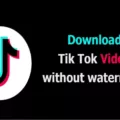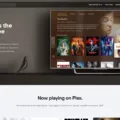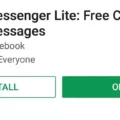Ubuntu is a popular operating system known for its user-friendly interface and extensive capabilities. One of the many features that sets Ubuntu apart is the ability to open the file explorer directly from the terminal. This can be a convenient way to navigate through your files and directories without having to manually search for them.
To open the file explorer in Ubuntu from the terminal, there are a few simple steps you can follow. First, open the terminal by pressing Ctrl + Alt + T on your keyboard. This will bring up the terminal window, where you can enter commands.
Once the terminal is open, type “nautilus” followed by the path to the directory you would like to open. For example, if you want to open the “Pictures” directory located in your home folder, you would type “nautilus /home/yourusername/Pictures/”. Replace “yourusername” with your actual username.
After entering the command, press Enter. This will open the selected directory path in the file explorer. You can now browse through your files and folders just as you would with the graphical interface.
Another method to open the file explorer from the terminal is by using the “Explorer” command. To do this, open the terminal and type “Explorer”. Press Enter, and the file explorer window will open. This method provides a quick way to access your files without the need to specify a specific directory path.
If you prefer a more elevated access to the file explorer, you can use the “sudo -s” command in the terminal. However, it is important to exercise caution when using this command, as it grants root access and can potentially modify important system files. Only use this command if you are familiar with the consequences and know what you are doing.
Alternatively, if you would rather not use the terminal, there is a simple keyboard shortcut you can use. Press Alt + F2 to open the Run command dialog box. Type “gksu nautilus .” (without quotes) and press Enter. This will open a file manager window with root user privileges.
Ubuntu provides several methods to open the file explorer from the terminal, giving users flexibility and convenience in navigating their files and directories. Whether you prefer using specific directory paths, the “Explorer” command, or keyboard shortcuts, Ubuntu offers various options to suit your needs.
How Do I Open Ubuntu File Explorer From Terminal?
To open the Ubuntu File Explorer from the terminal, you can use the “nautilus” command followed by the path to the directory you want to open. Here are the steps to do it:
1. Open the terminal: You can do this by pressing Ctrl+Alt+T on your keyboard or by searching for “Terminal” in the application launcher.
2. Type the command: In the terminal, type “nautilus” followed by a space.
3. Specify the directory path: After typing “nautilus “, you need to provide the path to the directory you want to open in the File Explorer. This can be the absolute path (starting from the root directory) or the relative path (starting from the current directory). If you’re not sure about the path, you can navigate to the directory in the terminal using the “cd” command and then use the “pwd” command to print the current directory’s path.
4. Press Enter: Once you have entered the command with the correct directory path, press Enter. This will execute the command and open the File Explorer window for the specified directory.
Here is an example command to open the “Pictures” directory in your home directory:
Nautilus /home/your_username/Pictures/
Please replace “your_username” with your actual username.
Opening a specific directory using nautilus command:
– Type “nautilus” in the terminal.
– Provide the path to the directory you want to open after the command.
– Press Enter to execute the command and open the File Explorer window for the specified directory.
Remember, the “nautilus” command is specific to Ubuntu and may not work on other Linux distributions.
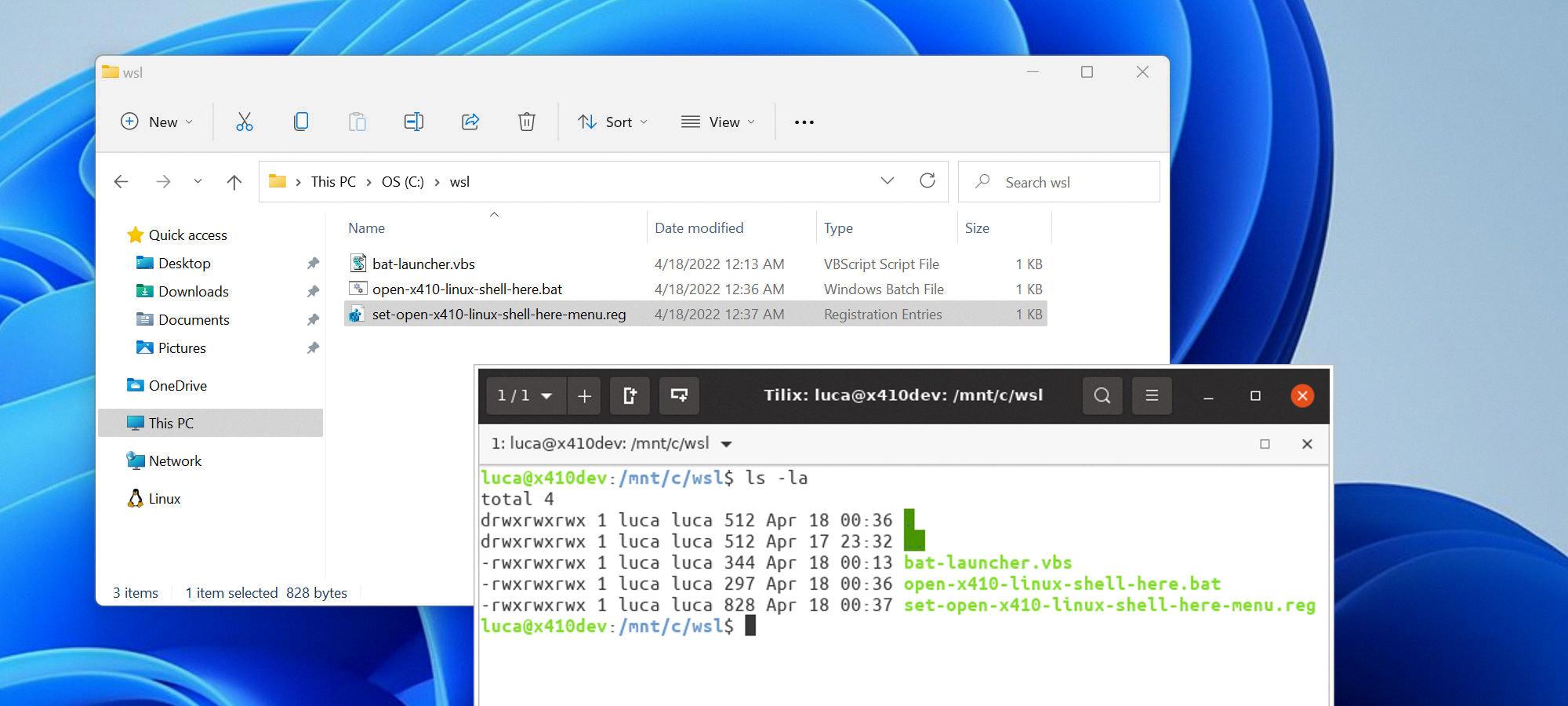
How Do I Run File Explorer In Terminal?
To run File Explorer in the terminal, you can follow these steps:
1. Press the Windows key (Win) and R simultaneously to open the Run command dialog box.
2. Type “CMD” (without quotes) in the Run dialog box.
3. Instead of pressing Enter, press Ctrl + Shift + Enter to open an elevated Command Prompt. This will give you administrative privileges in the Command Prompt.
4. Once the Command Prompt window appears, type “Explorer” (without quotes) and hit Enter.
By doing so, you will launch File Explorer directly from the Command Prompt or terminal. This can be useful for various tasks, such as navigating through folders, accessing and managing files, or performing specific actions within File Explorer.
Please note that this method is specific to Windows operating systems. The Command Prompt is a powerful tool that allows you to execute various commands, and running File Explorer through it provides an alternative way to interact with your files and folders.
How Do I Access File System In Ubuntu Terminal?
To access the file system in Ubuntu terminal, you can use the command “sudo -s” to switch to the root user. However, it is important to exercise caution when using this command, as it grants you complete control over the system, and any mistakes can have serious consequences.
Here are the steps to access the file system in Ubuntu terminal:
1. Open the terminal by pressing Ctrl+Alt+T or searching for “Terminal” in the applications menu.
2. Type “sudo -s” and press Enter. You will be prompted to enter your password. Note that when typing the password, no characters will be displayed on the screen for security reasons.
3. Once you have entered the password correctly, you will be logged in as the root user. You will notice that the terminal prompt changes to “#” instead of “$” or “%”.
4. You now have full access to the file system. You can navigate through directories, view files, create, edit, or delete them using commands such as “cd”, “ls”, “mkdir”, “touch”, “nano”, and “rm”.
Alternatively, if you prefer a graphical interface, you can use the following method:
1. Press Alt+F2 to open the “Run Application” dialog.
2. Type “gksu nautilus” and press Enter. This will open a file manager window with root privileges.
3. A file manager window will appear, allowing you to browse and manipulate files and directories in the file system. Be cautious, as any changes made here can affect the system.
Remember to exercise caution when working with the root user privileges, as it can lead to unintended consequences if used improperly. It is always advisable to have a good understanding of the commands you are using and the potential impact they can have on your system.
Conclusion
Ubuntu is a highly popular and user-friendly operating system that offers numerous benefits and advantages. It provides a secure and stable platform for both personal and professional use, with regular updates and support from a large community of users and developers. Ubuntu’s intuitive interface and customizable features make it easy to navigate and personalize according to individual preferences.
One of the key strengths of Ubuntu is its open-source nature, which allows users to access and modify the source code. This fosters a collaborative and innovative environment, resulting in continuous improvements and the ability to tailor the system to specific needs. Additionally, Ubuntu’s compatibility with a wide range of hardware and software makes it a versatile choice for various tasks and applications.
Ubuntu also offers a wide range of software applications, including productivity tools, multimedia players, and web browsers, which are readily available through its Software Center. This eliminates the need for users to search and install software manually, simplifying the overall experience.
Moreover, Ubuntu promotes a strong emphasis on security, offering built-in firewall and antivirus features to protect against potential threats. It also provides regular updates and patches to address vulnerabilities and ensure the system remains secure.
Furthermore, Ubuntu’s performance is commendable, with efficient resource management and smooth multitasking capabilities. It is known for its stability and reliability, minimizing crashes and system failures.
Ubuntu is an excellent choice for individuals and organizations seeking a reliable, user-friendly, and secure operating system. Its open-source nature, extensive software availability, and strong community support contribute to its appeal and popularity. Whether you are a beginner or an advanced user, Ubuntu offers a seamless and enjoyable computing experience.