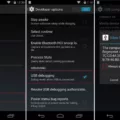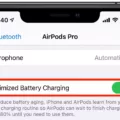Android is a versatile operating system that offers a plethora of customization options to its users. One such customization is the ability to modify or disable the screen timeout settings. In this article, we will discuss how to turn off screen timeout on Android devices using ADB (Android Debug Bridge).
ADB is a powerful command-line tool that allows developers to communicate with an Android device. By using ADB, we can access various settings and features that are not available through the device’s user interface.
To begin, ensure that you have ADB installed on your computer and that your Android device is connected via USB debugging mode. Once you have completed these prerequisites, follow the steps below:
1. Open a command prompt or terminal window on your computer.
2. Navigate to the directory where ADB is installed. This may vary depending on your computer’s operating system.
3. Connect your Android device to the computer using a USB cable.
4. In the command prompt or terminal window, enter the following command to check if the device is recognized by ADB:
“`
Adb devices
“`
5. If your device is listed, proceed to the next step. If not, make sure that USB debugging is enabled on your device and that the necessary drivers are installed.
6. Enter the following command to access the ADB shell:
“`
Adb shell
“`
7. Once you are in the ADB shell, enter the following command to disable the screen timeout:
“`
Settings put system screen_off_timeout -1
“`
This command sets the screen timeout value to -1, which effectively disables the screen timeout. If you want to set a specific timeout value, replace -1 with the desired value in milliseconds. For example, to set the timeout to 5 minutes, use 300000 (5 minutes x 60 seconds x 1000 milliseconds).
8. After entering the command, you should see a success message indicating that the screen timeout has been modified.
That’s it! You have successfully turned off the screen timeout on your Android device using ADB. You can now disconnect your device from the computer and enjoy an uninterrupted screen display.
It is important to note that modifying system settings using ADB requires proper knowledge and caution. Make sure to follow the steps carefully and only make changes that you are comfortable with.
ADB provides a convenient way to modify or disable the screen timeout settings on Android devices. By following the steps outlined in this article, you can easily customize the screen timeout according to your preferences.
Can You Disable Screen Timeout On Android?
It is possible to disable the screen timeout on Android devices. By default, Android devices are set to automatically turn off the screen after a certain period of inactivity to conserve battery life. However, if you prefer to keep your screen on indefinitely or for a longer duration, you can easily change this setting.
To disable the screen timeout on your Android device, follow these steps:
1. Open the “Settings” app on your Android device. You can usually find it in your app drawer or by swiping down from the top of the screen and tapping on the gear-shaped icon.
2. In the Settings menu, scroll down and tap on the “Display” option. It may also be labeled as “Screen” or “Display & Brightness” depending on your device.
3. Within the Display settings, look for the option called “Screen Timeout” or “Sleep” and tap on it. This option controls how long your device’s screen stays on when it is idle.
4. You will now be presented with a range of options for the screen timeout duration. The available options may vary depending on your device, but they typically include time durations such as 15 seconds, 30 seconds, 1 minute, 2 minutes, 5 minutes, 10 minutes, 15 minutes, 30 minutes, and “Never.”
5. Select the duration that best suits your preference. If you want to disable the screen timeout completely, choose the “Never” option. Keep in mind that selecting a longer duration or disabling the screen timeout altogether can have an impact on your device’s battery life.
6. Once you have chosen your desired screen timeout duration, exit the Settings app. Your Android device will now keep the screen on for the selected duration or indefinitely until you manually turn it off.
It’s important to note that keeping the screen on for extended periods of time can drain your device’s battery more quickly. Therefore, it is recommended to adjust the screen timeout to a duration that balances your need for an active screen and battery conservation.
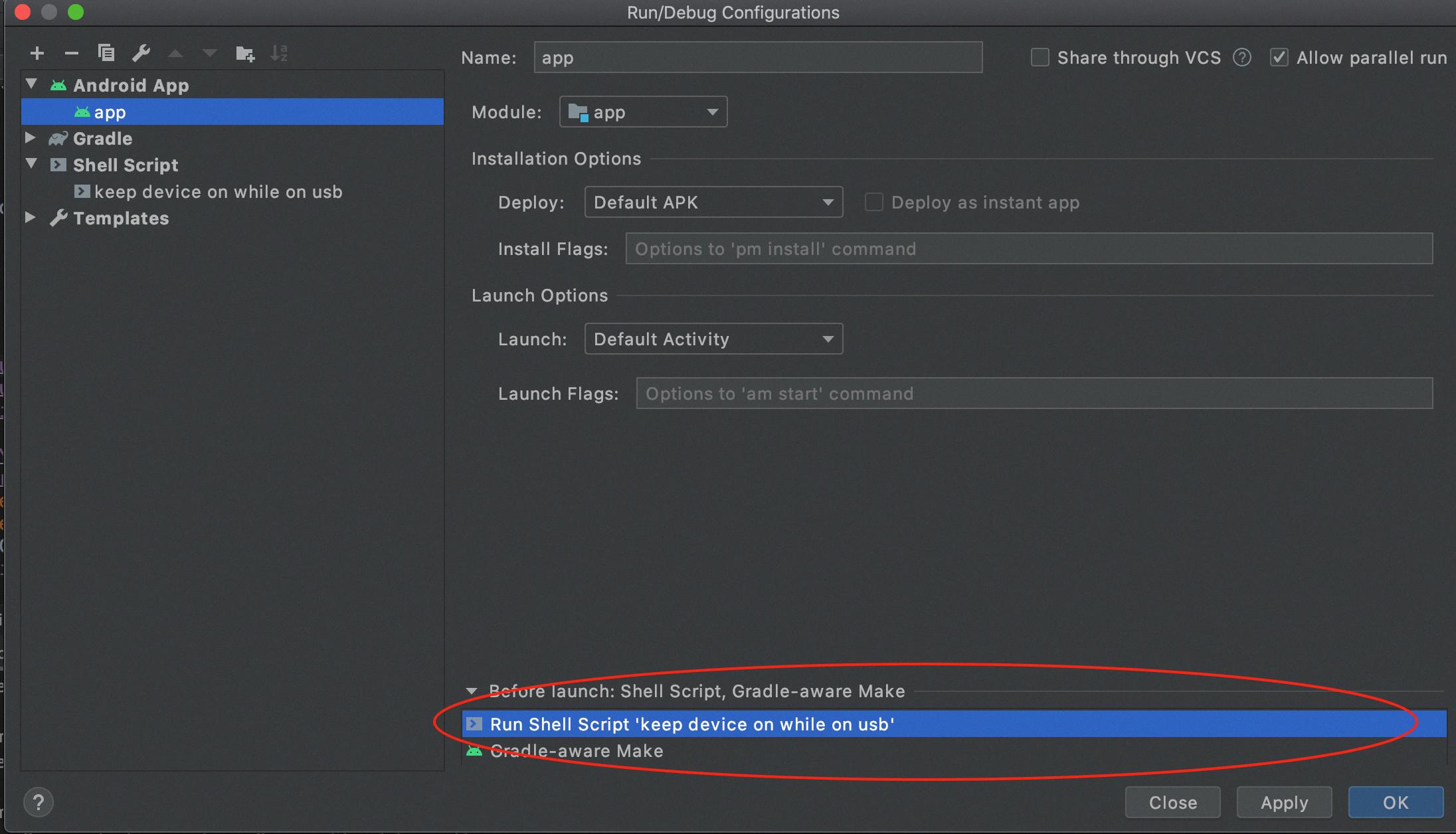
How To Keep Screen On In Android Programmatically?
To keep the screen on in an Android app programmatically, you can use the FLAG_KEEP_SCREEN_ON flag. This flag can be set in your activity’s onCreate() method or in any other appropriate place in your code.
Here’s how you can do it:
1. Add the following import statement at the top of your activity file:
“`java
Import android.view.WindowManager;
“`
2. In your activity’s onCreate() method or any other relevant place, add the following code:
“`java
GetWindow().addFlags(WindowManager.LayoutParams.FLAG_KEEP_SCREEN_ON);
“`
This code sets the FLAG_KEEP_SCREEN_ON flag for the window associated with your activity, which will keep the screen on while your app is running.
3. If you want to clear the flag and allow the screen to turn off later, you can use the following code:
“`java
GetWindow().clearFlags(WindowManager.LayoutParams.FLAG_KEEP_SCREEN_ON);
“`
This code clears the FLAG_KEEP_SCREEN_ON flag for the window associated with your activity, allowing the screen to turn off as usual.
Alternatively, you can use the android:keepScreenOn=”true” attribute in your activity’s XML layout file. This attribute has the same effect as setting the FLAG_KEEP_SCREEN_ON flag programmatically.
Here’s how you can use it:
1. Open your activity’s XML layout file.
2. Add the following attribute to the root view or any other appropriate view:
“`xml
Android:keepScreenOn=”true”
“`
This attribute tells Android to keep the screen on while your app is running.
By using either the FLAG_KEEP_SCREEN_ON flag or the android:keepScreenOn attribute, you can programmatically control whether the screen stays on or turns off in your Android app.
How Do I Stop My Android Phone From Going To Sleep Automatically?
To modify or disable the sleep settings on your Android device, follow these steps:
1. Open the Apps Drawer on your Android device.
2. Locate and open the “Settings” app.
3. In the Settings menu, scroll down and select the “Display” option.
4. If you have an older version of Android, you may need to select “Advanced” before proceeding.
5. Look for the option labeled “Screen timeout” or “Sleep” and tap on it.
6. You will see a list of timeout options ranging from 15 seconds to 30 minutes, depending on your device model.
7. Choose the desired timeout duration that suits your preferences. If you want your device to never go to sleep automatically, some models may offer a “Never” option.
8. Once you have selected the desired timeout or “Never,” your Android device will no longer go to sleep automatically.
Here’s a simplified bullet list of the steps to modify or disable sleep settings on Android devices:
– Open the Apps Drawer and go to Settings.
– Select Display.
– If necessary, select Advanced.
– Look for Screen timeout or Sleep.
– Choose the desired timeout duration (15 seconds to 30 minutes) or select Never (if available).
Please note that the exact steps and options may vary slightly depending on your Android device model and version of Android.
Conclusion
Android offers a wide range of settings and options for customizing the screen timeout and sleep settings on your device. Whether you prefer a shorter timeout to conserve battery life or a longer timeout for convenience, Android allows you to easily modify these settings to suit your needs.
By accessing the Display settings, you can adjust the screen timeout to a duration that best suits your preferences. This can range from as short as 15 seconds to as long as 30 minutes, or even choose the option to never turn off the screen while idle.
Additionally, for those who prefer to control the screen timeout programmatically, Android provides the option to use the android:keepScreenOn=”true” attribute in your app’s layout file or to set the FLAG_KEEP_SCREEN_ON flag in your activity’s code. This gives you the flexibility to enable or disable the screen timeout as needed within your app.
Android offers a user-friendly interface for modifying and disabling sleep settings on your device, allowing you to personalize your experience and optimize battery life. Whether you’re a power user or a casual smartphone user, Android provides the flexibility to tailor the screen timeout settings to your specific preferences.