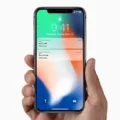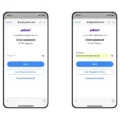Android smartphones offer a range of customization options, allowing users to personalize their device to suit their needs. One such customization is adjusting the touch sensitivity of the screen. Whether you find the touch responses too fast or too slow, you can easily rectify this by following a few simple steps.
To begin, navigate to the Settings menu on your Android device. The exact location of this option may vary depending on the make and model of your smartphone. However, a general path to follow is to open the Settings app and search for “Touch & hold delay” using the search box.
Alternatively, you can often find the touch sensitivity setting within the Accessibility option. This option is typically located in the Advanced features section of the Settings menu. Once you locate the Accessibility option, tap on it to access a range of additional settings.
Within the Accessibility menu, you should see an option called “Touch sensitivity.” This setting allows you to increase the touch sensitivity on your Android device. By enabling this option, you can make the screen more responsive to your touch, ensuring a smoother and more efficient user experience.
It is important to note that the exact wording and placement of these settings may vary depending on the device you are using. However, by exploring the Accessibility menu or using the search function in the Settings app, you should be able to locate the touch sensitivity option.
Once you have found the touch sensitivity setting, simply toggle it on to increase the sensitivity of your device’s screen. This adjustment can be particularly useful for individuals who have difficulty with touch inputs or for those who prefer a more sensitive touch response.
By taking advantage of the touch sensitivity settings on your Android device, you can customize your smartphone to better suit your individual preferences and needs. Whether you require a faster or slower touch response, adjusting the touch sensitivity will enhance your overall user experience.
So, if you find that your touch responses are not quite to your liking, take a moment to explore the settings on your Android device. By making a few simple adjustments, you can ensure that your smartphone responds exactly as you desire, providing a seamless and enjoyable user experience.
How Do I Stop My Phone From Being Too Sensitive?
To adjust the touch sensitivity on your Android phone and prevent it from being too sensitive, follow these steps:
1. Open the Settings app on your Android device.
2. In the search box at the top of the Settings screen, type “Touch & hold delay” and tap on the matching result.
3. This will take you to the Touch & hold delay settings page. Here, you can adjust the delay time for touch and hold gestures, which can help in reducing accidental touches.
4. Drag the slider or select a specific value to increase or decrease the touch sensitivity according to your preference. Moving the slider towards “Long” will increase the touch sensitivity, while moving it towards “Short” will decrease it.
5. Test the touch sensitivity by using your phone and see if the changes made are satisfactory. If not, you can go back to the Touch & hold delay settings and adjust the sensitivity further.
Additionally, some Android devices may have touch sensitivity settings located under the Accessibility option. To access this:
1. Open the Settings app on your Android device.
2. Scroll down and tap on the “Accessibility” option.
3. Look for a sub-section related to touch or input settings. The name may vary depending on the device manufacturer.
4. Within the touch settings, you should find options to adjust touch sensitivity or enable features like “Touch and hold delay” or “Touch sensitivity.”
5. Modify the settings as required to decrease or increase touch sensitivity.
Remember to test the changes after adjusting the settings to ensure that the touch sensitivity is comfortable for your usage.

How Do I Turn On Touch Sensitivity On My Galaxy?
To enable touch sensitivity on your Galaxy device, please follow these steps:
1. Open the Settings app on your Galaxy device. You can usually find it in the app drawer or by swiping down from the top of the screen and tapping the gear-shaped icon.
2. Scroll down and tap on “Advanced features.” This option may be located under the “Display” or “Accessibility” category, depending on your device model.
3. Look for the “Touch sensitivity” setting and tap on it. This option is designed to enhance the touch responsiveness of your screen, especially when using a screen protector or wearing gloves.
4. Toggle the switch to the “ON” position. Once enabled, your Galaxy device will be more sensitive to touch, allowing it to register touches even with a screen protector or while wearing gloves.
By turning on touch sensitivity, you can enjoy a more responsive touchscreen experience on your Galaxy device. This can be particularly useful in situations where you need to use your phone with gloves on or when using a screen protector that might affect touch sensitivity.
Please note that the location of these settings may vary slightly depending on your specific Galaxy device model and software version.
Conclusion
Adjusting touch sensitivity on Android devices can greatly enhance the user experience. Whether you find the touch responses to be too fast or too slow, there are options available to customize this setting according to your preference. On most Android smartphones, you can access the touch sensitivity setting by going to the Accessibility option in the Settings menu. However, for devices like the Galaxy S9, S9+, Note9, Note10, and Note10+, the Touch sensitivity option can be found in the Advanced features section of the Settings menu. By enabling this setting, you can increase the touch sensitivity on your phone, ensuring that it responds accurately and swiftly to your touch inputs. It’s important to note that the specific steps and location of this setting may vary depending on the device you are using. So, if you’re experiencing any issues with touch sensitivity, it’s recommended to explore your device’s settings and search for the relevant option. With the ability to adjust touch sensitivity, you can enjoy a more personalized and responsive touch experience on your Android device.