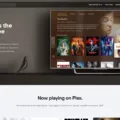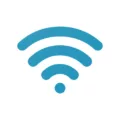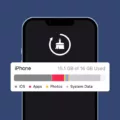In the world of Unix-like operating systems, tmux stands out as a versatile and powerful terminal multiplexer. It allows users to access multiple terminal sessions simultaneously within a single window, making it a valuable tool for running multiple command-line programs concurrently. While there are alternative options such as Emacs, Docker, iTerm2, Vim, and Oh My ZSH, tmux offers a unique set of features and functionalities.
One major advantage of using tmux is its compatibility with Windows systems through the Windows Subsystem for Linux (WSL) or WSL2. With the latter, users can even utilize Linux applications and tools in their Windows environment, providing a seamless experience for those who prefer the Windows operating system but still want the benefits of tmux.
When working with tmux, a range of keybindings can greatly enhance productivity. For example, to detach from the current session, users can simply press Ctrl+B followed by the letter D. This allows them to move on to other tasks while leaving the session running in the background. Splitting the window into two panes horizontally or vertically can be achieved by using Ctrl+B % and Ctrl+B “, respectively. To navigate between panes, one can press Ctrl+B along with the arrow keys (Left, Right, Up, Down). Closing a pane is as easy as pressing Ctrl+B followed by the letter X. Creating a new window within tmux can be done by pressing Ctrl+B followed by the letter C.
These keybindings, among others, enable users to efficiently manage terminal sessions and optimize their workflow. With tmux, it’s possible to have different programs running simultaneously, each in its own pane or window, all within a single terminal window. This eliminates the need for multiple terminal windows cluttering the desktop and makes it easier to switch between tasks.
Furthermore, tmux includes various customization options to suit individual preferences. Users can configure color schemes, adjust the size and layout of panes, and even create custom keybindings for specific commands. These customization capabilities allow for a personalized tmux experience that aligns with individual workflow requirements.
Tmux offers a powerful solution for managing multiple terminal sessions within a single window. Its compatibility with Windows systems through WSL or WSL2 makes it accessible to a wider range of users, including those who primarily use the Windows operating system. By utilizing tmux’s keybindings and customization features, users can enhance their productivity and streamline their workflow. Whether you are a developer, sysadmin, or power user, tmux can greatly improve your command-line experience.
Can We Use Tmux In Windows?
Tmux cannot be directly used in Windows as it is a terminal multiplexer designed for Unix-like operating systems. However, there are ways to use tmux on Windows by utilizing the Windows Subsystem for Linux (WSL) or WSL2.
Here are the steps to use tmux in Windows:
1. Install WSL or WSL2 on your Windows machine by following the official Microsoft documentation.
2. Once WSL or WSL2 is installed, open the respective Linux distribution you have installed (such as Ubuntu or Debian) from the Start menu.
3. In the Linux command line interface, use the package manager (apt-get for Ubuntu, or apt for Debian) to install tmux. You can do this by running the following command:
“`
Sudo apt-get install tmux
“`
4. After the installation is complete, you can start using tmux in the Linux environment within Windows.
To clarify, tmux is not natively available for direct use on Windows, but by leveraging the compatibility of WSL or WSL2, you can enjoy its functionalities seamlessly.
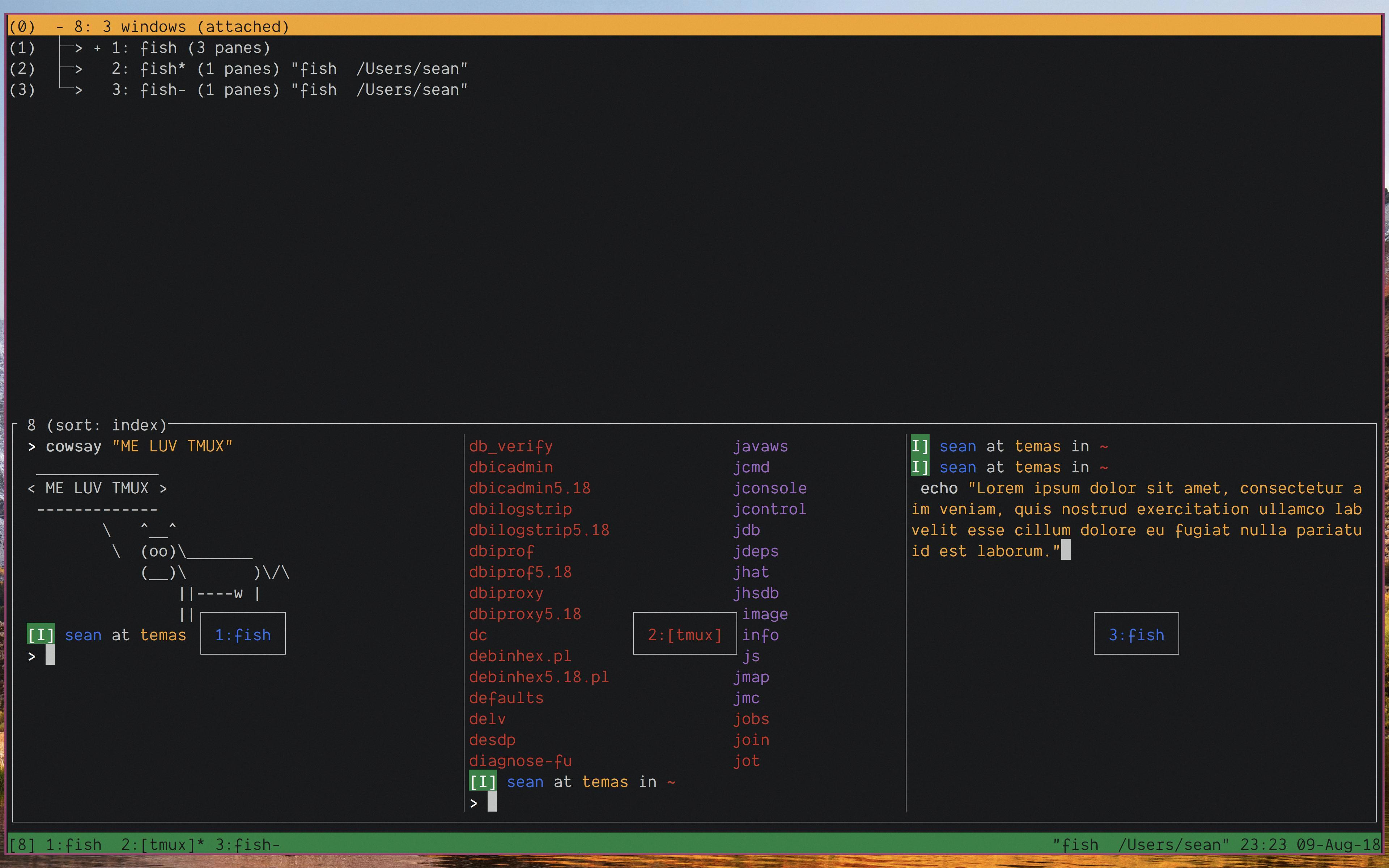
What Is A Tmux Window?
A tmux window is a feature provided by the tmux terminal multiplexer. It allows for the creation and management of multiple terminal sessions within a single window. Each tmux window can be thought of as a separate workspace that can contain one or more command-line programs or sessions.
Here are some key points to understand about tmux windows:
1. Multiplexing: Tmux allows you to multiplex or split your terminal screen, so you can have multiple windows running different processes simultaneously.
2. Organization: Tmux windows help in organizing your work by providing a way to group related terminal sessions together.
3. Navigation: You can switch between tmux windows to easily access different command-line programs or sessions without having to open new terminal windows.
4. Customization: Tmux windows can be customized to have different layouts, sizes, and configurations based on your preferences and workflow.
5. Session Persistence: Tmux windows can be detached and reattached, allowing you to disconnect from a session without closing it. This means you can resume your work from where you left off, even if you log out or disconnect from the system.
A tmux window enables the efficient management of multiple terminal sessions within a single window, providing flexibility, organization, and persistence for your command-line tasks.
What Is Similar To Tmux For Windows?
When it comes to finding alternatives to tmux for Windows, there are several options available that offer similar functionalities. These tools allow you to manage multiple terminal sessions and windows, boosting your productivity and efficiency. Here are some popular alternatives to tmux for Windows:
1. Windows Subsystem for Linux (WSL):
– WSL allows you to run a Linux environment directly on your Windows machine.
– It provides a terminal emulator where you can manage multiple sessions and windows.
– WSL supports various Linux distributions, such as Ubuntu, Debian, and Fedora.
2. ConEmu:
– ConEmu is a highly customizable terminal emulator for Windows.
– It supports multiple tabs and panes, allowing you to organize and switch between different terminal sessions.
– ConEmu also provides advanced features like split panes, hotkeys, and customizable color schemes.
3. PowerShell:
– PowerShell is a command-line shell and scripting language developed by Microsoft.
– It offers a robust and feature-rich terminal experience for Windows users.
– PowerShell allows you to create and manage multiple terminal sessions using its built-in features.
4. Hyper:
– Hyper is a cross-platform terminal emulator built on web technologies.
– It provides a modern and customizable terminal experience for Windows users.
– Hyper supports multiple tabs and panes, making it easy to manage multiple terminal sessions.
5. KiTTY:
– KiTTY is a fork of the popular PuTTY SSH client for Windows.
– It offers additional features and enhancements, including support for multiple sessions and windows.
– KiTTY provides a tabbed interface, allowing you to switch between different terminal sessions effortlessly.
6. MobaXterm:
– MobaXterm is a comprehensive terminal emulator and SSH client for Windows.
– It supports multiple terminal sessions, tabs, and panes, making it easy to manage and organize your workflows.
– MobaXterm also offers additional features like file transfer, X11 server, and remote desktop capabilities.
These alternatives provide similar functionalities to tmux for Windows users, allowing you to manage multiple terminal sessions and windows effectively. Choose the one that best suits your requirements and enhances your productivity.
What Is The New Window Command In Tmux?
In tmux, the command to create a new window is “Ctrl+B C”. This keybinding combination allows you to quickly open a new window within your tmux session. By pressing “Ctrl+B” first, you activate the tmux command prompt, and then by pressing “C”, you execute the command to create a new window.
Creating a new window in tmux is useful when you want to work on multiple tasks or projects simultaneously. Each window within tmux can contain its own set of panes, which are like sub-windows that allow you to view and work on different terminal sessions at once. By creating multiple windows, you can easily switch between them and organize your work efficiently.
To summarize, the command “Ctrl+B C” is used in tmux to create a new window, enabling you to multitask and work on different tasks or projects within your tmux session.
Conclusion
Tmux windows offer a powerful and efficient way to manage multiple terminal sessions within a single window. With tmux, users can easily switch between different tasks, run multiple command-line programs simultaneously, and organize their workflow in a more streamlined manner. The ability to split windows horizontally or vertically provides flexibility and allows for optimal use of screen space. Additionally, the keybindings in tmux make it easy to navigate between windows and panes, enabling users to work with speed and efficiency. tmux windows enhance productivity and offer a seamless multitasking experience for Unix-like operating systems.