On Android devices, it’s common to encounter situations where downloads may get stuck or you simply want to stop them. Whether it’s a file from the web or an app from the Play Store, there are a few steps you can take to halt the download process. Let’s explore how to stop downloads on Android.
First, let’s discuss how to stop a web download. If you’re using the Chrome app, open it and tap on the More menu represented by three dots in the top right corner. From there, select “Downloads.” If your address bar is at the bottom, swipe up on it to reveal the Downloads option. In the Downloads section, you’ll see a list of ongoing downloads. Next to the file you wish to stop, tap on either “Pause” or “Cancel” to halt the download.
For stopping automatic app downloads from the Play Store, follow these steps. Open the Google Play Store app on your Android device. In the top right corner, you’ll find a profile icon. Tap on it to access the settings. Inside the settings menu, look for “Auto-update apps” and tap on it. You’ll be presented with options to choose from. Select the one that suits your preference, whether it’s “Don’t auto-update apps” or “Auto-update apps over Wi-Fi only.”
Sometimes, downloads may get stuck or fail to complete. If you’re experiencing this issue, here are a few troubleshooting steps you can try. Firstly, check that you have a strong Wi-Fi or mobile data connection. A weak or unstable connection can interfere with the download process. Secondly, clear the cache and data of the Play Store. To do this, go to your device settings, locate the Apps or Application Manager section, find Google Play Store, and clear its cache and data. Lastly, restart your device. This simple step can often resolve various issues, including download problems.
By following these instructions, you should be able to effectively stop downloads on your Android device. Whether you’re looking to pause a web download or prevent automatic app updates, these steps provide the necessary guidance. Remember, a strong internet connection, clearing cache and data, and restarting your device can also help resolve any download-related issues you may encounter.
Keep in mind that these instructions may vary slightly depending on the Android device you’re using and the version of the operating system. However, the general process remains the same across most devices.
How Do I Stop A Download On My Android Phone?
To stop a download on your Android phone, you can follow these steps:
1. Open the Chrome app on your Android device.
2. Look for the “More” option, usually represented by three vertical dots, located at the top right corner of the screen.
3. Tap on “More” to expand the menu options.
4. Scroll down and find the “Downloads” option. Tap on it to open the downloads page.
5. If your address bar is at the bottom of the screen, swipe up on the address bar to access the options.
6. On the downloads page, you will see a list of files that are currently downloading. Locate the file you want to stop.
7. Next to the file name, you will find either a “Pause” or “Cancel” option. Tap on either of these options to stop the download.
To summarize:
– Open Chrome app.
– Tap “More” (three vertical dots) at the top right.
– Select “Downloads”.
– If needed, swipe up to access the options.
– Find the file you want to stop.
– Tap “Pause” or “Cancel” next to the file.
I hope this helps!
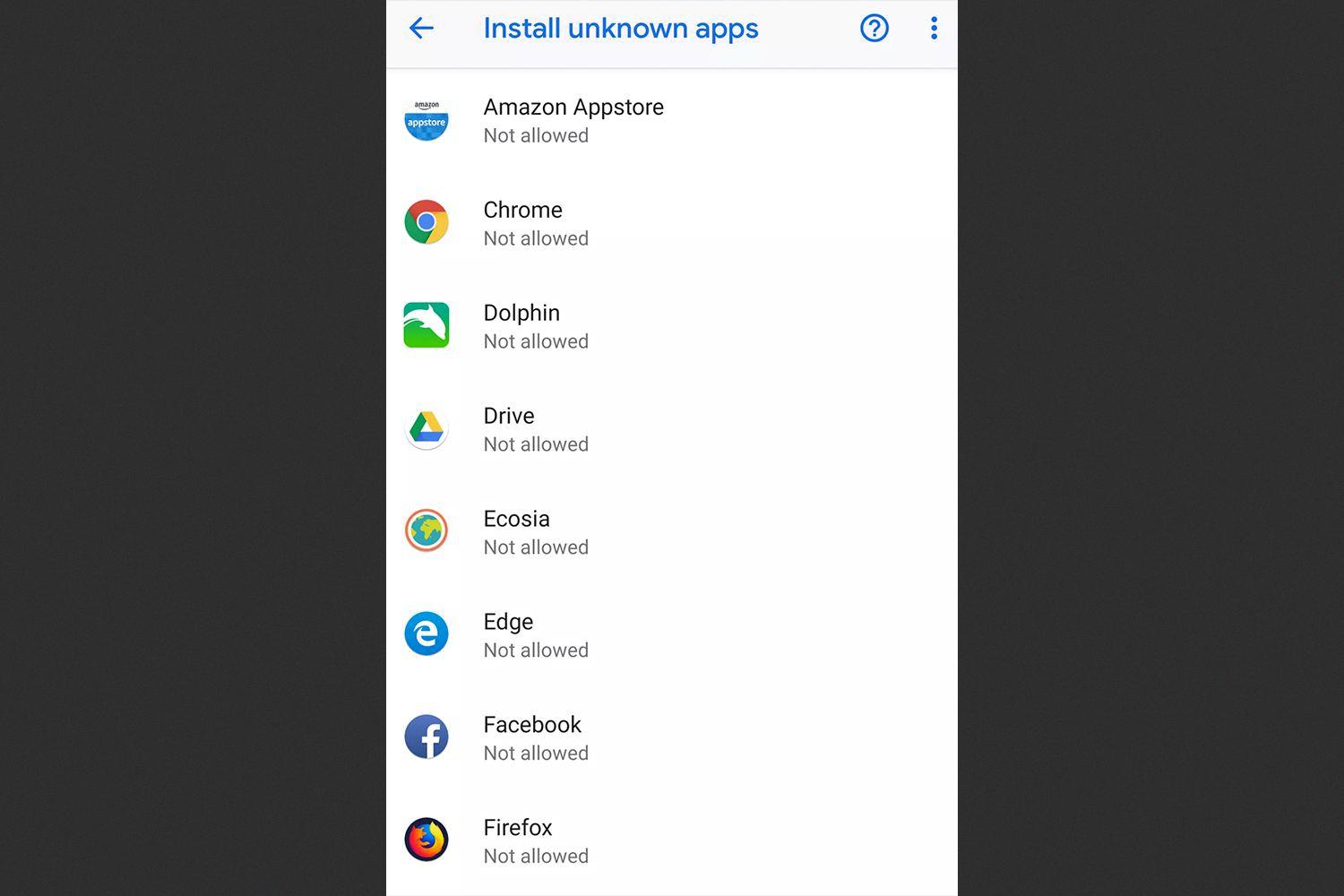
How Do I Stop Automatic Downloads On Android?
To disable automatic app downloads on your Android device, please follow these step-by-step instructions:
1. Launch the Google Play Store app on your Android device.
2. Locate and tap on the profile icon, which is typically situated in the top right corner of the screen.
3. From the drop-down menu, select the “Settings” option.
4. In the Settings menu, scroll down and find the “Auto-update apps” section.
5. Tap on “Auto-update apps” to access the available options.
6. You will be presented with three choices:
– “Don’t auto-update apps”: This option completely disables automatic updates for all apps.
– “Auto-update apps over any network”: This option allows apps to update automatically using any available network connection, including cellular data.
– “Auto-update apps over Wi-Fi only”: This option restricts automatic updates to Wi-Fi connections only, preventing updates from consuming your mobile data.
7. Select the option that best suits your preferences by tapping on it.
By following these steps, you can effectively disable automatic app downloads on your Android device. This gives you more control over when and how your apps are updated, allowing you to manage your data usage and ensure that updates occur at your convenience.
How Can I Stop A Download In Progress?
To stop a download in progress on your device, you can follow these steps:
1. If you are downloading something from a website or browser, swipe down from the top of the screen to access the notification panel.
2. Look for the download progress notification and swipe it to the left or right.
3. You will see options such as “Pause” or “Cancel.” Tap on the appropriate option to stop the download. This will pause or completely cancel the download, depending on your choice.
Alternatively, if you are downloading an app or any other content from the Google Play Store, you can use the following steps:
1. Open the Google Play Store app on your device.
2. Tap on the three horizontal lines at the top-left corner of the screen to open the menu.
3. From the menu, select “My apps & games.”
4. In the “Installed” tab, you will see a list of apps that are currently being downloaded or updated.
5. Find the app you want to stop the download for and tap on the “X” button next to the progress bar. This will immediately stop the download.
By following these steps, you can easily stop any download in progress on your device, whether it’s from a website or the Google Play Store.
How Do I Stop A Stuck Download On My Android?
To stop a stuck download on your Android device, you can follow the steps below:
1. Check your Wi-Fi or mobile data connection: Ensure that you have a strong and stable internet connection. Downloads may get stuck if the connection is weak or intermittent. Try switching between Wi-Fi and mobile data to see if that resolves the issue.
2. Clear the cache and data of the Play Store: The Play Store app on your Android device stores temporary data that can sometimes interfere with downloads. To clear the cache and data, go to Settings > Apps > Google Play Store. Tap on “Storage” and then select “Clear cache” and “Clear data.” Note that clearing the data will remove your Play Store settings, so you may need to sign in again.
3. Restart your device: A simple restart can often fix various issues on Android devices, including stuck downloads. Hold down the power button on your device and select “Restart” or “Reboot.” Once your device restarts, try resuming the download.
If the above steps do not resolve the issue, you can try the following additional troubleshooting steps:
– Check for software updates: Ensure that your device’s operating system is up to date by going to Settings > System > System updates. Install any available updates and then try the download again.
– Clear the cache partition: Sometimes, clearing the cache partition can help resolve download issues. The process may vary depending on your device model, but generally, you can enter recovery mode by holding down specific buttons (e.g., power button and volume down button) during the device’s startup. Once in recovery mode, use the volume buttons to navigate and select the option to clear the cache partition. Restart your device after completing this step.
– Disable VPN or proxy settings: If you are using a VPN or proxy on your device, try disabling it temporarily and then attempt the download again. VPNs and proxies can sometimes interfere with downloads.
If none of these steps resolve the issue, you may want to contact the manufacturer or your mobile service provider for further assistance.
Conclusion
Stopping downloads on Android devices can be easily done through a few simple steps. For web downloads, you can swipe down from the top of the screen and select either Pause or Cancel. For Play Store downloads, you can tap on the X on the progress bar. Additionally, if you want to prevent automatic app downloads, you can access the Google Play Store app, tap on the profile icon, go to Settings, and select the Auto-update apps option. It is also important to ensure that you have a strong Wi-Fi or mobile data connection, clear the cache and data of the Play Store, and restart your device if downloads get stuck. By following these steps, you can effectively manage and control your downloads on Android.







